Here in this step-by-step guide, we’ll share with you How to Enable Developer Options and USB Debugging on Android devices. If you’re an advanced Android device user, you should know about the Android customizations. The Android operating system has a lot of hidden features and settings as well.
Those hidden settings/features can be turned on from the device Settings menu easily. However, sometimes you need to Unlock the device Bootloader and gain Root access also for Custom ROM(s).
Steps to Enable Developer Options and USB Debugging on Android
The USB Debugging, OEM Unlock, USB Configuration, Verify apps over USB and more options are hidden by default in Android. It basically offers a system-wide connection from your Android phone to a computer whether it may be Windows or Mac. You can enable these options on any of your Android devices and any Android versions. If your device is running on Android 9 Pie as well, you can follow the mentioned steps easily.
Must Read: How to Backup Android Phone Data in 2019 (No Root)
It allows you to do enable options like bootloader unlocking via ADB and Fastboot tool. However, by enabling the USB Debugging and OEM Unlock option on your device, it will be easier and necessary to flash Mod files, Custom ROMs, enable Root access, and more. If you want to unlock your device bootloader, it also requires some time to enable the OEM Unlock option from the Developer Options.
Now, head over to the methods which you need to follow. Here are the three simple steps to enable developer options and USB debugging on Android devices easily.
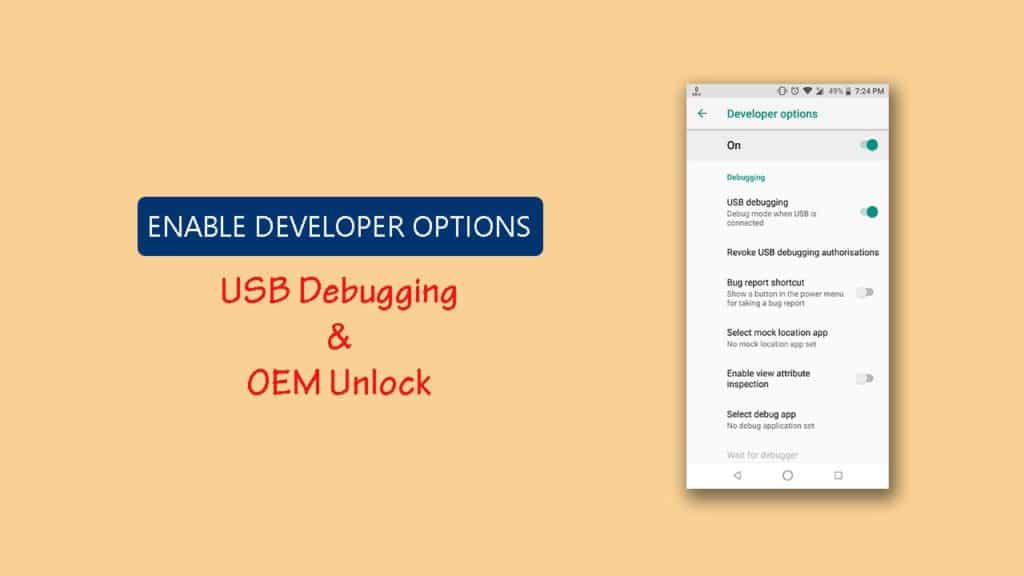
1. Enable Developer Options
- First, go to Android device Settings > About Phone.
- Tap on the Build Number for 7 times to enable the Developer options.
- Back again to the about phone option/settings menu > you’ll see the Developer Options.
- Done.
2. Enable USB Debugging
- Now, go to the Developer Options menu again.
- Turn on the USB Debugging option.
- USB Debugging now turned on.
3. Enable OEM Unlock
- Go to Developer Options > OEM Unlock.
- Put your screen unlock pattern or pin.
- Now, tap on the OEM Unlocking option to turn on. [This will allow the device system bootloader to be unlocked easily]
Now, you’ve successfully enabled Developer options and USB debugging on your Android device. Enjoy! 🙂
Feel free to comment below about your thoughts and issues regarding this.

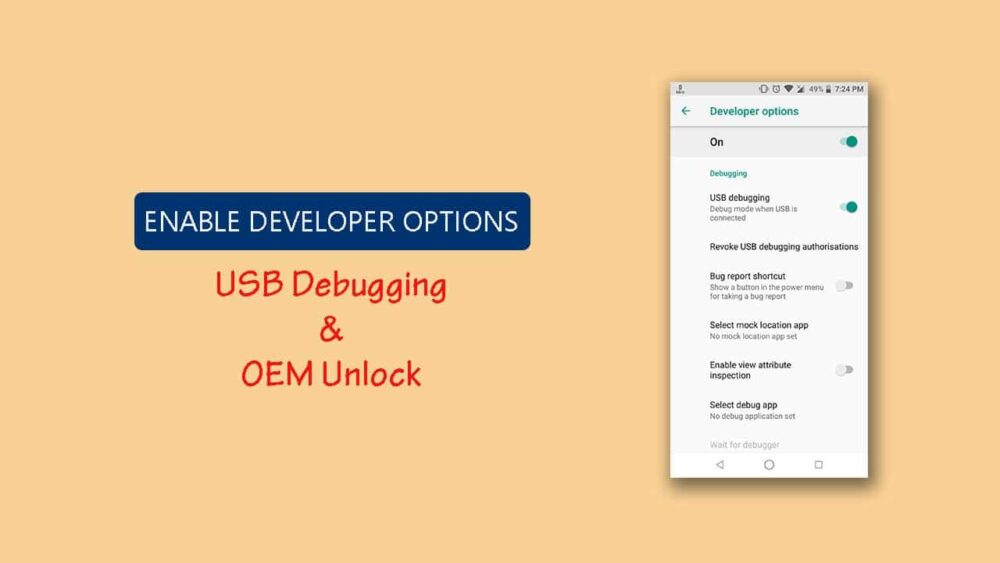




















![How to Use Bing AI Chat in Any Browser [Easy Steps]](https://www.gadgetheadline.com/wp-content/uploads/2023/10/How-to-Use-Bing-AI-Chat-in-Any-Browser-Easy-Steps.jpg)
