Facebook Messenger for Android gets an update recently, features Dark Mode. Though the feature is available for all users, it’s work-in-progress mode currently and comes as a hidden feature as well. Here is the briefly explained guide on How to enable Dark Mode in Facebook Messenger for Android easily.
After announcing the Dark Mode feature will be included in Android Q by Google, most of the developers are trying to implement on their products as well. The Google Chrome Browser, Twitter, WhatsApp all are in the list of work-in-progress. While some of the apps already featured the dark theme like YouTube etc.
Steps to Enable Dark Mode in Facebook Messenger for Android
In order to enable the dark mode in Facebook Messenger for Android app, you need to be updated to the current version of messenger. If not yet updated, just do it from Google Play Store easily. Then you need to send the yellow-colored half-moon emoji to anyone on messenger.
Then you will see a bunch of moons is raining for a second and a pop-up screen will appear saying that you can enable the dark mode now. Now, you have to go to the ‘Me’ (about profile) section and turn on the Dark Mode toggle.
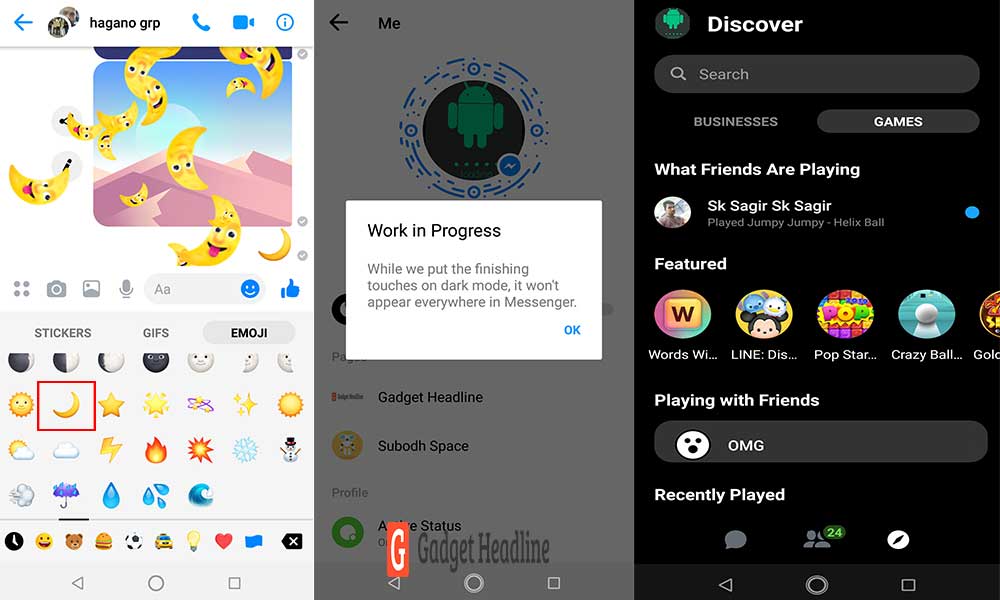
- Must have installed the current version of Facebook Messenger for Android.
- Open Messenger > send the half-moon (yellow) to someone from the emoji section.
- Immediately you will see a shower of a bunch of moons and it appears a pop-up.
- Now, you have to go to the about me dashboard from the upper left corner of the messenger.
- Turn on the Dark Mode. That’s it.
Now, you have successfully enabled the dark mode in Facebook Messenger for Android application with the simple steps. If you don’t like it can again go back to the default theme by turning it off. It’s recommended to try it for a once at least.
Feel free to write your thoughts in the comments below.

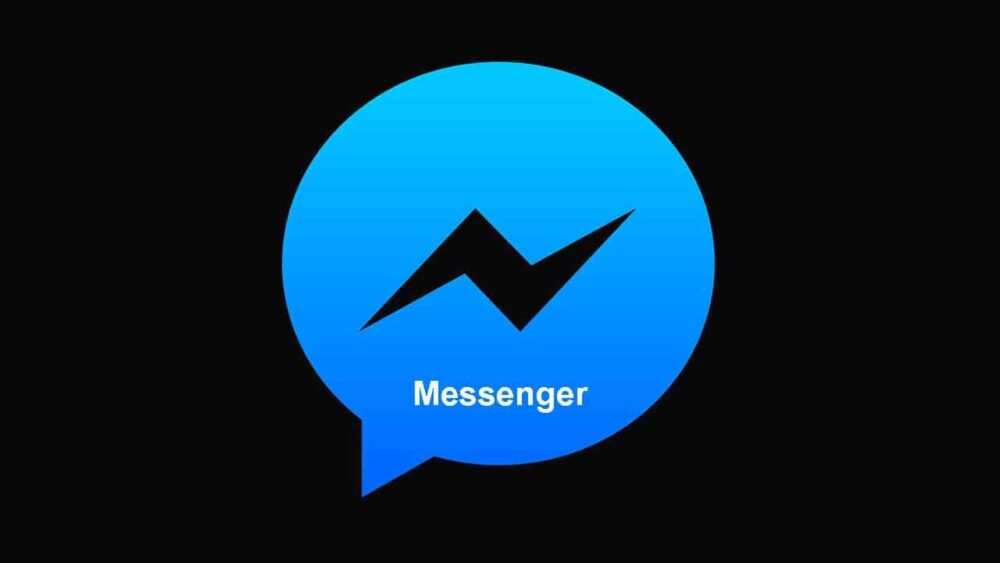

![How to Use Bing AI Chat in Any Browser [Easy Steps]](https://www.gadgetheadline.com/wp-content/uploads/2023/10/How-to-Use-Bing-AI-Chat-in-Any-Browser-Easy-Steps.jpg)
