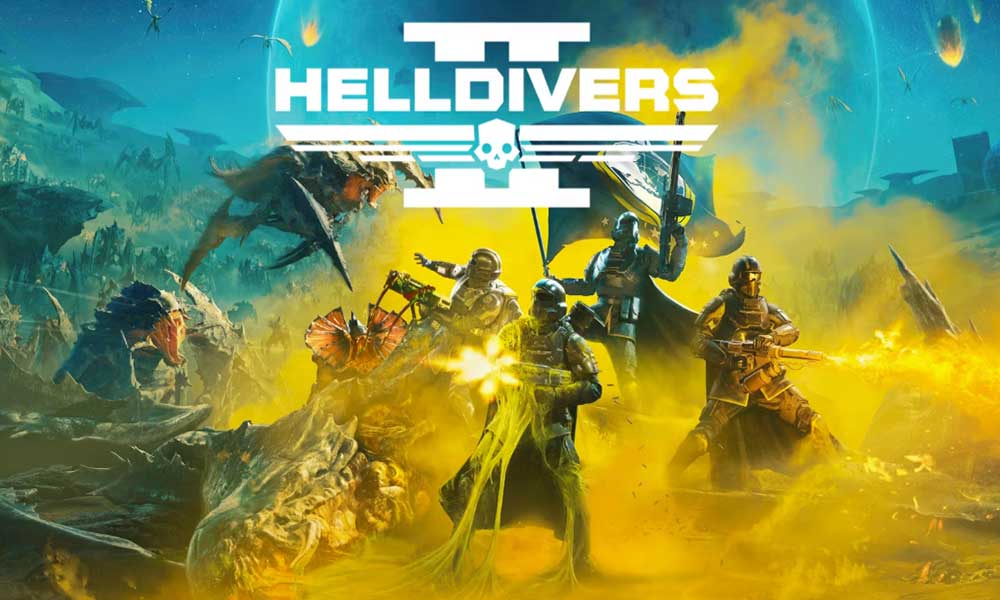After a recent release of Helldivers 2 in Feb 2024 only for PlayStation 5 and Windows platforms, Arrowhead Game Studios has been quite busy fixing server-related issues for more than a month now due to a huge number of concurrent players putting strain on servers. Meanwhile, it looks like multiple players are experiencing the Helldivers 2 crossplay friend request not working bug.
This specific bug is preventing a lot of players from being added to the friend request in Helldivers II which eventually ruins the crossplay gaming enjoyment as of now. We all know that the multiplayer crossplay feature allows players to join the game or matches across all platforms without any hassle. But that’s not the case with this title because of a weird bug.
Since its launch, there are several issues present which can be problematic at times. But this time the crossplay issue has become a hot topic. According to the latest Helldivers 2 update 1.000.102 patch notes, the devs are aware of this issue and they’re working on it. So, we don’t have to worry about it.
As per reports, so many players are unfortunate enough to encounter the “Can’t Accept Friend Request” error in Helldivers 2 which leads to multiplayer crossplay conflicts. Affected players trying to join their friends online in Helldivers 2 but the bug doesn’t allow them to accept friend requests. So, we’ll have to wait for a couple of days or weeks for a hotfix release.
A Few Workarounds to Fix Helldivers 2 Crossplay Friend Request Not Working Bug
However, Helldivers 2 players still can be able to play together in quickplay lobbies or even during calling for reinforcements with SOS beacons. But not being able to add or join any friends via cross-platform directly.
Fortunately, there are still a couple of potential workarounds available that can help you fix this bug temporarily until a permanent solution arrives. So, check out all the troubleshooting steps below to try to prevent this bug as of now.
Turn Off Crossplay and On Again
You can try turning off the crossplay feature and turning it on manually in Helldivers 2 to check for any improvement. Sometimes any kind of temporary glitch can cause such issues. To do so, follow the steps below:
- Launch Helldivers 2 > Go to Options.
- Select the Gameplay tab.
- Set Crossplay to Off.
- Wait for a few seconds and turn it On again.
- Try joining or adding friends in crossplay.
Try Sending a New Code to Your Friend
Sometimes sending a new friend request with a fresh code can also fix potential glitches with the game’s system or servers. So, try sending friend requests multiple times by cancelling the existing request and using a new Friend Code to check for the issue.
As a couple of players have already found this useful, there is no harm in doing so. If any specific friend is having this issue, try adding another crossplay user as well.
Check for Steam Client Updates
Just like a video game, even the game launchers can become outdated at times and may cause issues with the game startup and other possible conflicts. It’s always better to check for the client updates and Steam is no exception in this case.
You should check for Steam client updates manually at your end in a couple of weeks whenever you recall it. That’s a good habit and keep your client version always up-to-date. So, check the steps below to do the same.
- Open the Steam launcher.
- Click on the Steam menu at the top left corner.
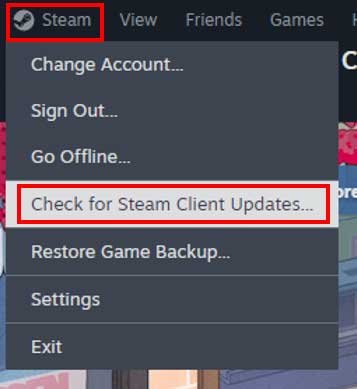
- Click on Check for Steam Client Updates.
- This will check for available updates for the Steam.
- If so, complete the process & relaunch Steam.
In case, there is no pending update, you can see ‘Your Steam Client is already up to date’ notice.
Check for Helldivers 2 Updates
Having an outdated game patch version installed on the system might trouble you a lot when it comes to the game running issues. You should use the automatic game updates feature to avoid multiplayer crossplay-related issues too.
- Open your Steam client.
- Click on the LIBRARY.
- Right-click on Helldivers 2 from the left side.
- Select Properties from the list.
- Click on UPDATES from the left side.
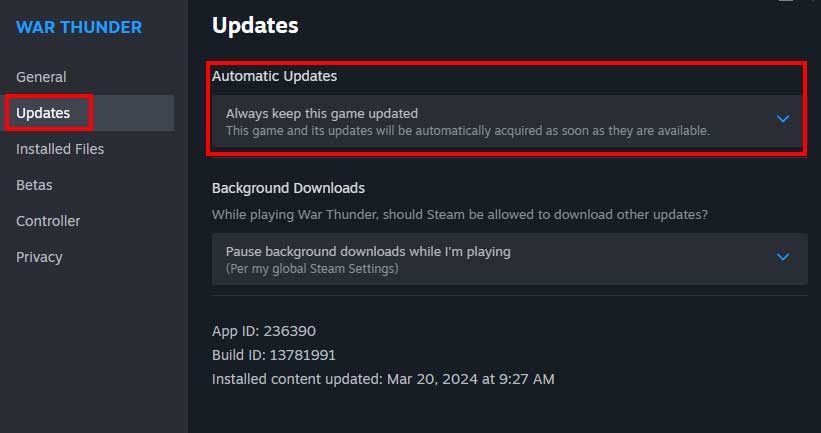
- Next, click on the AUTOMATIC UPDATES option.
- Click on Always keep this game updated.
- So, whenever an update is available, the game version will be automatically installed.
Get the latest tips and guides delivered to your inbox

Or click on this link to subscribe to the email newsletter. We also hate spam! You can unsubscribe at any time. Check to follow.it Privacy and Our Privacy.
Scan and Repair the Game Files
At times, any kind of corrupted or missing game files on your game directory might also cause issues with the server connectivity & multiplayer crossplay. So, you can try scanning and repairing the game files can help.
- Launch the Steam client.
- Click on the LIBRARY.
- Right-click on Helldivers 2 from the left side.
- Click on Properties from the list.
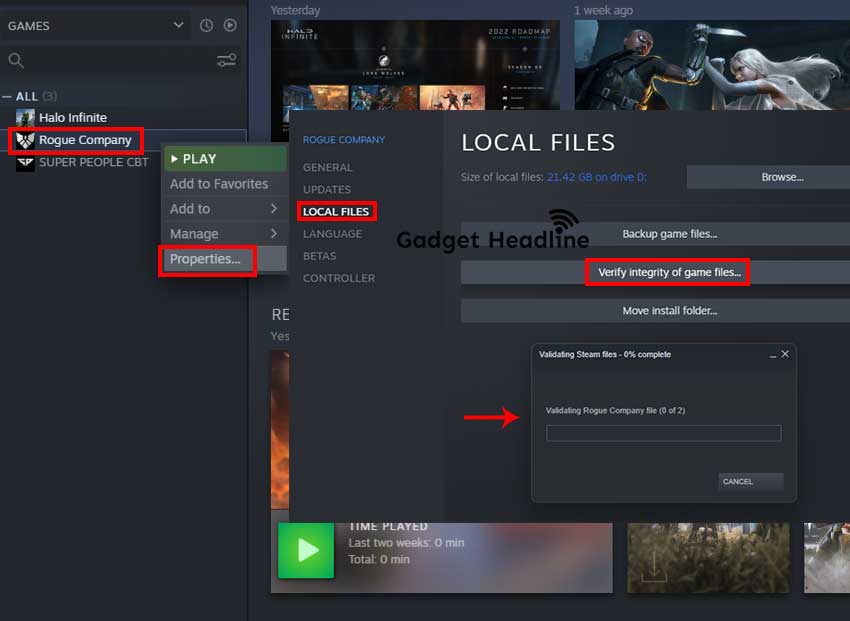
- Select the LOCAL FILES tab.
- Next, click on Verify integrity of game files.
- It’ll automatically verify and repair the game files.
- Wait for it to complete and then restart the system.
Check Your Network Status
Issues with the internet connection at your end might also trouble you a lot when it comes to server connectivity errors or multiplayer crossplay features. Try switching your existing network to wired/wireless or connect to a completely different network to check for the connectivity issue. If there is an issue with the internet, contact your internet service provider (ISP) to get further technical support.
Check the Server Status of Helldivers 2
Sometimes issues with the server status of Helldivers 2 can also trouble you a lot. It seems there is a server downtime or outage that may affect the crossplay joining issue. Therefore, you can check for the unofficial DownDetector Helldivers 2 server status here. If there is an issue with the outage, wait for a couple of hours & try again later.
You should also follow the official @helldivers2 X account to get all the important notifications including patch updates, errors, server issues, etc.
Try Creating an Open Lobby and Join Together
In case, you’re still encountering issues with accepting or sending friend requests then try creating an open lobby & join all friends together. This will be easy enough for the group of 3-4 players to join the existing mission.
Ensure the crossplay feature is enabled for all friends and the same difficulty level is also selected. If you’re a full set of 4 friends to join the multiplayer crossplay mode, land on the same planet & coordinate on a specific location.
So, one player will have to host the mission and then the other three players will have to join it instantly.
Check for Friends’ Username Typo Error
You can also check for friends’ username typing errors to ensure there are no mistakes in the username letters or characters. Sometimes a simple mistake can also lead to crossplay joining or adding failures.
Try Changing Your Steam Username
Your Steam username is one of the important things that your friends will see when you play a game or start a chat in multiplayer crossplay mode. So, the chances are high that somehow your account username isn’t showing correctly.
That’s why changing the Steam username to a new one or adding a few letters and updating the same. You can follow the steps below to do so:
- Launch the Steam client and sign into the account.
- Click on your Username next to Library and Community.
- Click on Profile.
- Now, select Edit Profile on the right side.
- Click on General > Click on Profile Name.
- Change your Username or add some extra letters.
- Scroll down to the bottom and click on Save.
- Once done, reboot the computer.
Wait for the Patch to release
Last but not least, you can wait for the patch update release to get it fixed permanently. if none of the above workarounds did help, you can only keep waiting.
For more news updates and guides, follow this blog. If you have any queries just mention them in the comment section below, till then stay tuned.
You can also follow us on Google News and Telegram Channel for real-time notifications whenever we publish any post.
Follow us on social media – Twitter, Facebook, and Instagram. You can also subscribe to our newsletter for daily updates.