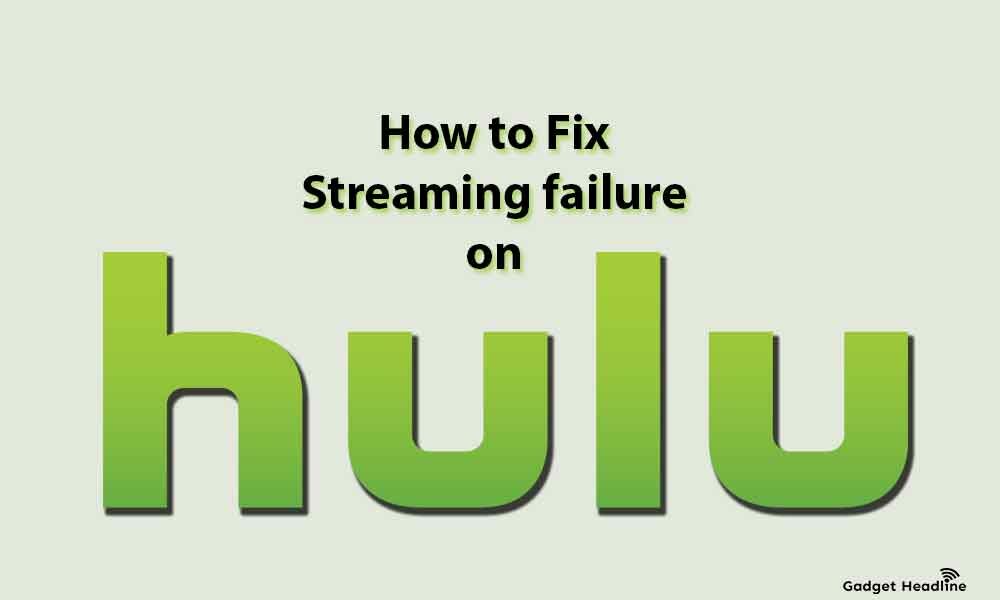Hulu is one of the good OTT platforms which is an American subscription video-on-demand service that is owned in majority by Walt Disney Company along with NBCUniversal, Comcast by an equal stakeholder. However, there are some issues that are bothering Hulu users, they are encountering failure in streaming.
This is related to the playback error which is commonly seen on streaming platforms like Amazon Fire TV, Amazon Fire Stick, Roku including the consoles like Xbox, PlayStation along with the televisions. In this article, we’ve managed to provide you an explanatory guide that will help you to fix Hulu Streaming Failure. Without further ado, let’s get started.
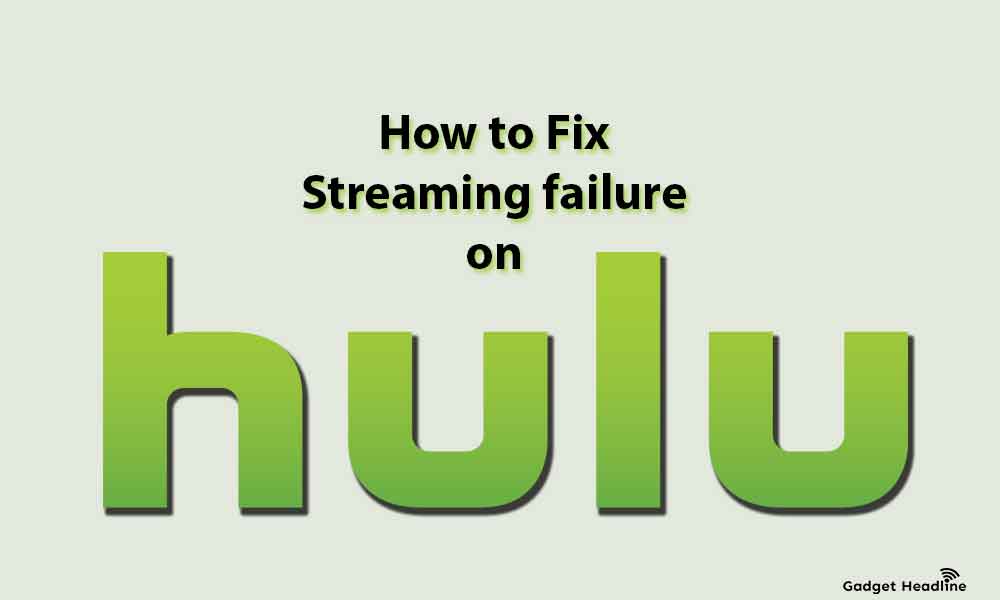
Why Hulu Streaming Fails?
As mentioned above, the issue is related to the playback, it causes when the app is unable to interact with the Hulu servers. As a result, the streaming fails. Sometimes the issue is from Hulu’s end, in such a case, it’s wise to get resolve the issue on its own with time.
How to Fix Hulu Streaming Failure
Here are some things that you can actually do on your own that will help you to resolve the problems.
- Make sure that internet connection speed is good enough for streaming. Normal Hulu video requires 3.0Mbps same as Live TV requires 8.0Mbps. Check the internet speed if you suspect something wrong, contact your internet service provider.
- Perform the power cycle of network equipment, shut down, power off, and unplug your streaming device along with network equipment for one minute or two. Turn it back on and now try to see if the issue is resolved.
- Switching back to the wired connection is the smart thing you can do because a wireless connection is less reliable. So go for ethernet cable also you can switch to s mesh network for wider coverage.
- Limit the connected devices that are connected to your network. Disconnected the devices which are not in use, you can purchase a multi-band router to connected the multiple devices on the same network.
- You can also try to change the DNS settings on your router.
If the solutions listed above won’t work, then deleting or resetting the Hulu application on your device is the major thing you can do.
Fix Hulu Stream Failure on PlayStation 4
Check the internet connection, if the streaming is failing on PlayStation 4.
- If you’re playing a game or any other app is open
- Close it and return to the main XrossMediaBar(XMB)
- Navigate to Settings > Network > Test Internet Connection
You can also try to reset the date and time:
- Return to the XrossMediaBar(XMB)
- Navigate to Settings > Date & Time > Date and Time Settings > Set using Internet > Set Now
If the issue still tends to exist then it’s recommended to reinstall the Hulu app from the scratch.
- Visit start screen
- Locate the Hulu app and highlight it
- Press the Options button on your controller
- Select Delete from the menu
- Press on the OK on the confirmation prompt
- Visit Store and re-download the Hulu app
You can also clear the system cache:
- Turn off the PlayStation 4
- When the indicator light on the console stops blinking, then unplug the console
- Wait for 30-40 seconds
- Plug the PlayStation 4 back and turn it on
Note: Do not enter Rest mode on your console while doing this process, just shut the system down completely.
Fix Hulu Stream Failure on PlayStation 3
Check the internet connection:
- If you’re playing a game or any other app is open
- Close it and return to the main XrossMediaBar(XMB)
- Navigate to Settings > Network > Test Internet Connection
If there is no problem with your internet connection, then try to change the date and time.
- Return to the XrossMediaBar(XMB)
- Navigate to Settings > Date & Time > Date and Time Settings > Set using Internet
Reinstalling the Hulu app on your console is the major thing you can do.
- Visit start screen
- Locate the Hulu app and highlight it
- Press the triangular button on your controller
- Select Delete from the menu
- Press on the OK on the confirmation prompt
- Visit PlayStation Store and re-download the Hulu app
Fix Hulu Stream Failure on Xbox One
If the issue is bothering you the first time, then try to check the internet connection here too.
- Open the guide by pressing the Xbox button
- Visit System > Settings > General > Network settings, the known outage will be displayed.
- Select “Test network speed and statistics” to check the internet connection speed is good enough
- Select “Current Network Status” from the Network settings, to ensure that the Wi-Fi connection is strong
If the internet connection is good, then you can delete and reinstall the Hulu app.
- Visit My games & apps from the Home screen
- Press the menu button on your controller, and highlight the Hulu app
- Select Uninstall from the menu
- Confirm by selection Yes
- Download the Hulu app from the store and install it
Try to clear the cache present on your system:
- Turn of your Xbox One
- Once the console is shut down, unplug the power
- Just leave the console for 30-40 seconds
- Plug it back and turn -on the console
Fix Hulu Stream Failure on Xbox 360
Check the Hulu app is working on your console, if not then reinstall the app.
- Visit My games & apps from the Home screen
- Press the Y button on your controller, and highlight the Hulu app
- Select Uninstall from the menu
- Confirm by selection Yes
- Download the Hulu app from the store and install it
Fix Hulu Stream Failure Amazon Fire TV
First thing first, clear the temporary files that Hulu generally stores on your device, and try to check if the issue is resolved. If not then it’s recommended to re-download the app.
- Visit Settings > Applications > Manage Installed Applications
- Select the Hulu app
- Uninstall it
- Follow the on-screen instruction to remove Hulu
- Locate Hulu by visiting Apps and Games
- Re-download it
Fix Hulu Stream Failure Amazon Fire Roku
Try to remove the Hulu channel and add it back again through the channel store.
- Press the Home button on Roku
- Select the Hulu channel
- Press the Start button to go to Options
- Select Remove Channel
- Return back to the Home Screen
- Add the channel
Also, check the latest firmware is installed on your Roku.
- Open the Home menu on your Roku
- Navigate to Settings > System > System Update
- Select Check Now
- If the update is available, do it
That’s it for now. You can comment below for your further queries or your experiences. Till then stay tuned for more info. You can also follow us on Google News or Telegram group below for real-time notifications whenever Gadget Headline publishes any post.
[su_button url=”https://news.google.com/publications/CAAqLggKIihDQklTR0FnTWFoUUtFbWRoWkdkbGRHaGxZV1JzYVc1bExtTnZiU2dBUAE?oc=3&ceid=IN:en” target=”blank” style=”3d” background=”#32afed” size=”5″ center=”yes” radius=”0″ icon=”icon: newspaper-o” text_shadow=”5px 10px -5px #444f57″ rel=”nofollow”]Follow Us on Google News[/su_button]
[su_button url=”https://telegram.me/gadgetheadlinenews” target=”blank” style=”stroked” background=”#32afed” size=”5″ center=”yes” radius=”0″ icon=”icon: paper-plane” text_shadow=”5px 10px -5px #444f57″ rel=”nofollow”]Join Telegram for Tech Updates[/su_button]