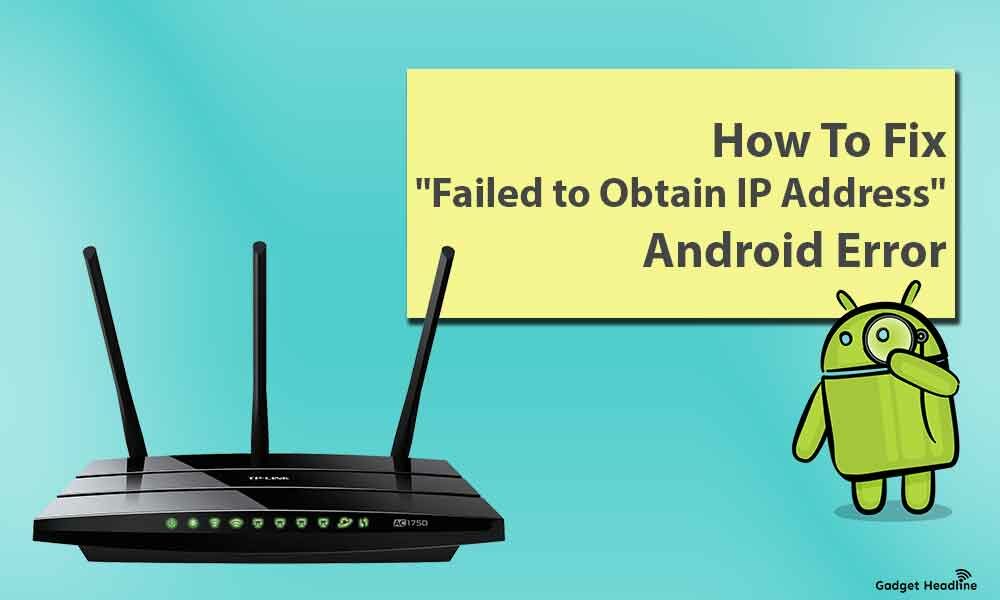Most smartphone users prefer Android over iOS due to obvious reasons. Android phones are affordable, can be customized as you want and you can use them roughly. In this generation of technology and gadgets, people can’t live without the internet, as the internet has become a part of their daily routine. However, the internet has its pros and cons affecting human nature and development. Anyways, have you ever experience “Failed to Obtain IP Address” on your Android smartphone?
Especially when you try to connect your device to Wi-Fi or when you use the internet. If yes, then you’re on the right post. We’ve managed to provide you a simple guide that will help you to fix the “Failed to Obtain IP Address” Android Error. Without wasting much of your time, let’s gets started.
Why “Failed to Obtain IP Address” Android Error Occurred
“Failed to Obtain IP Address” tends to appear when you’re trying to connect the Wi-Fi network even if it’s your home network. What actually happens that the router can’t get the IP address of your Android device. It also happens when Android’s network hardware or software is not working or malfunctioning.
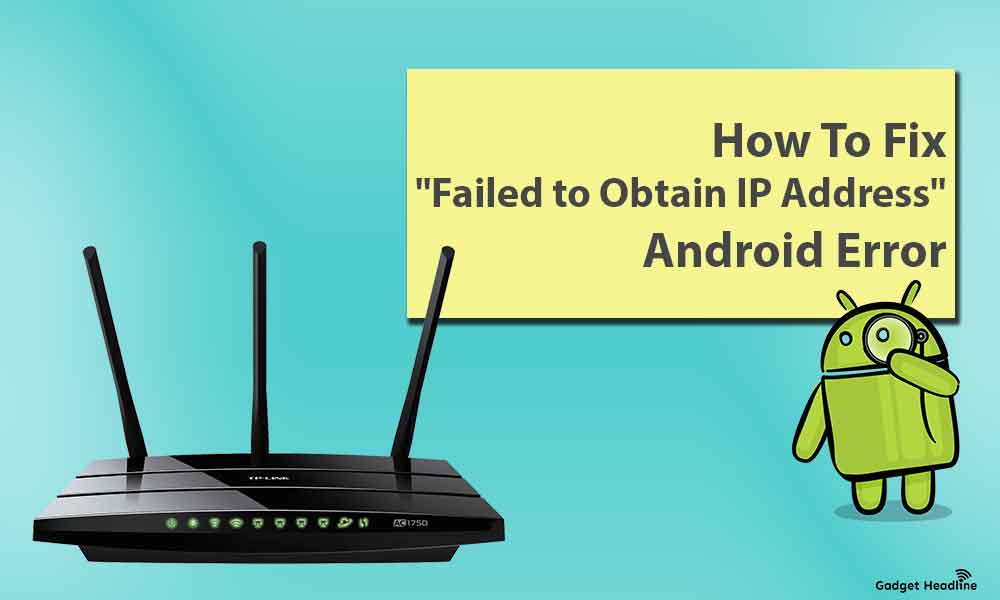
Must Read: Best Pokemon Games for Android (2GB RAM)
Fix “Failed To Obtain IP Address” Android Error
You can perform a couple of things from your end, so stick to the guide till the end and follow the steps to resolve the issue.
- If your Android device is connected to someone else’s work then inform them to remove the MAC filter for your device. Also, make sure that there isn’t any parental control set to block a particular device from using the internet. Or if the device is connected to your router then try to connect the router as an administrator, and turn off both features mentioned above. ( This is not applicable if your device is connected to the corporate Wi-Fi, in that case, get approval from the IT department.)
- Sometimes router’s built-in firewall might lead to this issue. If someone changed the built-in firewall then the problem lies there, this also might happen when the router’s firewall stopped working properly. Perform enabling and disabling the firewall of the router to resolve the issue.
- ASES or TKIP encryption type leads to cause any problem with certain types of device, so it’s recommended to encrypt to WPA2-PSK to minimize the problem.
- Restart the router or you can even reset the router, restarting the router will re-initialize the internal software, if that doesn’t help, you can perform a reset. ( Reset will also reset all the settings to defaults so get a pen and paper handy to note down the settings so you can use them again.)
- Sometimes, the problem might lie in the Android device, so visit Wi-Fi settings > forget the network connection, just type the password, and again and try to connect to the router.
- Clear all the Google Play Service cache which runs in the background on your device which can cause issues. So clear the cache as it already resolved the IP configuration failure to some people.
- Make sure that your wireless router won’t block the IP address of the device. The router might be set on blocking the device which may include you this can be resolved by changing your Android to use a Static IP network.
- Turn on Airplane mode wait for one minute and turn it off. It works when you’re using internet cellular data.
Read Also: Guide to fix black screen on Android
What if Nothing Works?
If the solutions listed above not worked for you then the last option you can perform is to do a factory reset to the Android phone if the issue is happening on your own home network. If you’re using other networks then it’s recommended to use mobile data instead.
That’s it for now. You can comment below for your further queries or your experiences. Till then stay tuned for more info. You can also follow us on Google News or Telegram group below for real-time notifications whenever Gadget Headline publishes any post.
[su_button url=”https://news.google.com/publications/CAAqLggKIihDQklTR0FnTWFoUUtFbWRoWkdkbGRHaGxZV1JzYVc1bExtTnZiU2dBUAE?oc=3&ceid=IN:en” target=”blank” style=”3d” background=”#32afed” size=”5″ center=”yes” radius=”0″ icon=”icon: newspaper-o” text_shadow=”5px 10px -5px #444f57″ rel=”nofollow”]Follow Us on Google News[/su_button]
<
p style=”text-align: center;”>[su_button url=”https://telegram.me/gadgetheadlinenews” target=”blank” style=”stroked” background=”#32afed” size=”5″ center=”yes” radius=”0″ icon=”icon: paper-plane” text_shadow=”5px 10px -5px #444f57″ rel=”nofollow”]Join Telegram for Tech Updates[/su_button]