Android smartphones are affordable, customizable, and easy to use. Android phones have become more advanced than their ancestors, with great camera quality, better performance, and even good optimization everything is served fantastically on the table. But along with time, Android devices start getting sluggish slowly, and that’s okay because till then the new smartphone devices arrive in the mobile market which surpasses old Android smartphones and the cycle continues.
Have you ever experienced a black screen on your Android device? Your smartphone is on but the screen remains black and won’t react or respond, this is frustrating and a little bit scary at the same time. If this situation happens we can able to remove the battery on the earlier smartphones, but these days it’s exceptional due to the non-removable battery. Here’s how you can fix that issue.
We’ve managed to provide you with a simple guide that will help you to fix the black screen on Android. Without further ado, let’s gets started.
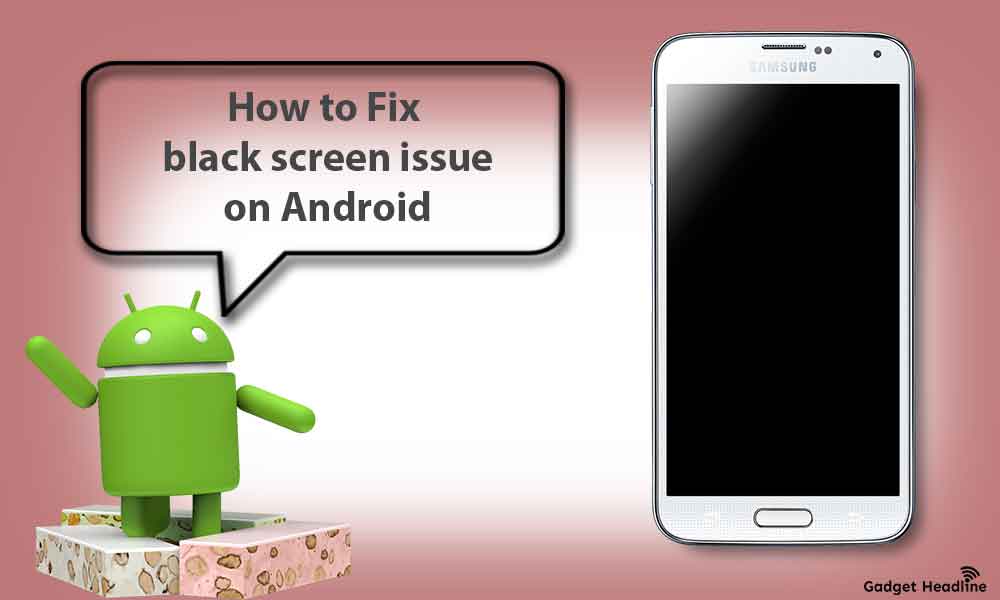
What causes an Android Black Screen?
However, there is no particular cause is able to identify but here are some common causes:
- The screen’s LCD panel connectors may lose.
- Incomplete app installation.
- Overcharging for a long period of time.
- The phone may be exposed to extreme heat.
- Critical system error.
How to fix the black screen issue on Android
There are possible solutions that exist that you can try by your end, stick to the guide till the end and follow the steps to resolve the issue.
- Sometimes, the buttons get jammed and stuck inside the button slits, so you need to depress them trying to bring back how it was before so that it can be released with each press. Perform a restart after this step.
- The other thing you can do is wait until the battery is drained completely so the device will be shut down. Recharge the phone again, if there was a critical system error before that was causing the black screen, this will resolve the issue of that.
- Softly press your phone, firmly from front and back together, this will help to reset the LCD connection working back again. If this doesn’t work, then take your phone to an authorized service center.
- Perform a force restart, this will resolve the critical system error according to your phone company there are particular buttons that need to be pressed. Try this combination: Press and hold Home, Power, and Volume Down/Up, Press and hold Home and Power buttons, Press and hold Power/Bixby button till phones shut down completely.
- Plug-in Phone and perform a force start, make sure the phone has enough power to restart this will resolve some other errors too.
- Try to remove the battery if possible, wait for 30-40 seconds reinsert the battery, and start your phone. ( Some phones battery is uneasy to remove so we recommend you to skip this step)
- If you’re using Samsung phones use Smart Switch to connect the phone to the computer and try to reboot.
- You can reboot your phone in safe mode, this will also clear cached and can help to fix the black screen. (They’re different buttons for each phone, check the phone’s guide for that.)
- Clear all the cache on your Android phone. This will eliminates temporary files and free resources to fix the black screen issue.
What if Nothing Works?
If the solutions won’t work, you need to perform a factory reset, this will erase all the data on your phone. If you’re willing to take this risk then visit an authorized service center.
That’s it for now. You can comment below for your further queries or your experiences. Till then stay tuned for more info. You can also follow us on Google News or Telegram group below for real-time notifications whenever Gadget Headline publishes any post.
[su_button url=”https://news.google.com/publications/CAAqLggKIihDQklTR0FnTWFoUUtFbWRoWkdkbGRHaGxZV1JzYVc1bExtTnZiU2dBUAE?oc=3&ceid=IN:en” target=”blank” style=”3d” background=”#32afed” size=”5″ center=”yes” radius=”0″ icon=”icon: newspaper-o” text_shadow=”5px 10px -5px #444f57″ rel=”nofollow”]Follow Us on Google News[/su_button]
[su_button url=”https://telegram.me/gadgetheadlinenews” target=”blank” style=”stroked” background=”#32afed” size=”5″ center=”yes” radius=”0″ icon=”icon: paper-plane” text_shadow=”5px 10px -5px #444f57″ rel=”nofollow”]Join Telegram for Tech Updates[/su_button]




