Pandora Tool is an application on the Microsoft Windows Operating System, Pandora tool is created and distributed by Spreadtrum Inc. The Pandora Tool allows you to set and adjust the RF parameters of the phone. To connect the phone, this utility tool supports two of the following mode:
- Normal Mode
- Calibration Mode
It can also be used for the conventional operation of the mobile phone, comprising GSM, TD-SCDMA, WCDMA, LTE, Wi-Fi, BT, FM radio, and reading various debug serial numbers, ADC reading and writing.
In this article, you can download Pandora Tool with the latest version along with some previous versions. This application is easy to use and offers a simple user interface so that users can perform tasks without any issues.
It’s compatible with all versions of Windows OS that can be run on any Windows XP to Windows 10 (x64 or x86) easily.
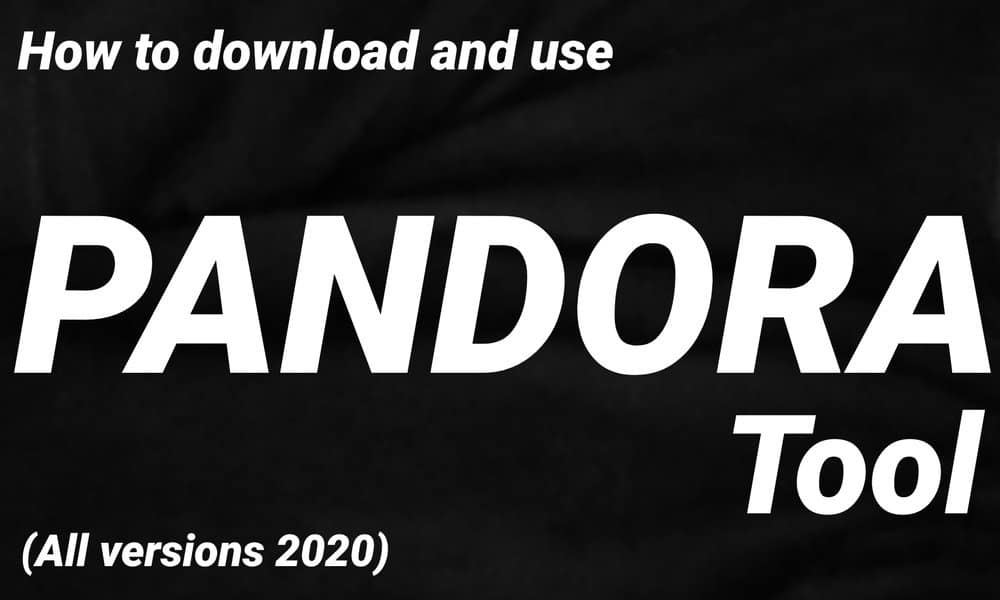
Features of Pandora Tool
Here we’ve shared some of the useful features of this utility tool that every user should know.
1. Supports Multiple Modes
As is mentioned above, the Pandora Tool supports Multiple Modes including Normal mode and Calibration Mode. To connect to the PC for the test, the Normal Mode Powers on the phone normally.
The Calibration Mode connects the phone to PC with a USB cable, in this V-BUS is connected first, and then powers on the test.
2. DUT Interface
In the DUT interface, it allows you to get multiple options like option Mode, Chipset Type, Port Type, Auto Read common information of the device, and connect button.
3. Portable application
Pandora tool also comes as a portable application, which means you don’t have to install the application on your computer to use it. Simply download and extract the package on your computer and run the tool. Cool, isn’t it?
4. Complete Information
It allows you to get the complete information of the connected device including the IMEI1, and IMEI number, Baseband Chip, Wi-Fi Address, Bluetooth Address, etc.
The tool also comes with some additional following features including:
- Reading production info
- Reading Calibration Flag
- Factory Reset
- Power Off the device
- Read Voltage
- Reboot the Device
- Enter the Sleep mode And
- Read the UID
[su_note note_color=”#bee2fd” text_color=”#000000″ radius=”5″]Note: You have to do a backup before it takes your personal data before calibrating your Spreadtrum device. While Calibrating your personal data may get deleted permanently.[/su_note]
Download Pandora Tool (All Versions 2020)
Steps to Use Pandora Tool
Requirements: Your device has to be powered by Spreadtrum cheapest. If it’s not this tutorial will not work for you. In short, you need to have a Spreadtrum processor-powered Smartphone or Tablet device.
- Download and install Spreadtrum USB Driver on your PC (Skip this step if the Driver is already installed).
- After installing the driver, make sure you download and extract the latest Pandora Tool (zip) from the above link on your computer.
- Now, launch the Pandora.exe file.
- In the tool interface, there are three areas like Connecting Region, Main Function Region, and Log Area.
- Now, click on the “Device” button to configure the meter and power supply of your Spectrum device.
- Click on the OK button when you are done with configuration.
- You have to select the Device GSM type, then you have to select the Mode: Cal Mode or Cal Post Mode.
- Now, once you select the mode, select the Connection Type as USB or COM1 or COM2. then click on the connect button on your computer. ( During this process you need to connect your device to the computer with a USB cable and your device will be in Download mode, Press (Volume Down + Power button) to get detected by the tool.
- Once your device is connected to the computer. Click on the AT button to send Command to the Spreadtrum Device.
- Now, select the Request Type from the Drop Down Menu and Click on the “Send” button. Your device will be detected in the Requested Area.
- Under the Common > CP Tab you will able to see the Write Options. The Write allows you to Write or Read the IMEI, Bluetooth Address, Wi-Fi Address on your Spreadtrum Device.
- Enter the IMEI in the IMEI1 or IMEI2 area ( as per the availability of SIM card slot of spectrum Device),. Then click on The Write Button to Wite the IMEI on your device. Do the same steps for writing the Bluetooth and Wi-Fi address.
- The Pandora tool allows you to detect the path. Select your device type to test the TX RX Path is functioning normally. Then select on Active button.
- Click on the Max Power Button. It will display the maximum power of your device in the Loge area.
- Now, using the Cell Power option you can adjust the power of your device.
Cal Mode helps in Calibration and non-signaling FT that also known as a non-signaling mode.
Cal Post Mode is known as Mode Signaling that allows users to calibrate Signaling comprising the FT.
[su_note note_color=”#bee2fd” text_color=”#000000″ radius=”5″]Note: Writing the IMEI or Adjusting the Cell Power can lead to the loss of your data permanently. Therefore, we recommend you to do a Backup of your personal data before using the tool.[/su_note]
That’s it for now. Keep checking our blog for more guides and news. Cheers!
Read More:
- Download and Use Ontim Marvell MultiDL Tool (All Versions 2020)
- Download and Use RDA Product Line Tool (2020 – All Versions)
- Modem META Tool – Download and Use (All Versions – 2020)

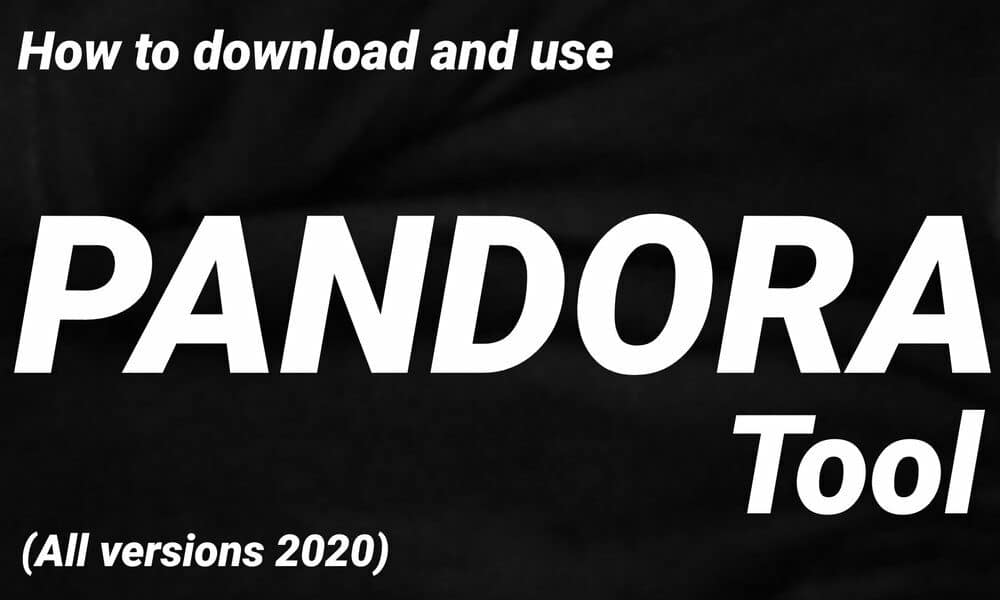




















![How to Use Bing AI Chat in Any Browser [Easy Steps]](https://www.gadgetheadline.com/wp-content/uploads/2023/10/How-to-Use-Bing-AI-Chat-in-Any-Browser-Easy-Steps.jpg)
