Modem META Tool is nothing but a successor of the MauiMeta Tool that allows you to flash, write, or even fix IMEI on devices that usually run on Mediatek chipset. In this post, we’ll let you know about how to download and use the Modem META Tool easily with all versions in 2020.
The meta-tool is released with its new features and a new interface so that users can get benefited hugely. If you’re using any latest MTK chipset-based Android smartphones or tablet devices then you can use the latest version of the Modem Meta Tool on your Windows PC/Laptop. The tool is compatible with all the Microsoft Windows versions (32 bit & 64 bit).
It’s important to tell you that the ModemMETA Tool is developed and published by MediaTek, Inc officially. So, all credit goes to them for sharing it for free of cost. We, the Gadget Headline have managed to share the latest version of the Modem Meta Tool along with a couple of previous versions.
Features of Modem Meta Tool
This utility tool comes with a couple of useful features that all users should know before installing and flashing IMEI on their MediaTek devices. Let’s have a quick look below.
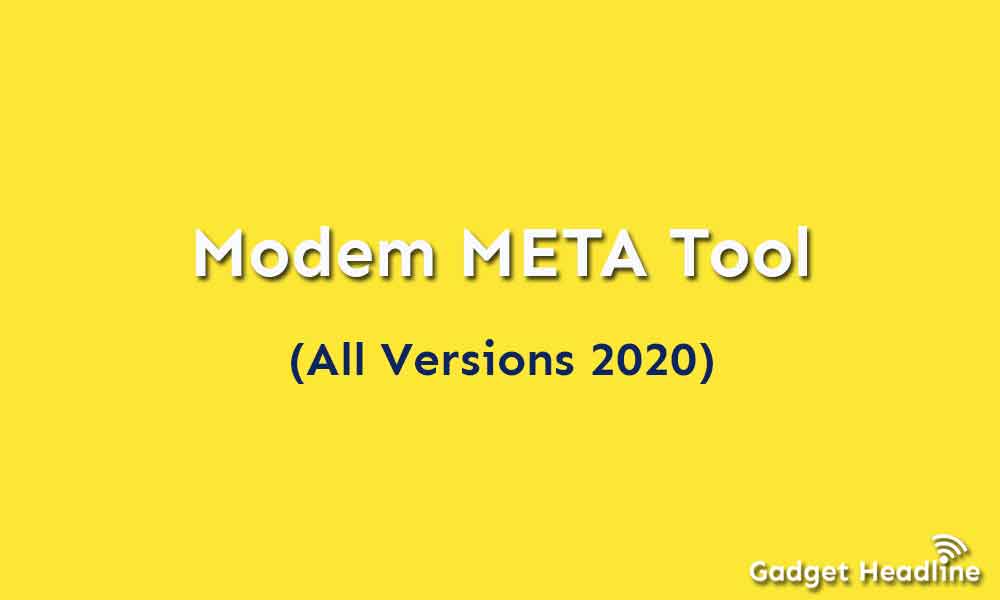
1. Installer Application:
ModemMeta Tool simply comes as an installer application, you have to install it on your computer or laptop to use it. Download and extract the Modem Meta tool on your computer or laptop and it will be ready to install once its extracted and finally ready to run.
2. Flash IMEI:
Now, through the Modern Meta tool, you can repair the IMEI on Mediatek smartphones, feature phones, and tablets. During the flashing or IMEI writing process, you need to locate the database files that came along with the stock firmware of your Mediatek devices.
Read Also: Download and Use RDA Product Line Tool (2020 – All Versions)
3. Backup and Restore IMEI:
You can backup your device IMEI number by the tool and you can also restore anytime on smartphones, feature phone, and tablets
4. Supports Mediatek Chipset:
You can only be able to access the Modem Meta tool the device running on Mediatek chipset, whether its smartphones, feature phone, or table. It will only work on Mediatek chipset devices.
Download Modem META Tool (All Versions – 2020)
- ModemMETA_v10.1952.0.03 (Latest)
- ModemMETA_v10.1920.0.00
- ModemMETA_v10.1916.1.00
- ModemMETA_v10.1816.1.00
- ModemMETA_v10.1816.0.01
How to Use Modem Meta Tool (Flash, Write, Fix)
[su_note note_color=”#fcb9a7″ text_color=”#000000″ radius=”5″]Note: Flashing or Writing other than the original tool is illegal in certain countries. Therefore, we suggest you checking the complete law guidelines of your region. Otherwise, you should always Flash or Write the Original IMEI that came along with the Mobile Device specifically.[/su_note]
- Skip this step (If the MediaTek USB Driver is already installed on the computer). After download, make sure to extract and install MediaTek Driver auto-installer on your Windows desktop or laptop.
- Install Modem Meta Tool on your computer.
- Launch it. Once Modem Meta Tool is done with the installation.
- You’ll be able to see the following Window, Under Platform, choose SmartPhone Checkbox (you can skip this step if its already selected).
- Under the option of Port dropdown, select USB.
- Now, you have to connect it by clicking on the Connect button.
- It’s time to connect your MediaTek Device to the computer. (Make sure the device is Power Off).
- Modem Meta will automatically boot your Mobile device into Meta Mode (The device will stick on the boot screen, don’t panic)
- You will be able to see the connected message once the device is connected to the tool.
- Now, click on the “Load DB” button.
- Next, locate the DB File (NVRAM File) from the firmware folder. (If the Stock Firmware of your device isn’t downloaded, you can find it on Firmware File or searching on Google).
- Select IMEI -> Then download by searching it on the search box.
- Now, input the IMEI number of your device that you can find on the back of your phone or mostly on the Mobile Phone Packaging Box.
- Now, click on the Write button.
- Once IMEI flashing is successful. You will be able to see the Success message.
- Finally, disconnect your handset and reboot it.
Bingo! Make sure to check the IMEI number on your device by just typing *#06# on the dial pad to verify your IMEI of your device. Cheers!
[su_note note_color=”#dde2e5″ text_color=”#000000″ radius=”0″]You May Also Like:
- Download and Use Ontim Marvell MultiDL Tool (All Versions 2020)
- Download and Use Pandora Tool (All Versions 2020)
[/su_note]

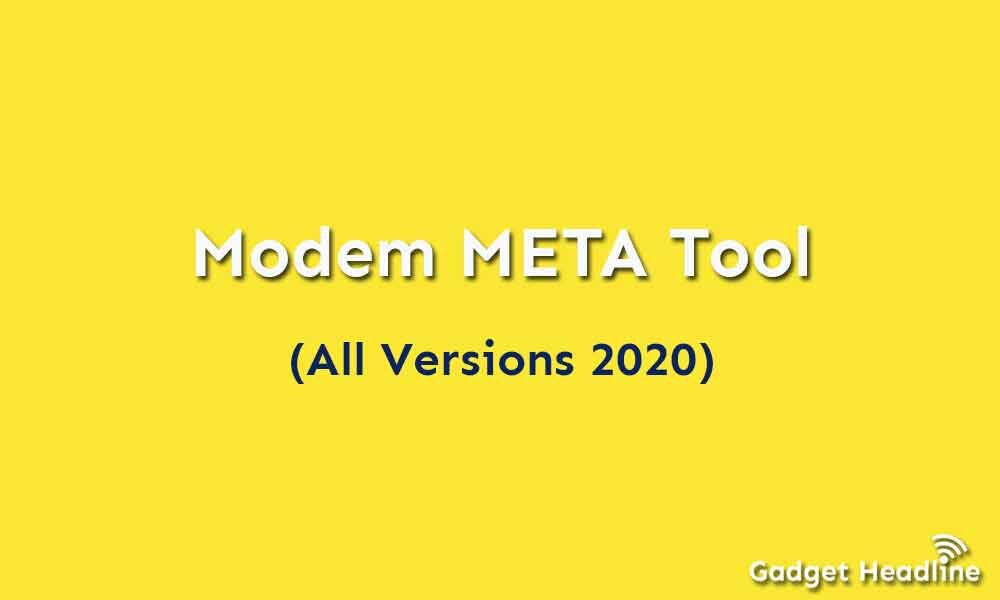

![How to Use Bing AI Chat in Any Browser [Easy Steps]](https://www.gadgetheadline.com/wp-content/uploads/2023/10/How-to-Use-Bing-AI-Chat-in-Any-Browser-Easy-Steps.jpg)
