If you’re interested to block adult content on your or your children’s device then you need to configure Parental Control settings on the handset. In the modern age, you must need access or even screen time management to prevent your kids from all sorts of mischief or unnecessary content that can be easily accessible via the internet. Meanwhile, we all know about the security and privacy features of Apple devices especially iPhones. Here we’ve shared a brief guide on how to block websites on your iPhone in easy ways.
It’s needless to say that the Internet is the sea of knowledge as well as an unlimited source of adult content and everyone can access it whether your children is a teenager or an adult. Therefore, it needs to be blocked especially for your kids’ privacy and mental focus.
iPhone gives you an inbuilt feature that can easily allow you to control all the activities of your kids. This feature is very easy to set up and use with the help of passcode security apart from the lock screen passcode. So, it shouldn’t be easy enough for your kids to access your iPhone content or browse the web without your consent or control if you don’t reveal the Parental Control Passcode.
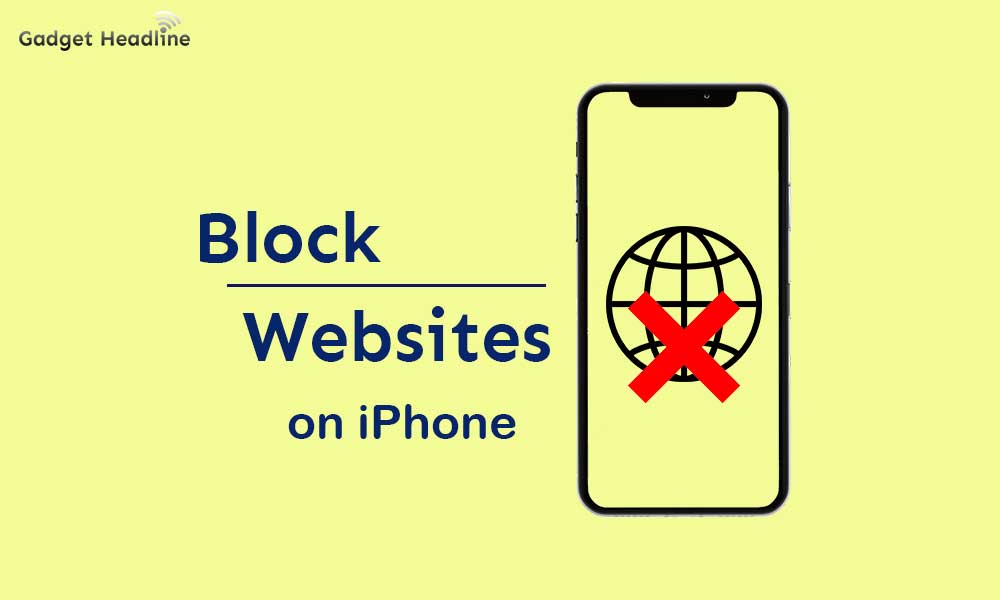
[su_note note_color=”#bee2fd” text_color=”#000000″ radius=”5″]Note: Previously the Parental Control feature was available under the Restrictions settings on iOS 11 or older versions. However, Apple has decided to move the Restrictions settings to “Screen Time” from the iOS 12 or higher versions. So, Screen Time is a new-gen Parental Control with a lot of improvements.[/su_note]
How to Block Websites on your iPhone (Easy Ways)
As all the available and officially update supported iPhones are currently running on either iOS 12 & above or iOS 11, we’ve provided the Screen Time settings that you can follow:
- Open Settings on your iPhone -> Tap on Screen Time.
- Select Turn On Screen Time -> Tap on Continue.
- Select either “This is My [device]” or “This is My Child’s [device]”. (You can get all the guides on how to use your device, apps, & websites accordingly)
- Set all the required options and make sure to turn on the Screen Time Passcode.
Alternatively, you can do the following:
- Now, if your child has a separate iPhone then simply log in with your iCloud account and sync the child device with your Screen Time.
- This is how you can check all the activities of all connected iOS devices. (In that scenario, you can also sync iOS devices of your family members)
- Here you can limit down the browsing timeframe, gaming, social networking, and more.
For iOS 11 Users:
- Head over to Settings -> General -> Restrictions -> Enter 4-digit Passcode (Different from lock screen passcode).
- Turn on Restrictions -> Put and confirm the passcode.
- Scroll down and tap on Allowed Content -> Select Websites -> Limit Adult Content.
Steps to Filter Web Content (Limit Adult Websites)
However, if the Screen Time feature doesn’t work for you properly, you can create a custom list of websites to add a filter or remove it.
- Open Settings -> Screen Time -> Content & Privacy Restrictions.
- Turn on the toggle of Content & Privacy Restrictions.
- Go to Content Restrictions -> Tap on Web Content.
- Tap on Limit Adult Websites to select it.
- Now, you can Add Websites under Never Allow.
- Take a step further and tap on Allowed Websites Only to select it -> Create a list of Allowed Only websites those you want to visit.
Block Web Search & Explicit Language
- Simply go back to the Content Restrictions -> Under SIRI, Allow both the Web Search Content and Explicit Language.
- You’re done. Make sure you’ve turned on the Screen Time Passcode.
So, this is how you can Block Websites on your iPhone in Easy Ways. Hope this guide helps you.
Read More:
- Steps to Update Apps on Apple Watch
- iMac 27-inch 2020 Stock Wallpapers (Download)
- iOS 14 Beta 4 released – What’s New?
- How to turn off Autoplay Videos and Live Photos in iOS 13

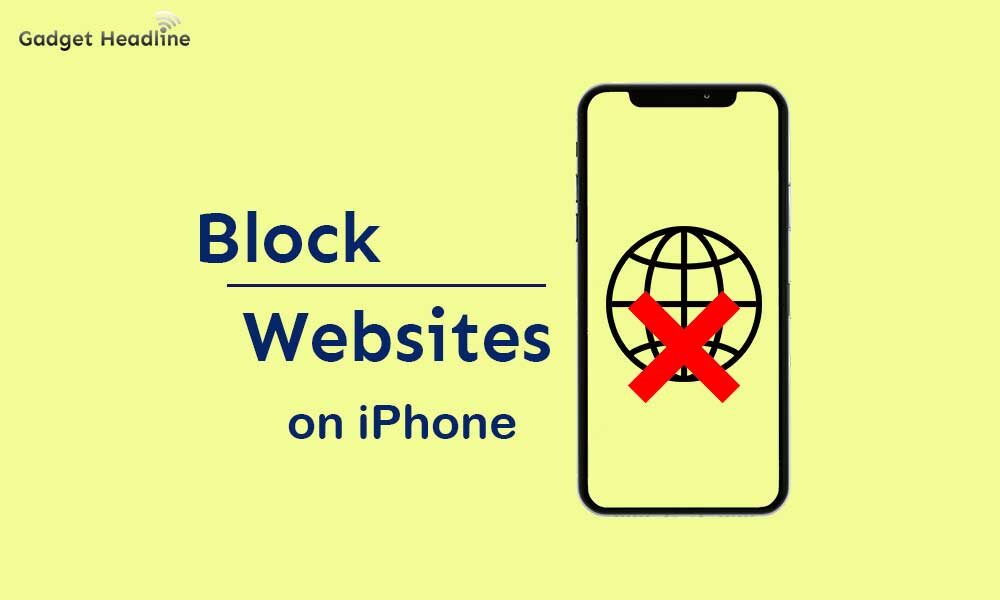




















![How to Use Bing AI Chat in Any Browser [Easy Steps]](https://www.gadgetheadline.com/wp-content/uploads/2023/10/How-to-Use-Bing-AI-Chat-in-Any-Browser-Easy-Steps.jpg)
