An Apple Watch update is your ticket to a better smartwatch experience. Apple Watch reviews new updates all the time and it’s very important to make sure you’re using the latest version available for more stability and improved performance with some changes in features as well. Meanwhile, you can also set your Apple Watch to automatically download updates for your apps as well and you can also check it manually yourself. So, let’s check simple steps to update apps on your Apple Watch.
Previously, it was required to update or install apps on your Apple Watch using a paired iPhone. But after the release of watchOS 6 or above, it’s now easy for the Apple Watch users to not only install but also update (automatically & manually) all the installed applications without any iPhone support. If you haven’t tried it out, let’s take a look below.
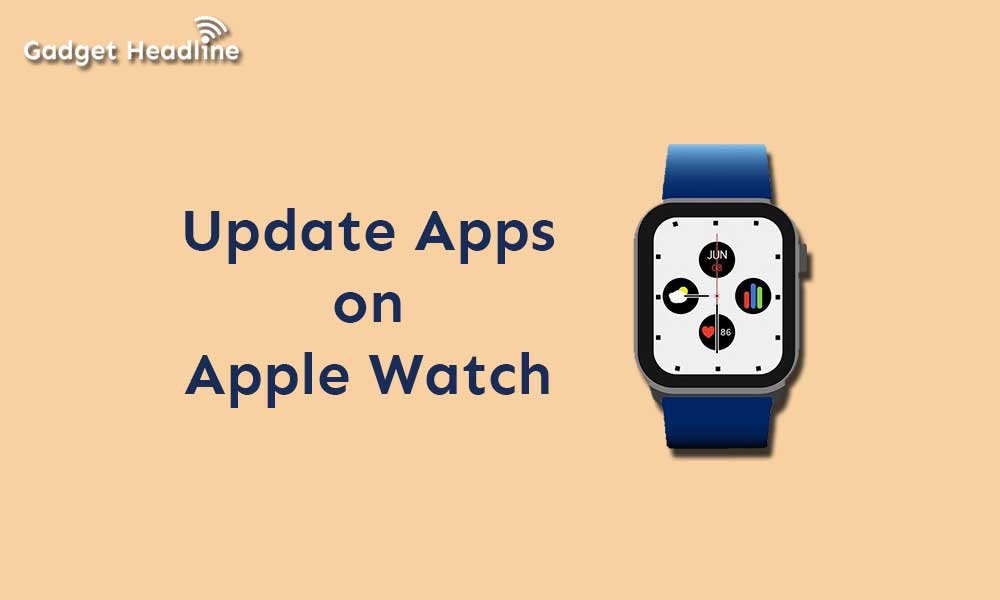
How to Set Apple Watch To Update Automatically
- Press the Digital Crown to see your apps and tap on the “Settings” icon.
- Tap on the “App Store”.
- Turn on the “Automatic Updates” (Update All) option on your Apple Watch. It will ensure to easily update all of your apps automatically whenever a new app update is available.
How to Update Apple Watch Apps Manually
You will be able to choose which app is needed to be install, instead of installing any random app. So, take a quick look at the steps below.
- Press the Digital Crown or Power button to see your all applications -> Tap on the “App Store” icon.
- Scroll to the bottom of the page and tap on “Account”.
- Now, select “Updates”.
- Tap on the “Update” option beside any app that you wish to install the app manually.
- Enjoy!
Whichever way you choose to update the app either automatically or manually, you’ll be able to update apps to the latest versions easily. It’s pretty simple and straightforward, right!
Let us know any thoughts or experiences with using an Apple Watch or updating any apps, in the comment section.
Read Also:
- iMac 27-inch 2020 Stock Wallpapers (Download)
- iOS 14 Beta 4 released – What’s New?
- 30 Hidden Features of iOS 14 that you should know

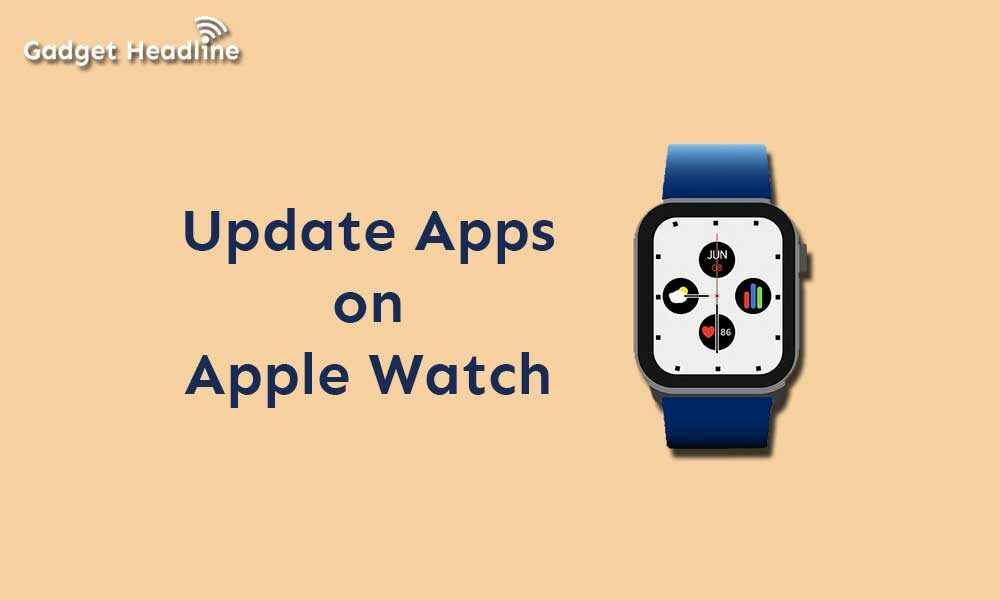

![How to Use Bing AI Chat in Any Browser [Easy Steps]](https://www.gadgetheadline.com/wp-content/uploads/2023/10/How-to-Use-Bing-AI-Chat-in-Any-Browser-Easy-Steps.jpg)
