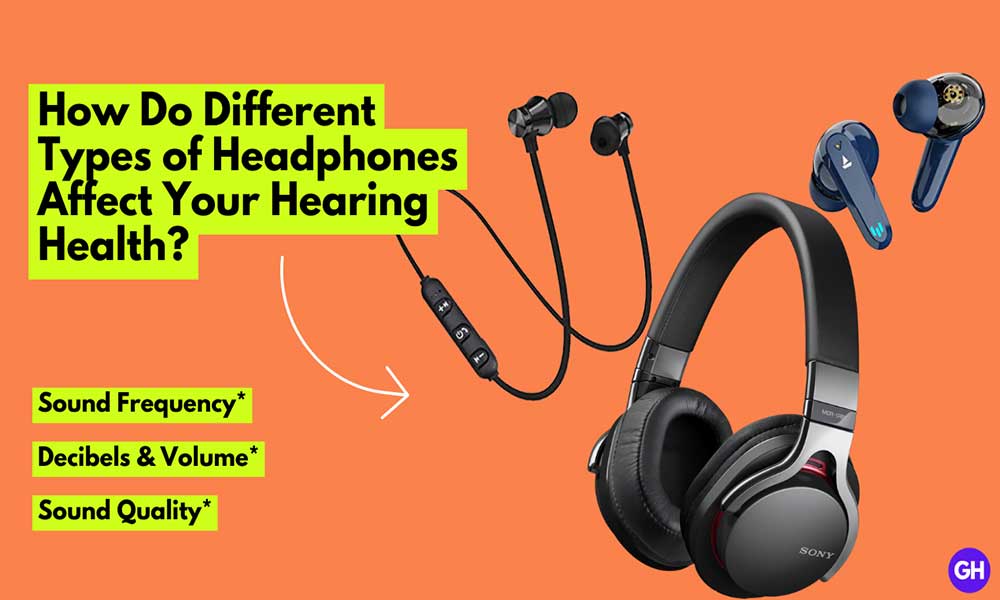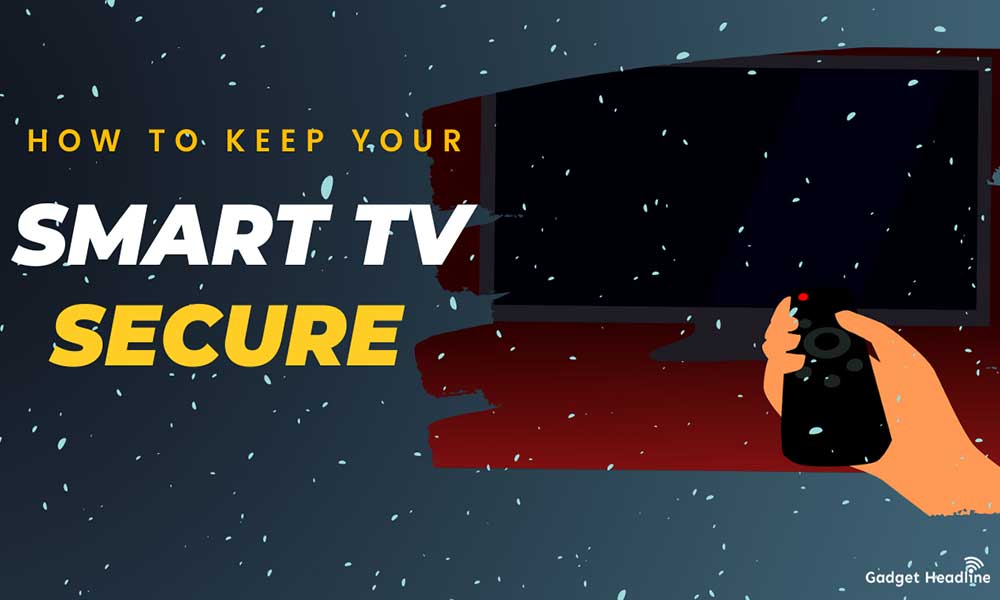Google Play is an alternatively Android market developed by Google. You can get tons of applications including other services like movies, music, books, etc on Google Play. Some of those are free of cost while some are not. With Google Play Gift Card can be used for getting different in-app purchases. Once it redeemed, it gets in your Google Account so that you can purchase apps, songs, books, movies, and even more thing which are present in the Google Play store.
In this article, we’ll be discussing how you can use Google Play Gift Card without any problem. Redeeming your Google Play Gift Card is way easier than you think. Just read the article till the end, that we’ve managed to provide you that will help you to use Gift Card. Without further delay, let’s gets started.
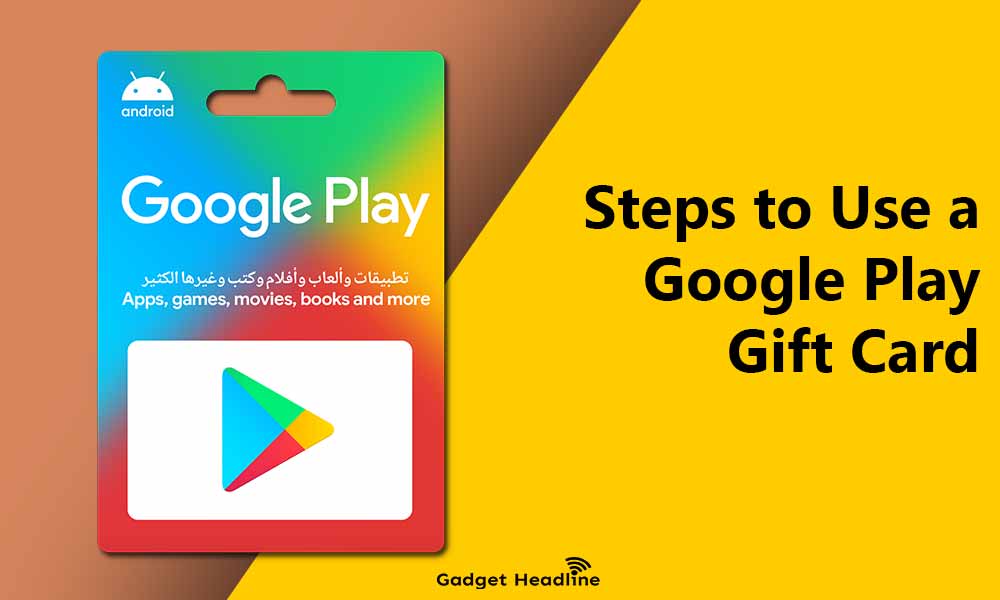
Steps to Use a Google Play Gift Card
To use Gift Card, users need to do the following:
- Visit the Google Play Store application.
- Tap on your profile picture located in the top right corner of the screen.
- Tap on the Payment & subscriptions.
- Tap on Redeem gift code.
- Scratch the get that 16-digit code present on the back of your physical gift card or the one you got on the email.
- Tap on Redeem.
- Tap on Confirm and selects the account that you want to redeem for.
- Tap on Not now to exit.
Now, you can use the Gift card according to your need. From where you can get the Gift Card? You can get one from any retailer that sells the Gift Card. OR it is widely available in the stores located at the malls too! Amazon is the best way to get one.
That’s it for now. You can comment below for your further queries or your experiences. Till then stay tuned for more info. You can also follow us on Google News or Telegram group below for real-time notifications whenever Gadget Headline publishes any post.
[su_button url=”https://news.google.com/publications/CAAqLggKIihDQklTR0FnTWFoUUtFbWRoWkdkbGRHaGxZV1JzYVc1bExtTnZiU2dBUAE?oc=3&ceid=IN:en” target=”blank” style=”3d” background=”#32afed” size=”5″ center=”yes” radius=”0″ icon=”icon: newspaper-o” text_shadow=”5px 10px -5px #444f57″ rel=”nofollow”]Follow Us on Google News[/su_button]
[su_button url=”https://telegram.me/gadgetheadlinenews” target=”blank” style=”stroked” background=”#32afed” size=”5″ center=”yes” radius=”0″ icon=”icon: paper-plane” text_shadow=”5px 10px -5px #444f57″ rel=”nofollow”]Join Telegram for Tech Updates[/su_button]

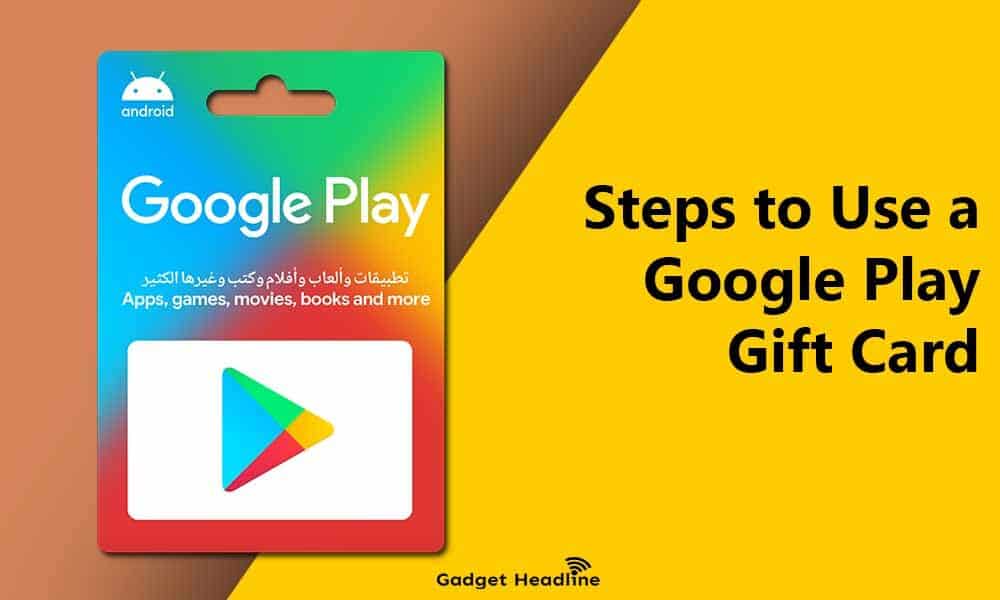










![How to Use Bing AI Chat in Any Browser [Easy Steps]](https://www.gadgetheadline.com/wp-content/uploads/2023/10/How-to-Use-Bing-AI-Chat-in-Any-Browser-Easy-Steps.jpg)