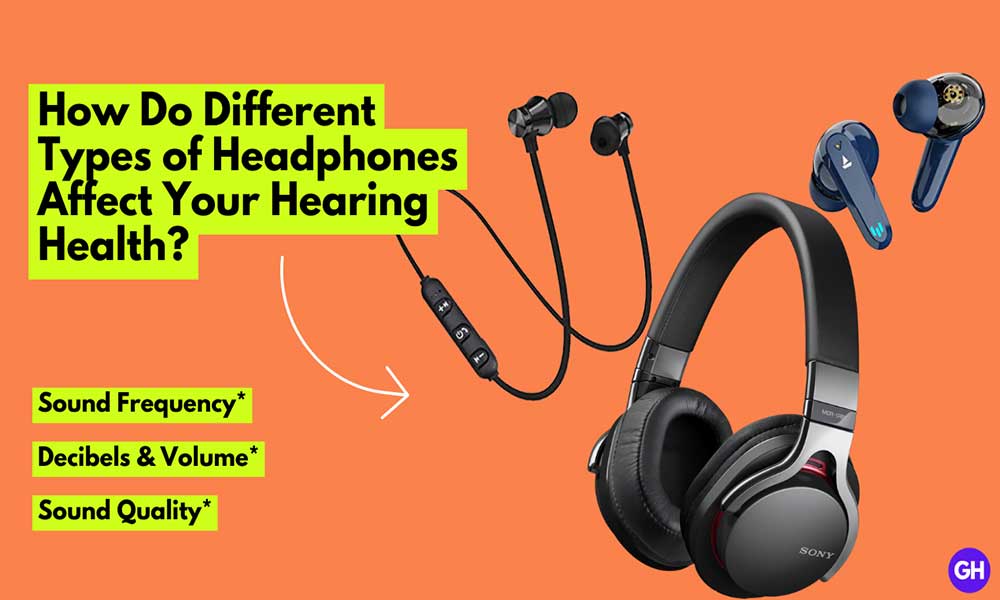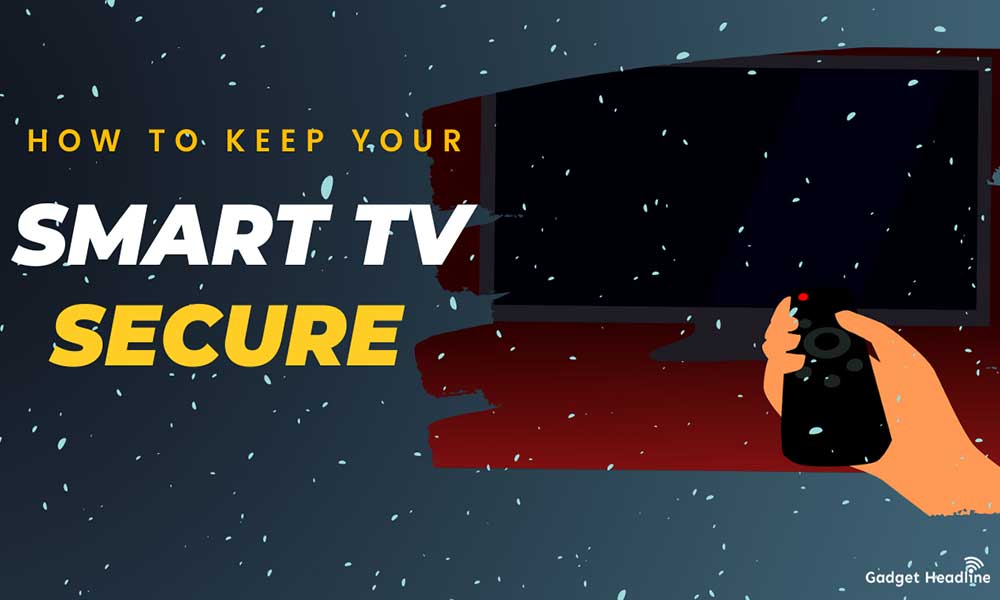Ever seen those YouTube channels that follow the gameplay niche and post the console gameplay? Well, today let’s fall the curtains over that technique. Other consoles like Xbox One and Xbox Series X use OneDrive technology lets you transfer screenshots and videos to the phone and computer easily. If you want to Transfer Nintendo Switch Screenshots and Videos to a Smartphone, check this guide.
But the process is quite complicated on Nintendo Switch, you need to have a microSD card to transfer screenshots and videos to other devices. Here’s we have an explanatory guide that will help you to do that. Without further ado, let’s gets started.

Steps to Transfer Nintendo Switch Screenshots and Videos to a Smartphone
First things first, if you have a Nintendo Switch, make sure you’ve updated the console to its latest version. Here’s how you can do that:
- Visit System Settings
- Scroll down to System
- Select the System Update option to download
- Make sure that you have an Internet connection for system update
Once done, you’re all set to transfer the screenshot and videos on the smartphones. Follow the steps to do so:
- Select a screenshot or Video captured
- Select Sharing and Editing > then Select to a Smartphone
- Select Only This One or Send a Batch
- Use the camera on the smartphone, scan the QR code that will be visible on Nintendo Switch
- Once the connection is established between both the devices, the content you’ve chosen will be transferred.
That’s it for now. You can comment below for your further queries or your experiences. Till then stay tuned for more info. You can also follow us on Google News or Telegram group below for real-time notifications whenever Gadget Headline publishes any post.
[su_button url=”https://news.google.com/publications/CAAqLggKIihDQklTR0FnTWFoUUtFbWRoWkdkbGRHaGxZV1JzYVc1bExtTnZiU2dBUAE?oc=3&ceid=IN:en” target=”blank” style=”3d” background=”#32afed” size=”5″ center=”yes” radius=”0″ icon=”icon: newspaper-o” text_shadow=”5px 10px -5px #444f57″ rel=”nofollow”]Follow Us on Google News[/su_button]
[su_button url=”https://telegram.me/gadgetheadlinenews” target=”blank” style=”stroked” background=”#32afed” size=”5″ center=”yes” radius=”0″ icon=”icon: paper-plane” text_shadow=”5px 10px -5px #444f57″ rel=”nofollow”]Join Telegram for Tech Updates[/su_button]





















![How to Use Bing AI Chat in Any Browser [Easy Steps]](https://www.gadgetheadline.com/wp-content/uploads/2023/10/How-to-Use-Bing-AI-Chat-in-Any-Browser-Easy-Steps.jpg)