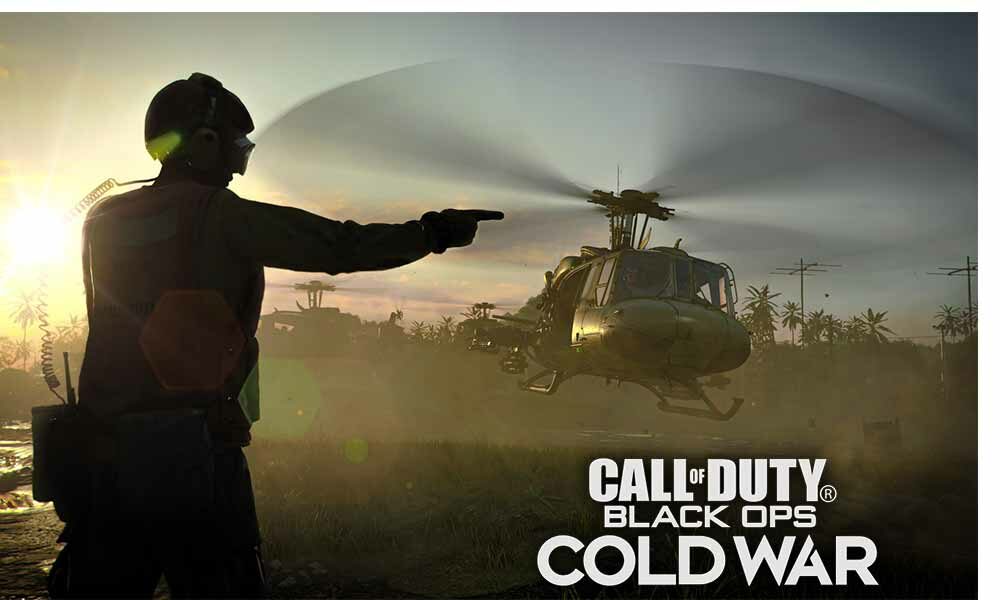COD: Black Ops Cold War Error Code BLZBNTBGS00000BC6 is not a normal error. The issue is related to the server saying the message as “Server Disconnected” which is a connection error with the Battle.Net client. Just follow the guide that we’ve managed to provide you to eliminate the error.
Many of the Blizzard error codes have shown in the past, especially on PC and there could be many reasons behind that. There could be due to fault in the services and fault with the host’s network hardware. This could be get fixed, stick to the guide till the end. Without further ado, let’s gets started.
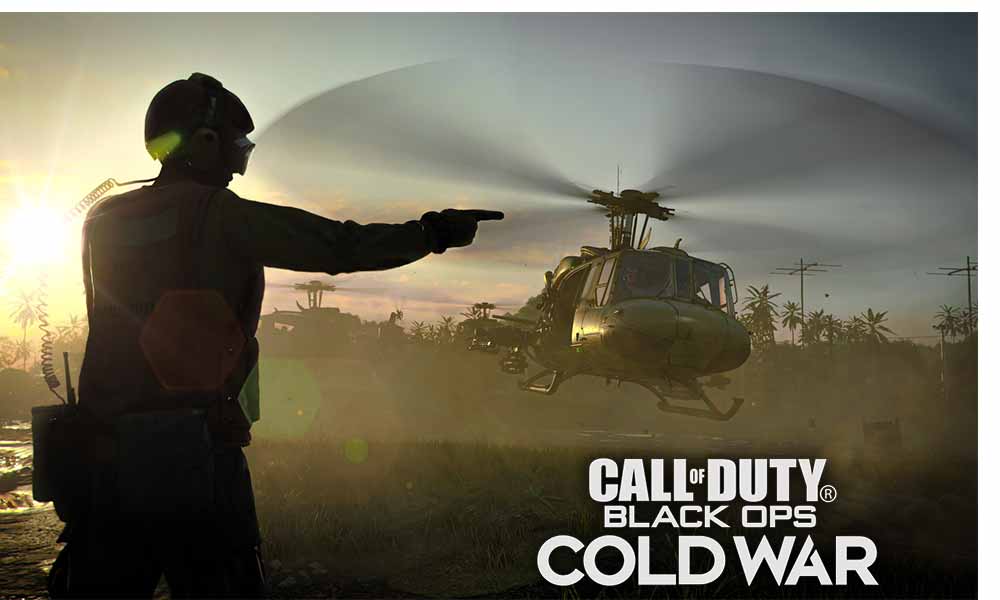
Fix Black Ops Cold War Error Code BLZBNTBGS00000BC6 ‘Server Disconnected’
Here’s the complete explanatory guide on error code BLZBNTBGS00000BC6 “Server Disconnected.” It could possible that the server is down, if the server is fine then the problem is might be from your end.
There are not any specific fixes that exist to this error, but here’s some workaround that you can do to eliminate the error.
- Rather than playing the games using a wireless medium, play the game using an ethernet cable on the computer as it is more reliable. You can also use MoCA connections, cable connections, fiber, and DSL are best for playing any online games.
- Resting the router/modem usually fixes this kinda problem, also many players reported that the error code BLZBNTBGS00000BC6 is resolved when they performed resisting the router.
- Wipeout every program running in the background,. Still, there might be some programs that run even if they’re not in the background. Here’s how you can terminate them: Press Windows Key +R > type Msconfig > visit server tab > check hide all Microsoft services > disable all > open task manager > disable on the task at a time and perform a system restart.
- Switch to Google DNS. Press Windows key+I and select Network & Internet > Click on change adapter options > right click on your connection and click on properties > select Internet protocol version 4 (TCP/IPv4) and select properties > toggle the following DNS server address and enter as 8.8.8.8 and secondary 8.8.4.4 > save changes.
- Try to disconnect all the device that is connected to the same network and try to play the game.
- Try to play the game using a VPN.
That’s it for now. You can comment below for your further queries or your experiences. Till then stay tuned for more info. You can also follow us on Google News or Telegram group below for real-time notifications whenever Gadget Headline publishes any post.
[su_button url=”https://news.google.com/publications/CAAqLggKIihDQklTR0FnTWFoUUtFbWRoWkdkbGRHaGxZV1JzYVc1bExtTnZiU2dBUAE?oc=3&ceid=IN:en” target=”blank” style=”3d” background=”#32afed” size=”5″ center=”yes” radius=”0″ icon=”icon: newspaper-o” text_shadow=”5px 10px -5px #444f57″ rel=”nofollow”]Follow Us on Google News[/su_button]
[su_button url=”https://telegram.me/gadgetheadlinenews” target=”blank” style=”stroked” background=”#32afed” size=”5″ center=”yes” radius=”0″ icon=”icon: paper-plane” text_shadow=”5px 10px -5px #444f57″ rel=”nofollow”]Join Telegram for Tech Updates[/su_button]