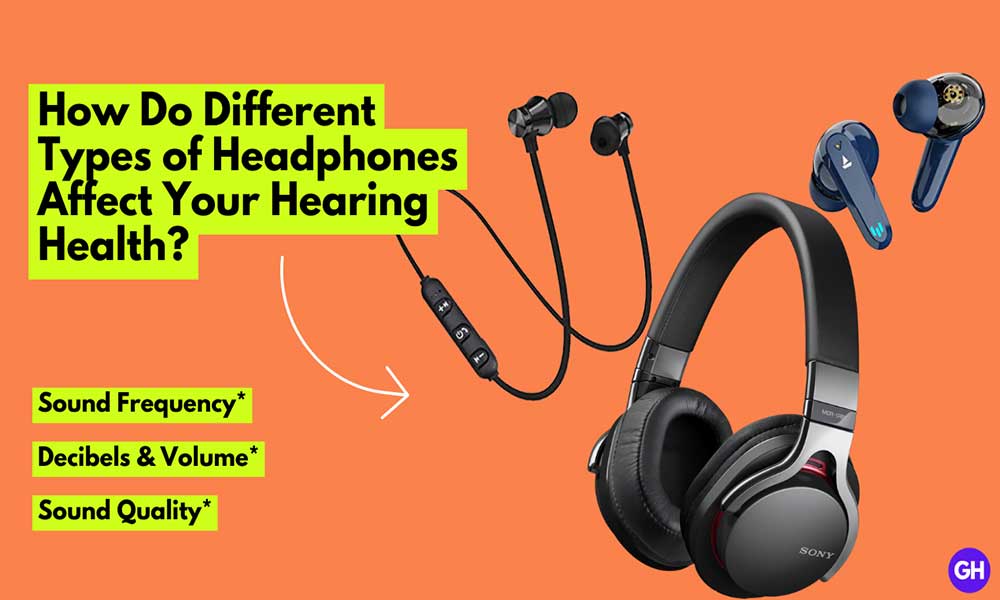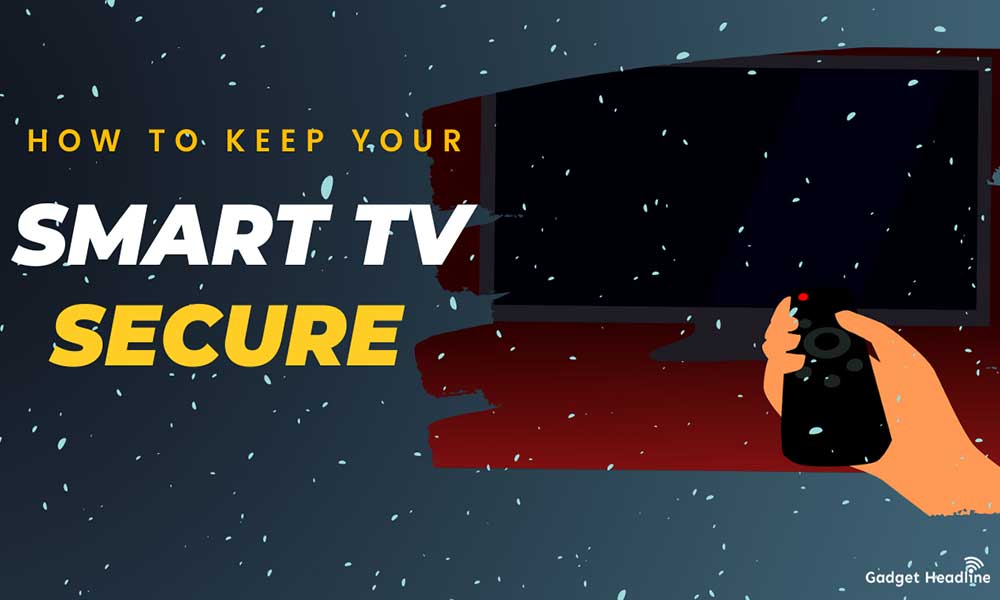Android phones are much good in terms of customization options, you can personalize your phone as you want. In this article, we’ll discuss how to change status bar icons on Google Pixel. If you have a Google Pixel phone and want to change the boring status bar icons, this article is for you.
Along with changing the status bar icons, you can also change your font, choose a custom accent, and even change the style and of your home screen. As mentioned above, this article is focused on changing the status bar icons on Google Pixel. Without further ado, let’s get started.
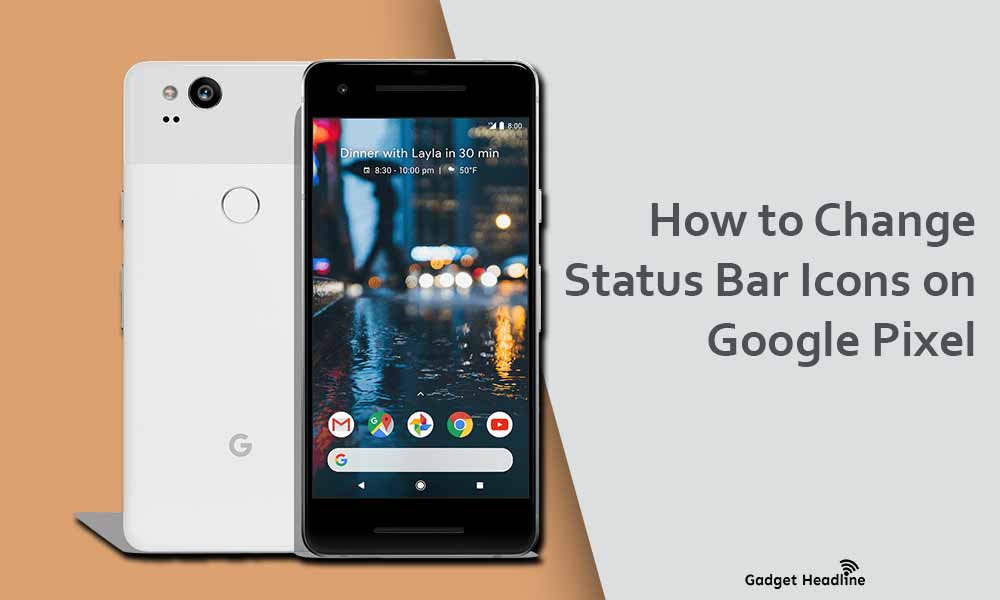
Steps to Change the Status Bar Icons on Google Pixel
Just follow the steps till the end and we’ll show you how it’s done.
- Open the Settings application from your app drawer.
- Select “Display” located at the top.
- Now, select “Styles & Wallpapers” (make sure that the Style tab is selected on the next screen).
- Lets, create a custom style, tap on the “+” button on the “Custom” card.
- Now, deselect everything as it is now, simply tap on “Next” on the Choose font screen.
- Scroll horizontally to select a different set of the status bar icon, you will get to see more icons to select on the status bar.
- Choose the icon you like and tap on “Next”.
- Tap on “Next” on the chosen color and choose the shaped screen without making any changes.
- Give your style a name if you want and press “Apply”.
These steps will not only change the smaller indicator icons located at the top-right corner of your status bar but also will change the icons in the Quick Settings menu match.
That’s it for now. You can comment below for your further queries or your experiences. Till then stay tuned for more info. You can also follow us on Google News or Telegram group below for real-time notifications whenever Gadget Headline publishes any post.
[su_button url=”https://news.google.com/publications/CAAqLggKIihDQklTR0FnTWFoUUtFbWRoWkdkbGRHaGxZV1JzYVc1bExtTnZiU2dBUAE?oc=3&ceid=IN:en” target=”blank” style=”3d” background=”#32afed” size=”5″ center=”yes” radius=”0″ icon=”icon: newspaper-o” text_shadow=”5px 10px -5px #444f57″ rel=”nofollow”]Follow Us on Google News[/su_button]
[su_button url=”https://telegram.me/gadgetheadlinenews” target=”blank” style=”stroked” background=”#32afed” size=”5″ center=”yes” radius=”0″ icon=”icon: paper-plane” text_shadow=”5px 10px -5px #444f57″ rel=”nofollow”]Join Telegram for Tech Updates[/su_button]

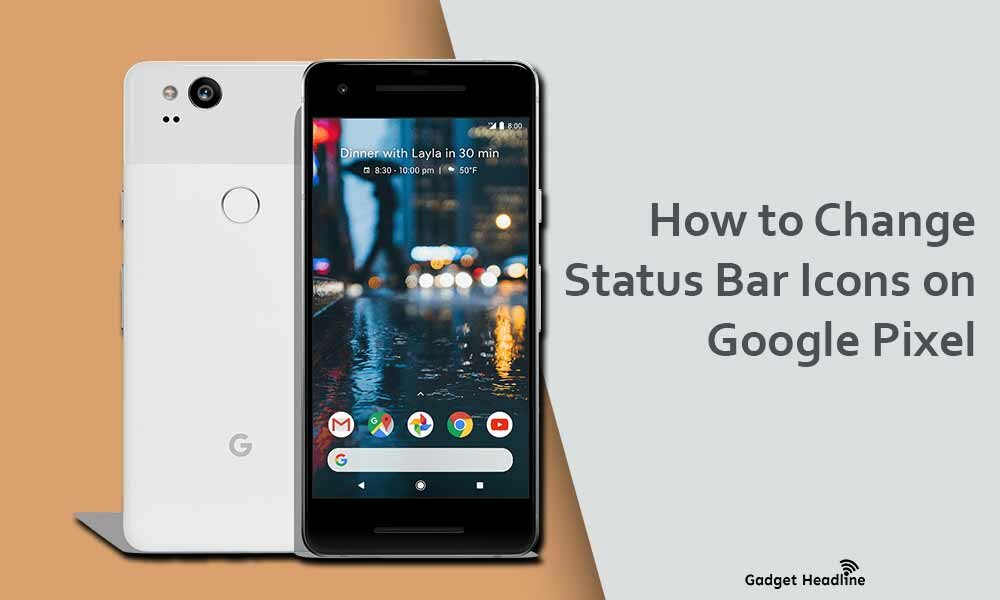




















![How to Use Bing AI Chat in Any Browser [Easy Steps]](https://www.gadgetheadline.com/wp-content/uploads/2023/10/How-to-Use-Bing-AI-Chat-in-Any-Browser-Easy-Steps.jpg)