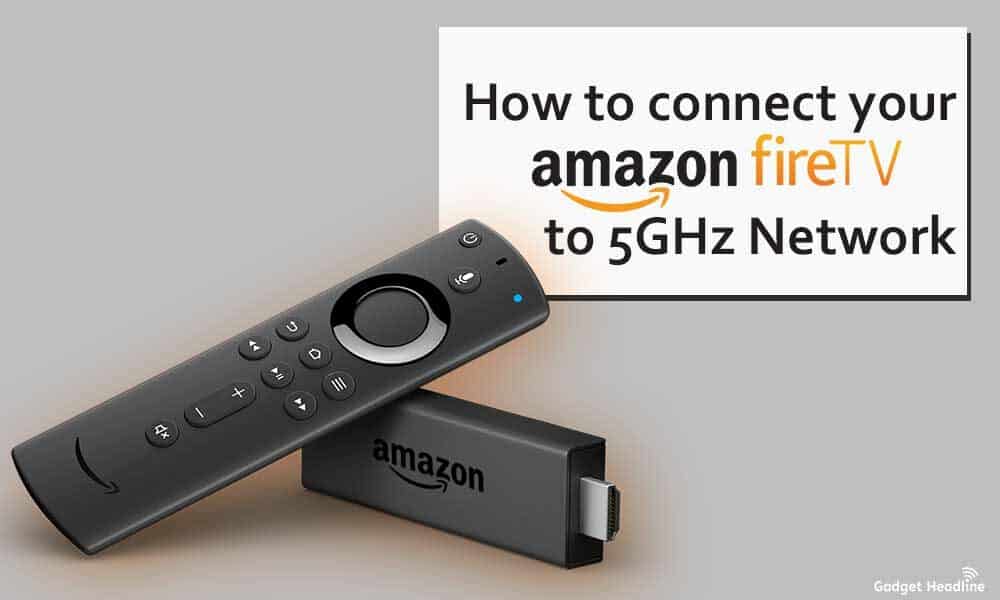Amazon Fire Stick is a decent streaming device that’s available in the market and you can stream movies, favorite TV series, and much more. Shortly, Amazon Fire Stick is the best device to entertain you and even your family. Some people prefer to use streaming platforms like Amazon Fire Stick rather than usual TV. It seems that some of the Amazon Fire Stick users are unable to connect to a 5GHz network. If so, follow this guide on How to connect your Amazon Fire Stick to a 5GHz Network.
In order to stream on Amazon Fire Stick, it’s obvious to connect the device to the Wi-Fi. Your Amazon Fire Stick can also be connected to 5GHz networks, not only this any Fire TV device from Amazon can connect to a 5Hz network. Amazon Fire Stick comes with supports dual-band network so that you can switch between 2.4GHz and 5GHz networks. Without further ado, let’s get started.
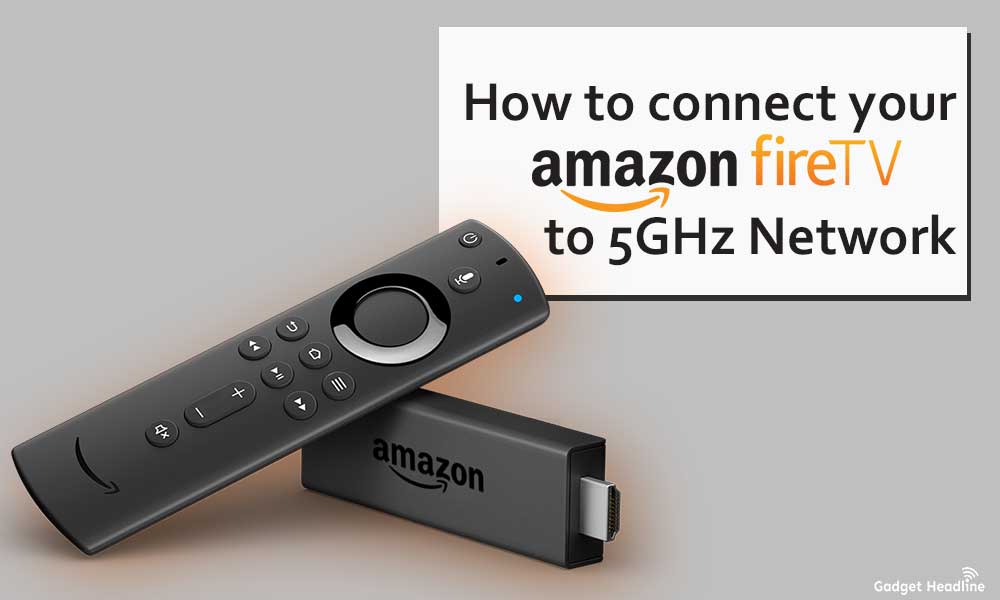
How to connect your Amazon Fire Stick to a 5GHz Network
Stick to the guide till the end to connect your Amazon Fire Stick to a 5GHz network.
Try Different Wi-Fi Network Name (SSID)
Amazon Fire Stick can have a problem with connecting to the 5GHz network, just due to the 2.4GHz network has the same name. For example, the Fire Stick might select “by default” 2.4GHz network. Try connecting to the 5GHz network. It’s recommended to keep different names for your Amazon Fire Stick 5GHz Wi-Fi network.
How to Change Fire Stick 5GHz Channel
If you’re encountering problems connecting Amazon Fire Stick to a 5GHz Wi-Fi network, then try to utilize a different Wi-Fi channel like 2.4GHz. Also, one of the Amazon Fire Stick users suggests keeping the Wi-Fi channel on 149.
- If your Wi-Fi network is using 2.4GHz: then try to keep the Wi-Fi channel between 1 to 11.
- If your Wi-Fi network is using 5GHz: then try to keep the Wi-Fi channel between 36 to 48 or 149 to 165.
Connect Amazon Fire Stick to a Different Network
Just like how you connect your smartphone hotspot to a different network, connect Amazon Fire Stick to a different network.
Your Amazon Fire Stick sees 5GHz Wi-Fi but unable to connect
- Other devices like Bluetooth Soundbar might interfere with the Amazon Fire Stick 5GHz Wi-Fi connection.
- Amazon Fire Stick 5GHz has a shorter range than 2.4GHz, so bring the router closer to the Fire Stick.
- Make sure that you’ve put the correct Wi-Fi password issues.
- Reboot all your devices, change the Wi-Fi network keep it between 36 to 48.
What if Nothing Works?
If the steps mentioned above don’t work out for you. Then it’s recommended to check your network connection. press the Home button on the Fire Stick remote > If the screen indicates “Home is unavailable, check the network connection.”
If that doesn’t work, restart your Amazon Fire Stick by removing the batteries and put them back again, it worked for some Amazon Fire Stick users. Before performing a restart
In the end, if the solution is not working for you then it’s recommended to contact your Internet Service Provider.
That’s it for now. You can comment below for your further queries or your experiences. Till then stay tuned for more info. You can also follow us on Google News or Telegram group below for real-time notifications whenever Gadget Headline publishes any post.
[su_button url=”https://news.google.com/publications/CAAqLggKIihDQklTR0FnTWFoUUtFbWRoWkdkbGRHaGxZV1JzYVc1bExtTnZiU2dBUAE?oc=3&ceid=IN:en” target=”blank” style=”3d” background=”#32afed” size=”5″ center=”yes” radius=”0″ icon=”icon: newspaper-o” text_shadow=”5px 10px -5px #444f57″ rel=”nofollow”]Follow Us on Google News[/su_button]
[su_button url=”https://telegram.me/gadgetheadlinenews” target=”blank” style=”stroked” background=”#32afed” size=”5″ center=”yes” radius=”0″ icon=”icon: paper-plane” text_shadow=”5px 10px -5px #444f57″ rel=”nofollow”]Join Telegram for Tech Updates[/su_button]