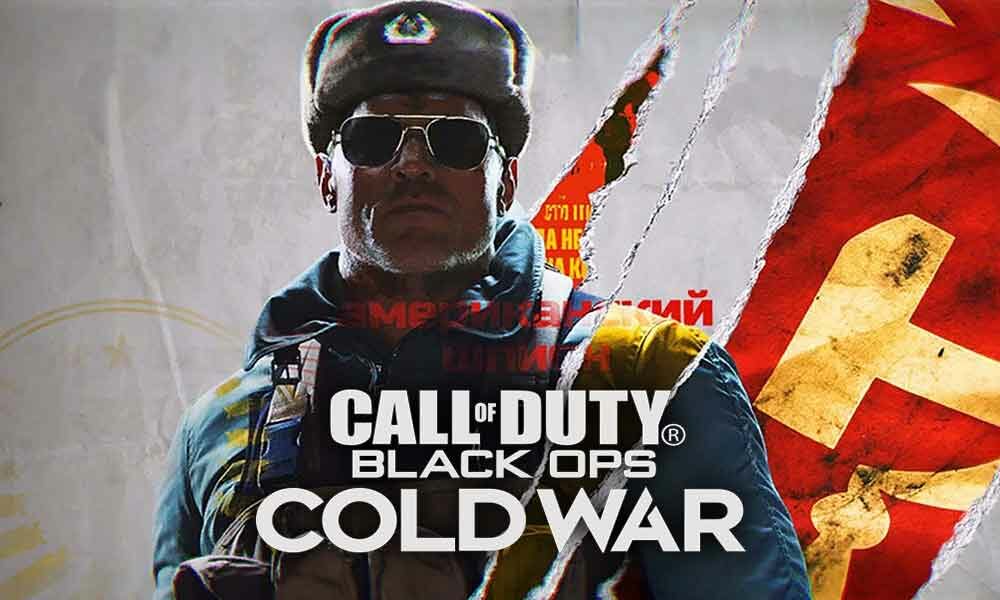It sounds amazing that Call of Duty: Black Ops Cold War is actually is a set during the Cold War in the late 1980s. The storyline of the game is inspired by actual events and real locations such as East Berlin, Vietnam, Turkey, and the Soviet KGB headquarter. However, it’s strange that the game will take us on a historical ride, let’s see how it will surprise us more.
Some pro players out there facing issues while playing the game. CoD: Black Ops Cold War is unable to play due to a server disconnection error. Luckily there is a workaround and a fix is available if you’re victimized with the same server disconnection error. you’re on the right post.
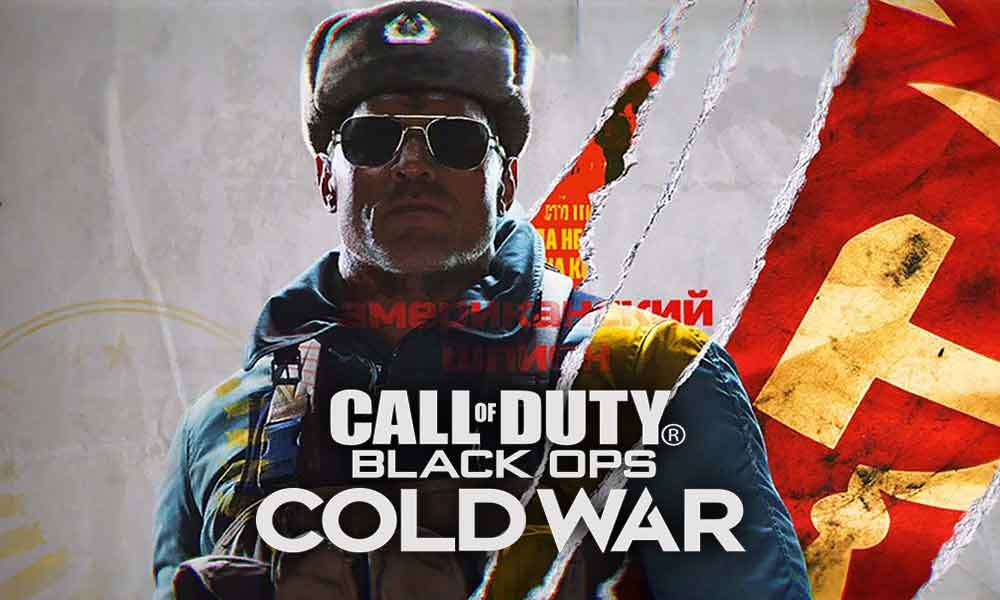
Stick till the end, and follow the guide. Without further ado, let’s get started.
What is Call of Duty Black Ops Cold War Server Disconnection Error?
Before heading towards our main topic, you must know what exactly the error is? and why it is occurring? So in the future, in case it bothers you It will be easy for you to negotiate.
The number of players reporting the Call of Duty Black Ops Cold War Server Disconnection Error. However, let me tell you that this error is a common problem so you’re not the only one facing it. The server disconnection error encounter when you find the message BLZBNTBGS000003F8 which appears because of interruption of connectivity. But don’t worry, we’ve listed the solution below to fix the error.
How to Fix COD Black Ops Cold War Server Disconnection Error
Keep in mind that this error usually occurs when you’re playing the game in multiplayer mode when the admin kicks someone out of the game. So there is more than one solution available to eliminate the problem.
The error is related to server connectivity, so there might be more than a possible reason behind it. Like the server down of Blizzard, Pc is running on an outdated network driver. So it’s worth trying each solution listed below.
Changes in DNS
Try to change your DNS, and it works most of the time. Here’s how you change DNS:
- Visit Start > Settings > Network and Internet > Network and Sharing Centre > Change adapter settings> right click on your Internet network active / connected> Properties> Networks> double click Internet Protocol version 4 (TCP / IPv4> Use the following DNS server addresses> and put 1.1.1.1 for the preferred DNS server and 1.0.1.0 for the alternate DNS server.
- And finally, select OK and reboot your system.
Restart your PC along with Power Cycle Router
Restarting your PC and Power Cycle Router is the major thing you can do. Just turn off the Wi-Fi router and disconnect the power cable for a few minutes. The same goes for PC, restart it. And then finally turn Wi-fi On and try to run the game.
Read Also:
- Call of Duty: Black Ops Cold War PC System Requirements
- Is There Any Tactical Sprint in Call of Duty Black Ops Cold War?
Update the Network Driver
The main reason behind the problem is might due to outdated network drivers. So check for the updates, here’s how you do that:
- Press Windows key to open Start menu > place Device Manager and access it > click on the arrow icon of Network adapters to expand the list > right click on the adapter network > “Update driver” > Automatically check for driver updates and download any available updates if any.
- Once you’ve updated the network driver, restart your PC and try to run the game.
If the problem still there, then assume that the update is not working for you, just revert the version of the controller and jump to the previous one. Here’s how you do that:
- Press the Windows key > access Device Manager> Network adapters > right click on the network adapter > Properties> Driver > Revert driver > Yes to confirm and accept once it is completed and then restart the system.
VPN Service
If nothing works in the end, and still the problem is bothering you. Do this to resolve the error. Just change the virtual location and other details with the help of using a VPN. This will eliminate the problem.
Try all the solutions provided below. If one of them works, stick to it.
That’s it for now. You can comment below for your further queries or your experiences. Till then stay tuned for more info. You can also follow us on Google News or the Telegram group below for real-time notifications whenever Gadget Headline publishes any post.
[su_button url=”https://news.google.com/publications/CAAqLggKIihDQklTR0FnTWFoUUtFbWRoWkdkbGRHaGxZV1JzYVc1bExtTnZiU2dBUAE?oc=3&ceid=IN:en” target=”blank” style=”3d” background=”#32afed” size=”5″ center=”yes” radius=”0″ icon=”icon: newspaper-o” text_shadow=”5px 10px -5px #444f57″ rel=”nofollow”]Follow Us on Google News[/su_button]
[su_button url=”https://telegram.me/gadgetheadlinenews” target=”blank” style=”stroked” background=”#32afed” size=”5″ center=”yes” radius=”0″ icon=”icon: paper-plane” text_shadow=”5px 10px -5px #444f57″ rel=”nofollow”]Join Telegram for Tech Updates[/su_button]