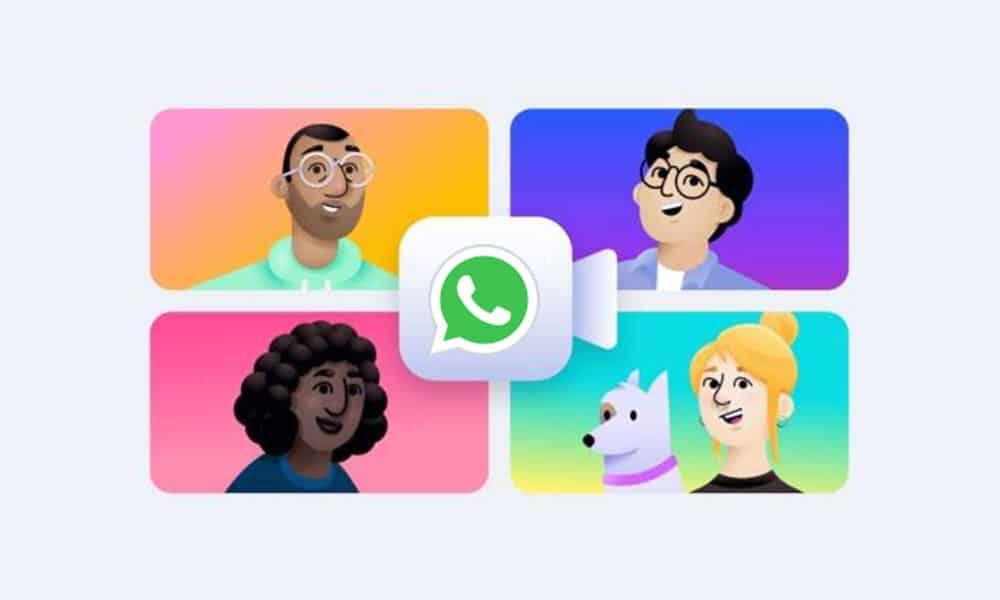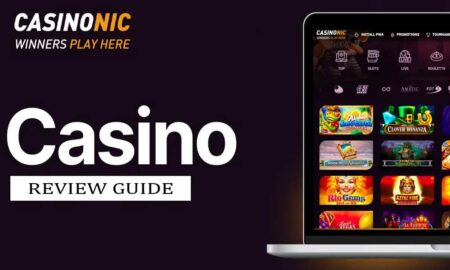Recently, Facebook has come up with its latest feature “Messenger Rooms.” The feature is all about video calls with different people at a time. It is a take on the popular video conferencing Zoom and Google Meet. The Messenger Rooms feature soon will be available to everyone.
However, now it is available on WhatsApp to create WhatsApp Messenger Rooms. Currently, the beta version is available to some users for other messaging apps. And soon it will be available to everyone across the world for all messengers.
WhatsApp Messenger Rooms
The messenger room feature on WhatsApp will take you out to the app through to the Messenger app or website. For availing these features users need to have a Facebook account to create a room out of WhatsApp.
Most importantly, video conferencing on Messenger rooms is not end-to-end encrypted, unlike usual video calls. WhatsApp Messenger Room feature is available for all smart devices and operating systems. For Apple Devices, creating room procedures is the same.
How to use WhatsApp Messenger Rooms on Desktop or PC?
To use the WhatsApp Messenger video call feature on PC you need to open the side options menu. Click on the three dots above on the chat to open. Now click on the create room option.
Moreover, you can also access Room features from individual chat or group chat. To do this click on the attach icon and then in Room. However, you will be redirected out of WhatsApp through to the messenger website. Make sure you have a strong internet connection.
Things you should know about WhatsApp Messenger Rooms:
- At a time you can allow 50 participants at a time
- You can lock any room as its host have the ability to lock a room
- It has a schedule option which you can use from manage room’s settings
- You can share room links in order to join participants
- You can make visible this room to Facebook friends or just limit it to a few using the host
- The Messenger rooms come with an exciting interface you can choose filters, in-app games, and other content to engage users
Follow the steps to use Whatsapp messenger rooms
Without further ado, let’s jump into it.
1. Open WhatsApp messenger and tap on call now open create room icon. You can perform this action in two ways:
- Open a group or individual chat > Tap on attach and then on the room.
OR,
- Open a group chat and tap on the group call icon. [Note this method only works if the group has more than 5 members]
2. Now, tap on the Continue on messenger option. This permission will take out from your WhatsApp app or messenger to the website.
3. The rooms take place outside of the messenger. It applies Facebook terms and conditions.
4. If you will see a pop-up then tap on try it
5. Tap on the “create a room as” even you can manage your room from room activity
6. To re-open WhatsApp, tap on send a link on WhatsApp
7. To share this link search for individual contacts or group chats then tap on the send arrow button. [This will show on the message box, here you can customize it if you want. If you share this link to the specific contact instead of the calls tab option this link automatically appears in the text field. In the text field, you can edit the text.]
8. Now, tap on send icon to share the content or message.
Things to Consider:
- To use the room feature on messenger you must have to download the latest version or it will prompt you to update the app.
- Log in using the Facebook account in messenger to use features
Join WhatsApp Messenger Room as the creator
- Launch WhatsApp Messenger
- Open group or individual, you want to start a video call
- Tap on the link. It will ask you to open the link in your mobile browser or the messenger app.
- Grant permission to the app. After selecting any option you will redirect out of the WhatsApp through Messenger app or Website.
- The website and the Messenger app are separate and work differently. However, both run under Facebook terms and practices. As chat rooms take place out of the WhatsApp, chats are not end-to-end encrypted. Remember-
- Video conferencing is only possible on the latest version of the messenger app, otherwise, it will show to update the app.
- Before using Messenger Room chat you need to log in or sign up using the Facebook account
- You can enter your name if you tap on “Join as”
Join a WhatsApp Messenger Room as the invitee
- Open the link you received from individual or group chat on WhatsApp
- Open the link. Grant access to open in mobile browser or Messenger app. Once you select either option, it will take you out of the app.
- Also, follow the same process as mentioned on the join as creator option. The only difference is you have to click on the “Join as creator option”. Enter the name and details to start calling.
As you can see, how easy it is to use WhatsApp Messenger Rooms. The messenger room feature comes with various useful features, after using you will get to know.
WhatsApp Messenger Room feature is best for the people who are currently using Facebook messenger. The app doesn’t charge you a buck and gives the best service and connectivity than any premium service.
The app is also best for official works and meetings. Host offers you limitless video call options.
Conclusion
As of now, the company is not charging for services. The messenger app service is fairly good at this stage, but the greatest asset is that it is designed for the Messenger app.
So you can make rooms to join people from different social media platforms. Also, you can share the room link easily with anyone. Lastly, WhatsApp Messenger Room is a big win for active Whatsapp users.
Moreover, using this feature WhatsApp users can easily make rooms and make calls through a single Messenger app.