The PUBG (PlayerUnknown Battlegrounds) for Mobile is one of the most popular and hugely installed games for smartphones right now. Although the game is far behind the Fortnite Battle Royale game by popularity. It’s still so much popular in so many countries including India. It’s one of the most downloaded and best-selling games in 2018 on Steam and still increasing rapidly. Now, most of the mid-range and higher specifications phones are capable of running PUBG Mobile game. But still, those who want to play it on a bigger screen or PC/Laptop here is the good news for them. Now you can play PUBG Mobile on PC.
Now you can experience the smoother and higher graphics quality gameplay on your PC/Laptop easily. In this post, we will talk about How to Play PUBG Mobile on PC for Free and Easily. If you don’t have a powerful smartphone to play the online battle royale game, you need a computer. The Tencent Games released an emulator to play PUBG Mobile on a computer. It also provides a flexible and precise control with a mouse, keyboard, and lots of customizations.
Subscribe to our Newsletter:
Since this is an official emulator and available on the official website, you don’t have to worry about anything. Just download and install the Tencent Gaming Buddy app from below and enjoy!
How to Play PUBG Mobile on PC
- Once you download the Tencent Gaming Buddy (.exe) file from the given download link, just install it on your PC.
- After installation, log in with the Facebook or Google account normally. (You can go with your existing account or new account)
- Now go to the Game Center option and click on PUBG Mobile icon to download the full game file on your PC.
- After the download completes, head over to the Launch the Game option and start the game for the first time.
- Your mouse and keyboard will automatically be added to the emulator and you can navigate to the Game Settings option to customize your gameplay.
- Tencent Gaming Buddy claims that the emulator will give you an immersive and smoother gameplay experience with the mouse and keyboard combo.
Please Note: On the first launch of game, the emulator could show Chinese language by default. You need to change the language in English.
- To do this, go to three stack menu option from the upper right corner.
- Click on the second last option (7th option from up).
- Scroll down for English language and select it.
- Now save changes by clicking on
left tab from the bottom side. - A Chinese confirmation popup will appear. Just proceed by clicking on the Blue button.
- Now restart the emulator again and it will be shown in English by default. Enjoy!
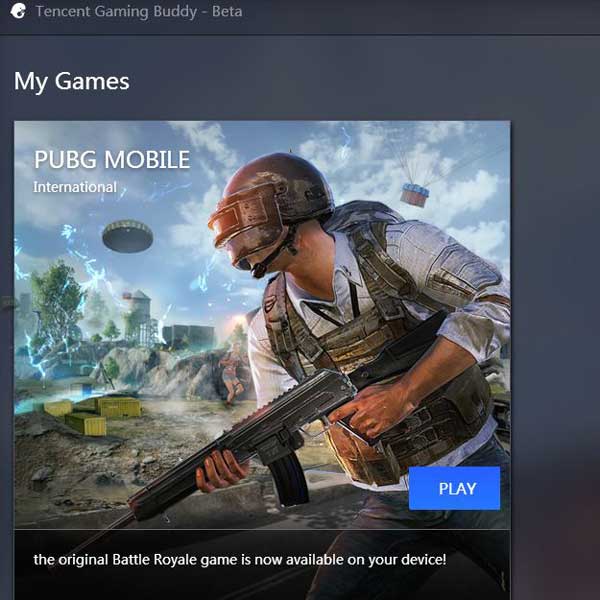
Tencent Gaming Buddy: PUBG Mobile Emulator
The Tencent Games and PUBG Corporation has partnered with the emulator for computer. Tencent Gaming Buddy emulator is perfect for PUBG Mobile games, developed by Tencent. This is in a Public Beta mode right now and works well on PC/Laptop. So, the official stable version will be much improved for sure. The emulator is purely optimized for PC to play PUBG Mobile using AOW engine.
Just like any other mission or action games for PC, the Tencent Gaming Buddy will also provide you the default mouse and keyboard controls. Still, you can customize your display graphics, controls, aims, frame rates as well. The default resolution will be set to SD 720P.
The default controls available in this emulator are given below:
- W/A/S/D: Move forward, backward, left and right.
- Left-Click: Fire, Punch or use Weapons.
- Right-Click: Aim.
- Space Bar: Jump.
- C: Crouch.
- Z: Prone.
- ALT + Mouse: Free Look.
- Shift: Sprint.
- Mouse Lock: AutoRun.
- Throwable Items: 4, 5, 6.
- Health Items: 7, 8, 9, 0.
- F1: Key reminder switch.
- F: Open doors / Drive / Pick up things.
Cross-Platform GamePlay
Yes! You can play the game via emulator with the PUBG Mobile players. But you have to join the group (duo or squad mode) of mobile players normally. Otherwise, the emulator game will provide you the enemies which are also using PC emulator like you. Hopefully, this will be fixed soon by the update.




