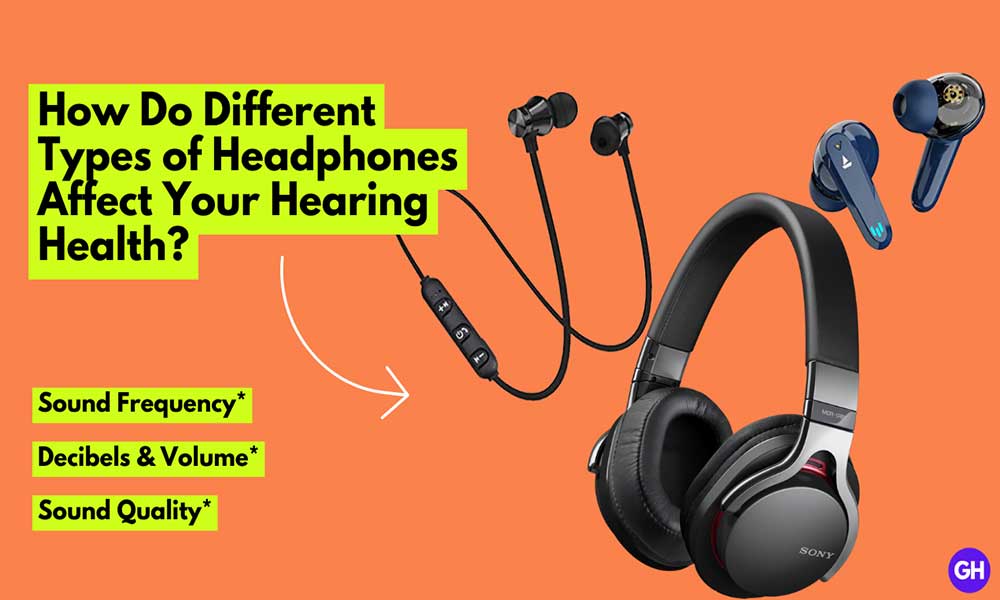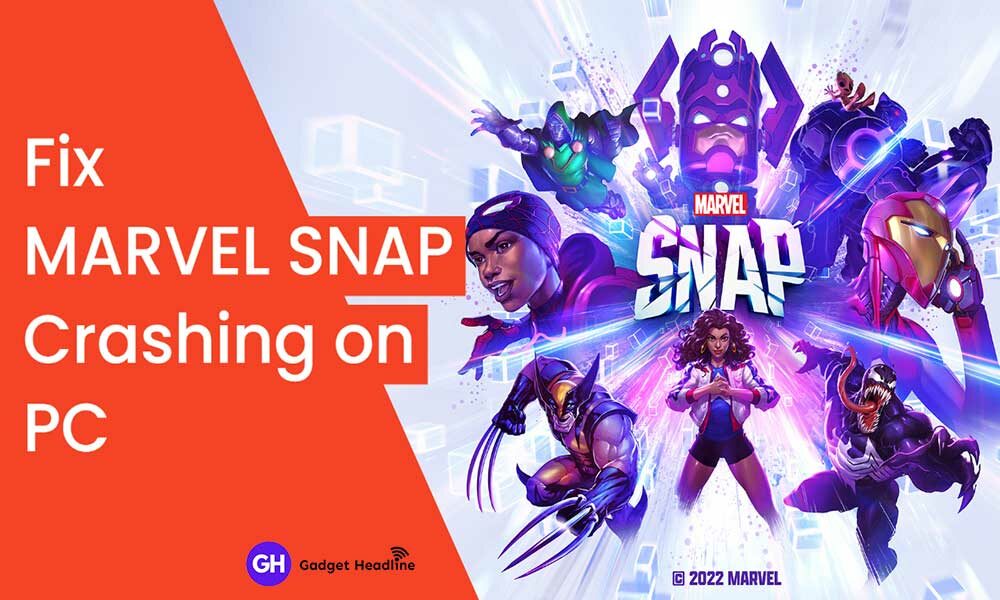Android phones updates every time, it gets more advanced than its previous version now and then. However, the United Kingdom is the country that has the most Android users worldwide. Most of the phone is widely used to get access to social media, some apps like WhatsApp is the most commonly used application for communication. Also, forwarding messages on this application ais way easy.
But have you ever tried to forward Android text messages? Sounds weird huh, but yes there are people who don’t know how to forward Android text message. In this article, we’ve managed to provide you a simple that will help you to forward the Android text message. Without further ado, let’s get started.
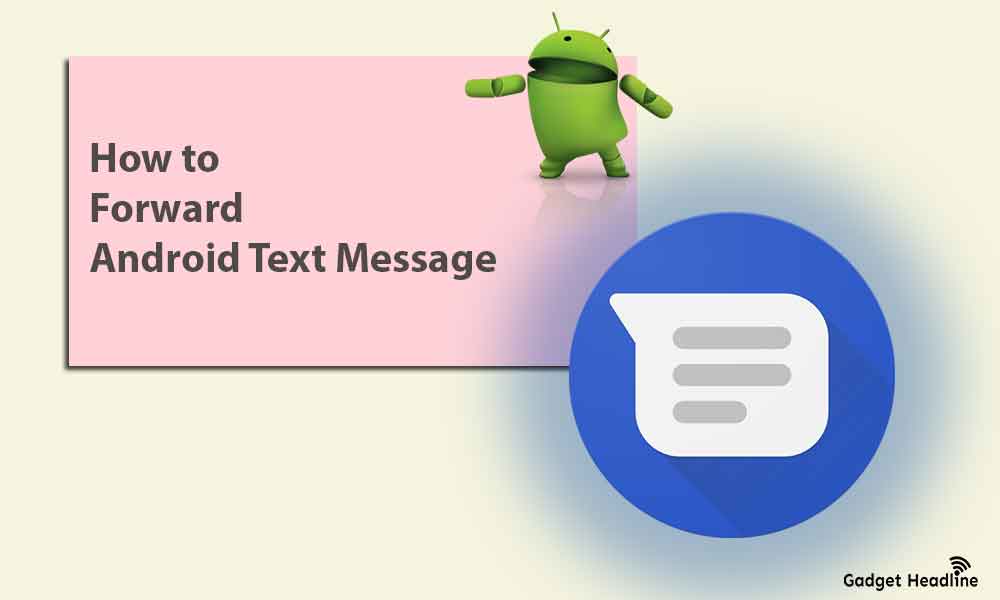
How to Forward Android Text Message
It’s much easier than you think, and it can be done in just two steps.
- Open Android Messages application.
- Select the chat head containing the message you want to forward.
- Tap and hold the text message, you can select text, links, images, or videos that you want to forward.
- Tap the three-dot menu icon.
- Select Forward.
- Select the chat head that you want to forward the text message.
- Tap on the send icon.
You can also share the text message from the Android message to other applications like WhatsApp, Facebook Messenger, Emails, and Instagram using the share option. Here’s how you can do that:
- Open the Android Message application.
- Select the chat head contacting the text message that you want to share.
- Tap and hold on to the text message that you want to forward.
- tap on the three-dot menu icon.
- Select the Share option.
- Now, choose the app that you want to share the text message.
- The text or link will appear in the message field of that respective app.
- Tap on the Send icon.
Copy-paste is one of the smartest options to send the text. Nowadays, every device supports the copy-paste function. Here’s how you can do that:
- Open the Android message application.
- Select the chat head contacting the text message that you want to share.
- Tap and hold on to the text message that you want to share.
- Tap on the Copy symbol or option.
- Tap and hold where you want to paste the text message on any particular application.
- Select Paste.
That’s it for now. You can comment below for your further queries or your experiences. Till then stay tuned for more info. You can also follow us on Google News or Telegram group below for real-time notifications whenever Gadget Headline publishes any post.
[su_button url=”https://news.google.com/publications/CAAqLggKIihDQklTR0FnTWFoUUtFbWRoWkdkbGRHaGxZV1JzYVc1bExtTnZiU2dBUAE?oc=3&ceid=IN:en” target=”blank” style=”3d” background=”#32afed” size=”5″ center=”yes” radius=”0″ icon=”icon: newspaper-o” text_shadow=”5px 10px -5px #444f57″ rel=”nofollow”]Follow Us on Google News[/su_button]
[su_button url=”https://telegram.me/gadgetheadlinenews” target=”blank” style=”stroked” background=”#32afed” size=”5″ center=”yes” radius=”0″ icon=”icon: paper-plane” text_shadow=”5px 10px -5px #444f57″ rel=”nofollow”]Join Telegram for Tech Updates[/su_button]

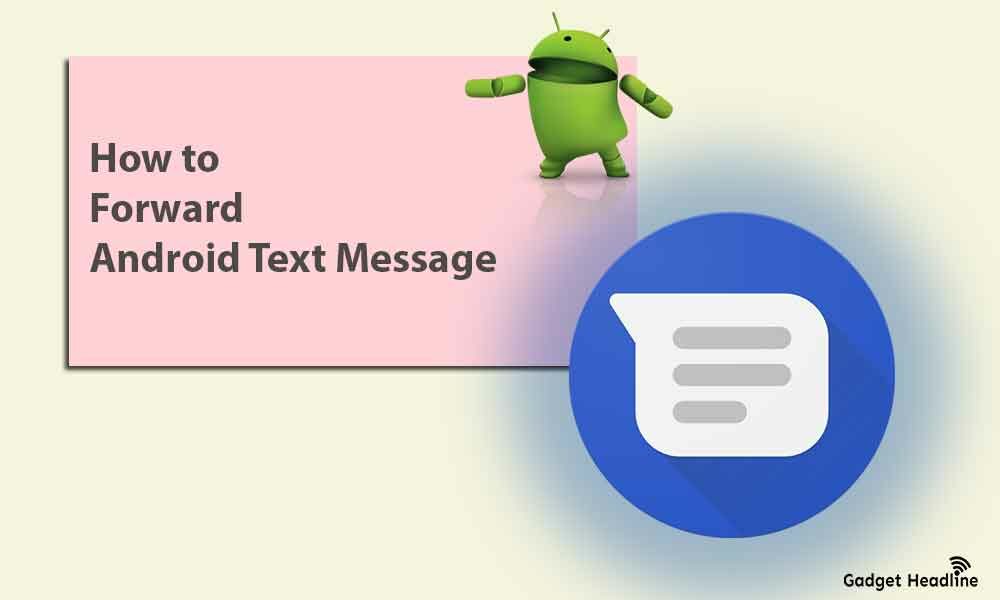




















![How to Use Bing AI Chat in Any Browser [Easy Steps]](https://www.gadgetheadline.com/wp-content/uploads/2023/10/How-to-Use-Bing-AI-Chat-in-Any-Browser-Easy-Steps.jpg)