Here in this guide, we will explain about the Google Play Services error and how to fix Google Play Store errors on Android phone. At least for once most of the Android smartphone users get an error “unfortunately, Google Play Store has stopped working”. That error could be Error 403, Error 495, Error 504, Error 505, Error 921, Error 927, Error 941 etc. Here we will try to cover all the errors which can be appeared on your Android devices for any reason.
The Google Play Store is a very popular and one & only apps and games marketplace for Android officially by Google itself. There are several third-party app stores available in the market similar to the Play Store. But the official Play Store comes by default to all the global version of Android phones and variants. It safe, secure, and faster as well in terms of use and accessibility.
Most of the Android users have faced this issue with an error causing while installing apps or games from Play Store. As we mentioned above, these errors can happen for anything and have been categorized with different error codes. So, that the developers could understand or fix the issue with a specific code of error. The following mentioned error fixes are global and can solve the issue on most of the Android handsets.
Fix Google Play Store Errors on Android
The Google Play Store errors can be identified by the error code or the error message. For instance, sometimes you may find an error “Google Play Services has stopped working”. That means your device is facing a problem with Play Services only. So, that you can fix that portion only. Therefore, whenever these types of errors occur on your Android Phone, just do some simple basic steps given below:
Method 1:
- Check your device date and time settings.
- Check your device internal storage to check out whether any apps taking a lot of RAM/CPU storage or not.
- Clear the App cache first of Google Play Store from the app settings.
- Restart your device and check whether the error showing again or not.
- If showing again, try to clear the Play Store App data this time.
[alert type=”warning” icon-size=”big”]Please Note that by clearing your Play Store data will reset your Google Play Store. So, you will have to log in again via your existing Google account on Play Store.[/alert]
- Uninstall the previous update of the Google Play Store from Device Settings > Apps > See All Apps option > search for Google Play Store or scroll down > tap on it > then tap on Disable.
- Now, re-enable it and then try to install any app again.
- If the issue still persists, then update the app again to the latest version and try again.
- You can also log out your Google account from your device and log in again.
- Otherwise, you can also try to disable and re-enable Google Play Services app. (Sometimes, Google Play Services cause these type of errors)
- Just uninstall the Play Services update and check again.
Most of the times, the above-mentioned steps will fix the issue completely. Otherwise, do the following steps.
Method 2:
- If you’re an advanced user, you have to Root your Android device at first. But if you’re already gained root access then follow further.
- Go to the Root directory of your device storage via any Root File Manager.
- Search for “hosts.txt” file from the root file manager and delete it.
- Now, restart your device (Hope this method will fix the particular issue).
- Otherwise, factory reset your device for once.
Now we will talk about Google Play Store Error codes below.
[alert type=”info” icon-size=”big”]Make sure to reboot your device for once after doing or changing any options. So that you will get real-time performance tracks.[/alert]
1. Unfortunately, Google Play Store has stopped Working Error
This error is most common for any Android device users. The issue may occur and pop up for so many reasons. This error could be possible for device storage getting full, corrupted app data or corrupted binaries. Just disable or clear the app data and cache. Try to uninstall the update of Play Services app to fix it.
2. Google Play Store Error 403
In several times, you may get an unexpected error called “The download is impossible and the request is forbidden”. This can happen due to some server issue or your poor internet connectivity. Try to re-connect your Wi-Fi or Mobile Data and check again. Otherwise, you can also try to install apps via another Google account to check whether the issue persists or not.
3. Google Play Store Error 491
The corrupted app data of your Google Play Services can cause this error sometimes. The error can also be found as “Downloads and updates impossible”. For this, you will have to clear the data and cache of Play Services app only. Try to uninstall the recent update from the app settings > restart your phone and check again.
4. Google Play Store Error 492
This is an error which you may not find normally. The error message could be like “It’s impossible to install an application due to the Dalvik cache”. In order to fix this issue, try to clear data and cache of Play Store and tap on ‘Force Stop’ option also. Now, delete the data from Google Services Framework also to be sure. If the issue still remains, try to clear the cache of your device from Recovery (Switch off your device > go to recovery menu > only clear the cache/dalvik cache).
5. Google Play Store Error 495
This error will pop up a message like “Problem downloading or updating apps from Play Store”. Delete the data of Google Services Framework and restart the phone.
6. Google Play Store Error 498
This error is known as “interruption of downloads from Google Play Store”. It happens due to cache partition full of your device. Delete the unnecessary and unused apps and temporary files from your file manager or any Cache Cleaner App. You can also perform this task from system recovery as well.
7. Google Play Store Error 504
The Error 504 can display a message like “App could not be downloaded due to an error”. Just reset the Play Service, Play Framework, and Play Store app from settings and reboot your phone.
8. Google Play Store Error 505
The Error 505 showing means your device has some issues with installing apps. In this error, you need to do the same things which are already given above. Otherwise, reset your Google account and reconfigure again.
9. Google Play Store Error 921
In this case, you can get an error message of “can’t download an app from the Play Store”. Follow the method 1 to fix this.
10. Google Play Store Error 927
A few Android users may notice this error while installing any app from Google Play Store. This error shows a message “The download is impossible because an update of the Play Store is in progress”. Sometimes it shows like “AppName could not be downloaded due to an error (927)”. These are the three following reasons to get this error:
- No connection.
- Error retrieving information from the server. [RPC:S-7: AEC-0].
- Connection timed out.
You will need to check your internet connection properly and wait for some time. Due to the Play Store background update process, this error might occur. After waiting for a few minutes, try to clear the cache of the Play Store and Play Services apps then restart your smartphone.
11. Google Play Store Error 941
In some cases, you may find a message like “Interruption during the update”. You need to clear the data and cache of Play Store and Download Manager as well.
Hope this guide will help you to understand the error codes and issues regarding Google Play Store and how to fix them. If you’re facing any other issues with your Google Play, leave a comment below.


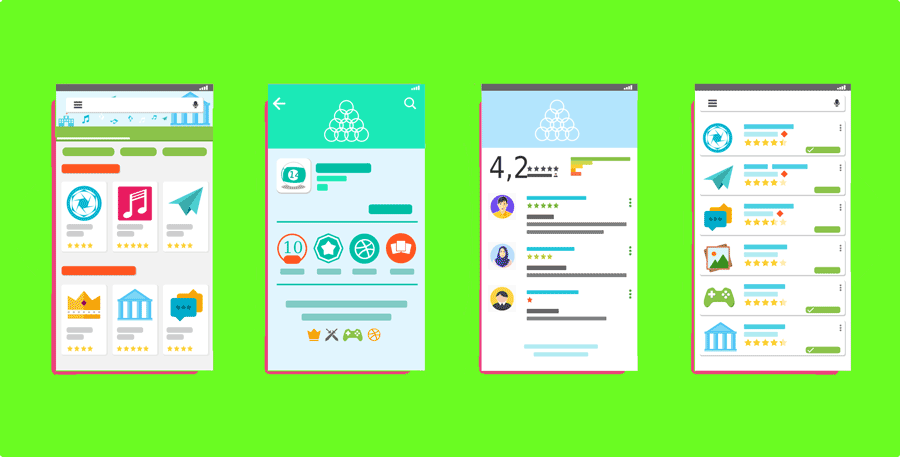


![How to Use Bing AI Chat in Any Browser [Easy Steps] How to Use Bing AI Chat in Any Browser [Easy Steps]](https://www.gadgetheadline.com/wp-content/uploads/2023/10/How-to-Use-Bing-AI-Chat-in-Any-Browser-Easy-Steps-450x270.jpg)
2 Comments
I have tried for 2 days all of the approaches to correct the google play store app problem…nothing will eradicate it!!!I am exhausted…the engineers need to wipe it out!!!!I will have to purchase anew android phone and never download google again!!!!!!HELP!!!!!
Which particular error you’re getting? Have you tried factory reset?