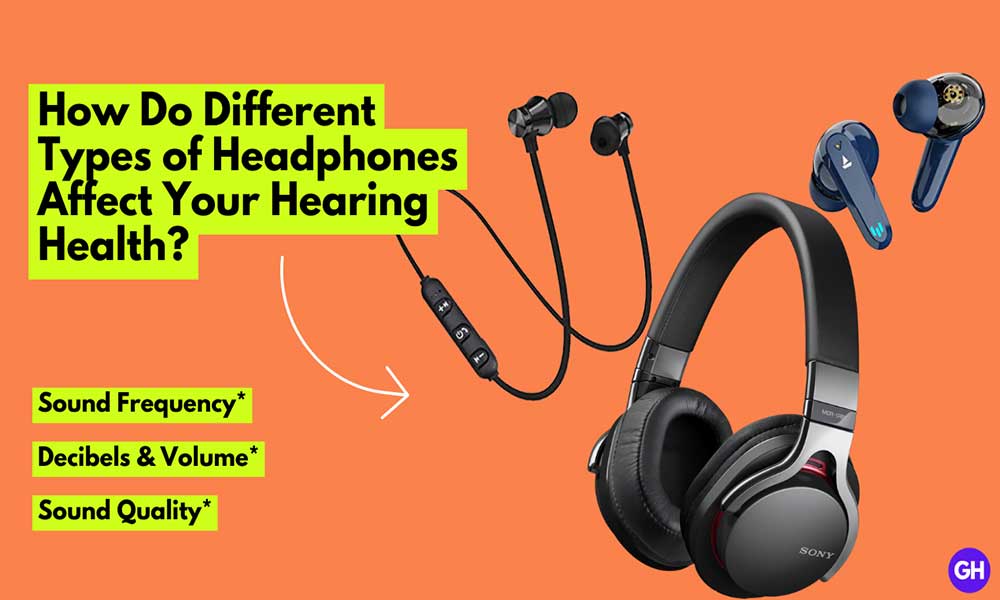There was a time when Adobe Flash Player was so popular to support and run the media files almost back when we’ve old generation Windows XP OS on computer. Playing flash games, listing to music, and even streaming videos, everything was possible back then when you’ve Adobe Flash Player installed on your computer. Here we’ve provided a simple guide on How to download Adobe Flash Player on Mac.
However, some websites still demand and require Adobe Flash Player to work. And there is still a need for the software all way around. Some sites allow to download Flash Player but as you might know that accessing many sites can victimize you with virus and malware to your computer. Without further ado, let’s get started.
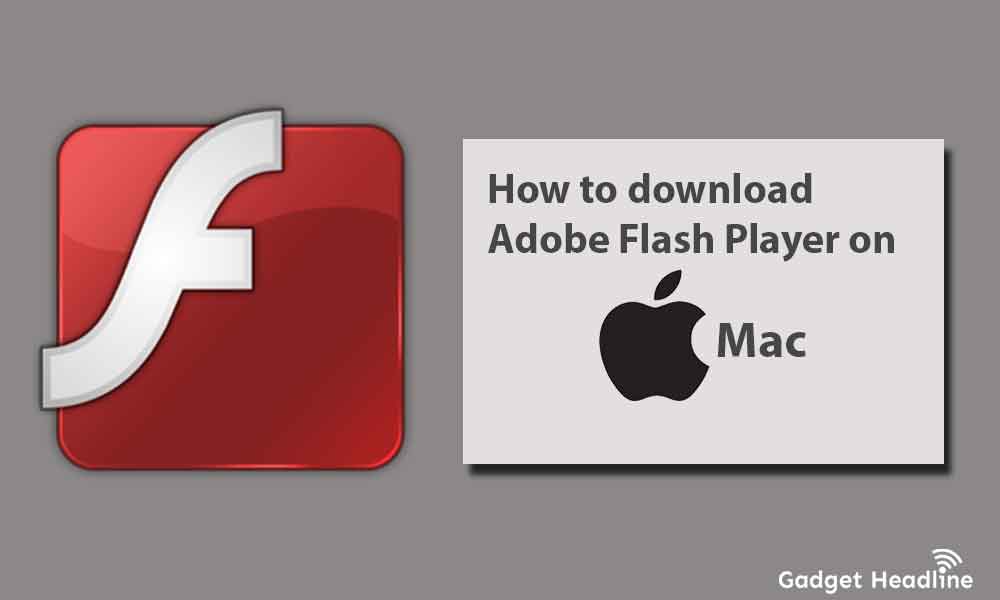
Download Adobe Flash Player on Mac
It will a huge time to analyze and in finding the right Flash Player available on various sites, just download Adobe Flash Player for Macbook and install it separately. Here’s how you can do that:
- Visit the Adobe Flash Player site in the browser by using this link.
- Click on the Download Flash Player button.
- Choose the location according to you to save the Flash player setup.
- It will be downloaded quickly.
Install Adobe Flash Player on Mac
Once the Flash Player is Downloaded, then install it using the following steps:
- Open the downloaded DMG file.
- When the Flash Player setup is opened > double click on the Flash Player icon to start installing.
- Mac will ask for approval to launch the setup > Click on Open
- Complete the terms and conditions and click on Install.
- Enter the password for the account > click on Install Helper.
- Select Done when the Flash Player is installed.
Enable Flash Player in Different Browsers On A Mac
If you’ve installed Adobe Flash Player doesn’t mean that it is activated in your web browsers. This can be done manually, here’s how you can do that:
Activate Flash Player in Safari: Following are the steps to activate the Flash Player in Safari on Mac.
- Open Safari > click on the menu located on the top > select Preferences.
- Visit the Websites tab.
- Tick on the Adobe Flash player checkbox located on the left side under Plug-ins.
- Select When visiting other websites from the drop-down menu located on the pane.
Activate Flash Player in Google Chrome:
- Visit Google Chrome.
- Click on the three dots located at the top-right corner > select Settings.
- Scroll down and click Flash.
- Turn the toggle on saying Block sites from running Flash(recommended) to ON position.
Activate Flash Player in Firefox: Firefox has no such options to activate Flash Player, it needed to be visited on the website with Flash content.
- Visit a site that uses Flash content.
- A new icon will appear next to the padlock icon near the address bar, click on it.
- Click on Allow, this will allow you to use Flash player on Firefox.
How to Update Adobe Flash Player On Mac
Some old version of Flash Player won’t work, so it’s good if you’re using the updated version of Flash Player.
- Click on the Apple logo located at the top-left > choose System Preferences>
- Click on Flash Player.
- Enable Allow Adobe to install updates(recommended) option.
- Click on Check Now to know the available updates.
Take a Note: Use Adobe Flash Player only when it’s required, the news arrived that Adobe Flash Player will end the support by the end of 2020. According to the security firms, has mentioned not to use the Flash Player, because a hacker can take advantage of the vulnerabilities, it might lead to data compromise.
That’s it for now. You can comment below for your further queries or your experiences. Till then stay tuned for more info. You can also follow us on Google News or Telegram group below for real-time notifications whenever Gadget Headline publishes any post.
[su_button url=”https://news.google.com/publications/CAAqLggKIihDQklTR0FnTWFoUUtFbWRoWkdkbGRHaGxZV1JzYVc1bExtTnZiU2dBUAE?oc=3&ceid=IN:en” target=”blank” style=”3d” background=”#32afed” size=”5″ center=”yes” radius=”0″ icon=”icon: newspaper-o” text_shadow=”5px 10px -5px #444f57″ rel=”nofollow”]Follow Us on Google News[/su_button]
[su_button url=”https://telegram.me/gadgetheadlinenews” target=”blank” style=”stroked” background=”#32afed” size=”5″ center=”yes” radius=”0″ icon=”icon: paper-plane” text_shadow=”5px 10px -5px #444f57″ rel=”nofollow”]Join Telegram for Tech Updates[/su_button]

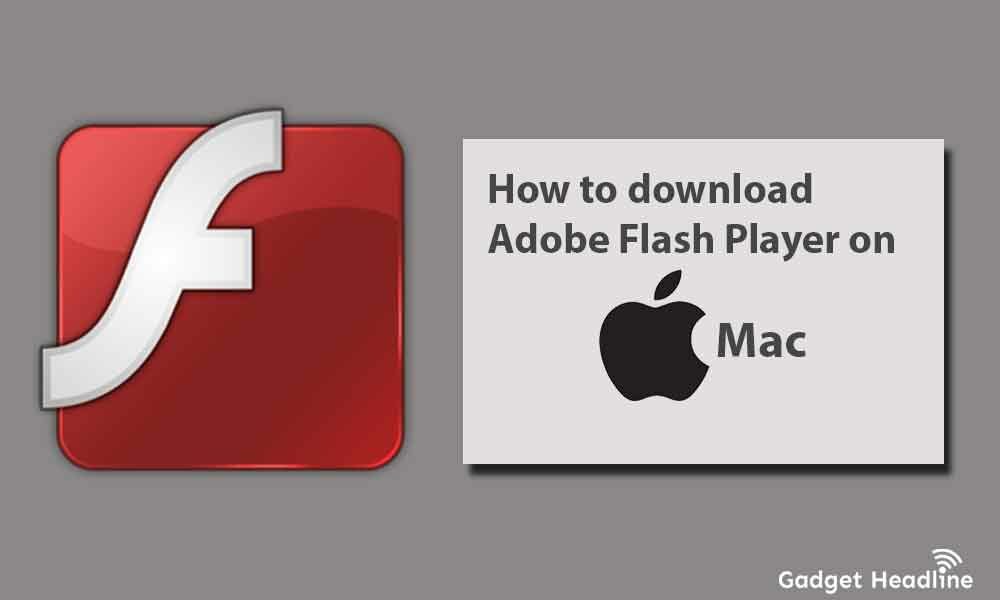





















![How to Use Bing AI Chat in Any Browser [Easy Steps]](https://www.gadgetheadline.com/wp-content/uploads/2023/10/How-to-Use-Bing-AI-Chat-in-Any-Browser-Easy-Steps.jpg)