What is Cookies? Cookies are small-sized preference files that websites keep storing in the device like smartphones, tablets, or PC. It’s not like storing cookie files is risky, but it can make your web browsing experience much more efficient. Because of cookies, the particular website that you access regularly keeps you logged in and can help to open the website much faster to give you locally relevant content.
In this article, we’ll be discussing how to enable cookies on Android. By enabling cookies on your Android smartphone will save you productive time. Just follow the simple explanatory guide that we’ve managed to provide you, to turn on cookies on your Android smartphone, Without further delay, let’s gets started.
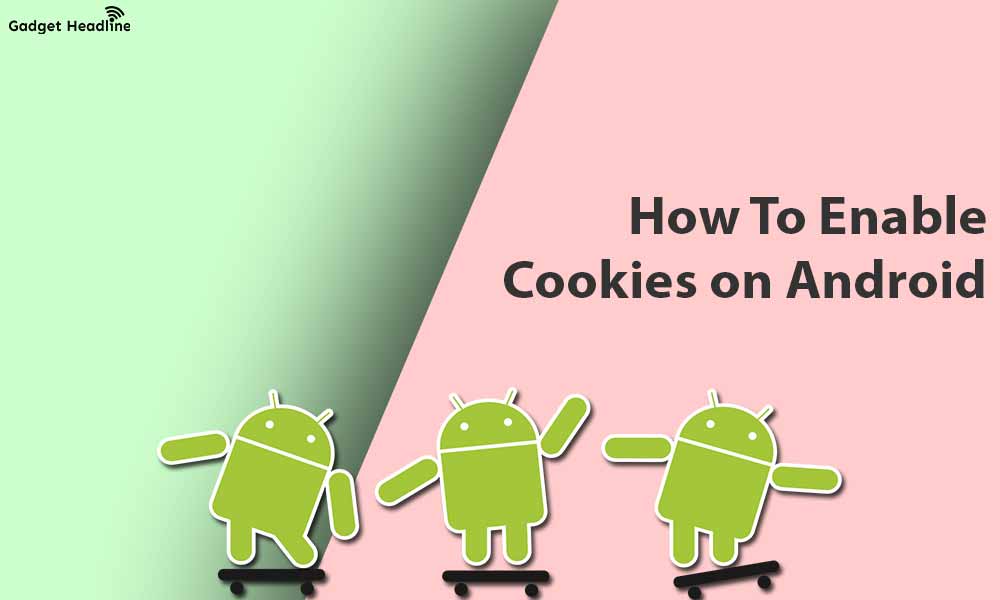
Steps to Enable Cookies on Android
Enabling cookies on an Android smartphone is much easier than you think. To enable cookies on Android, users need to do the following:
- Visit Google Chrome browser.
- Tap on the Settings, located under the hamburger icon on the top right side of your screen.
- Scroll down and find and tap on Set Settings.
- Tap on Cookies.
- Tap on Allow Cookies.
- Visit the Mozilla Firefox browser.
- Tap on Settings, located under the sideways hamburger icon.
- Scroll down, find and tap on Enhanced Tracking Protection.
- Here, you can choose to keep the cookies based on strict disables, or according to your preference.
Now, you’re all set to access the relevant information on the website quickly using cookies. The time will come when your browser won’t working as well as it supposes to be, in such a scenario deleting or clearing the browser cookies is the major thing you can perform. Here’s how to do that:
- Visit the Google Chrome browser.
- Tap on the Settings located under the hamburger icon on the top right side of your screen.
- Go to Privacy and Security.
- Tap on Clear Browsing Data >Tap on Clear Data.
- Visit the Mozilla Firefox browser.
- Tap on Settings located under the sideways hamburger icon.
- Scroll down, find, and tap on Delete Browsing Data.
- Tap on Delete Browsing Data > Delete.
That’s it for now. You can comment below for your further queries or your experiences. Till then stay tuned for more info. You can also follow us on Google News or Telegram group below for real-time notifications whenever Gadget Headline publishes any post.
[su_button url=”https://news.google.com/publications/CAAqLggKIihDQklTR0FnTWFoUUtFbWRoWkdkbGRHaGxZV1JzYVc1bExtTnZiU2dBUAE?oc=3&ceid=IN:en” target=”blank” style=”3d” background=”#32afed” size=”5″ center=”yes” radius=”0″ icon=”icon: newspaper-o” text_shadow=”5px 10px -5px #444f57″ rel=”nofollow”]Follow Us on Google News[/su_button]
[su_button url=”https://telegram.me/gadgetheadlinenews” target=”blank” style=”stroked” background=”#32afed” size=”5″ center=”yes” radius=”0″ icon=”icon: paper-plane” text_shadow=”5px 10px -5px #444f57″ rel=”nofollow”]Join Telegram for Tech Updates[/su_button]


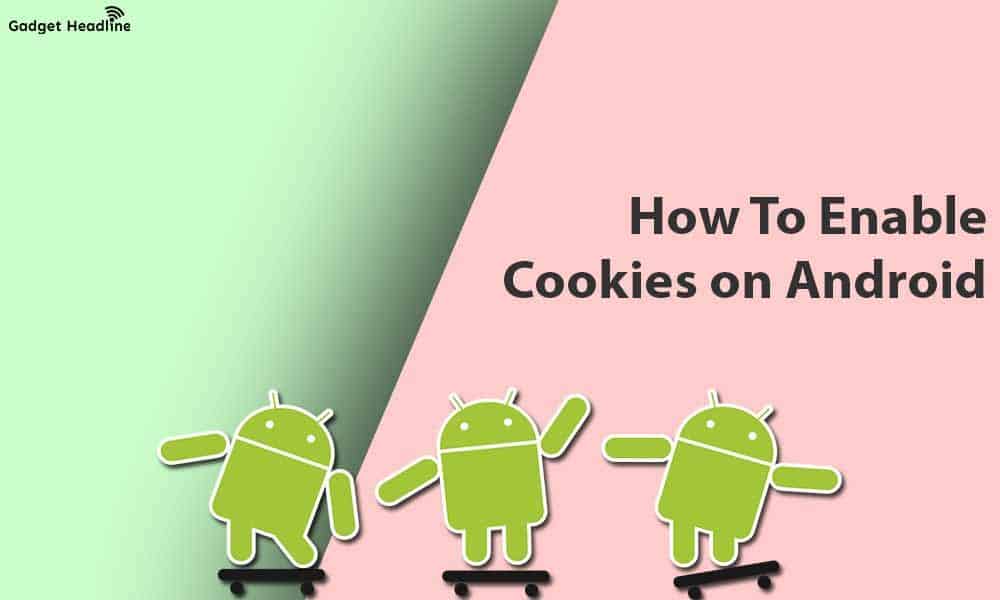


![How to Use Bing AI Chat in Any Browser [Easy Steps] How to Use Bing AI Chat in Any Browser [Easy Steps]](https://www.gadgetheadline.com/wp-content/uploads/2023/10/How-to-Use-Bing-AI-Chat-in-Any-Browser-Easy-Steps-450x270.jpg)