No doubt that the world is on its way to turning completely digital, and in this digital era most people are switching on wireless devices rather than wired. And the same goes for earbuds, no one wants wired devices that get tingled in every use. These wireless earbuds pairs on your smartphone via Bluetooth or either by linking on a smartphone device.
In this article, we’ll be discussing how you can pair earbuds with your smartphones. No need to follow those long-lasting articles, and instruction manuals that will let you end up getting confused. Just follow the simple explanatory guide that we’ve managed to provide you, to help to pair wireless earbuds with your smartphones. Without further ado, let’s get started.
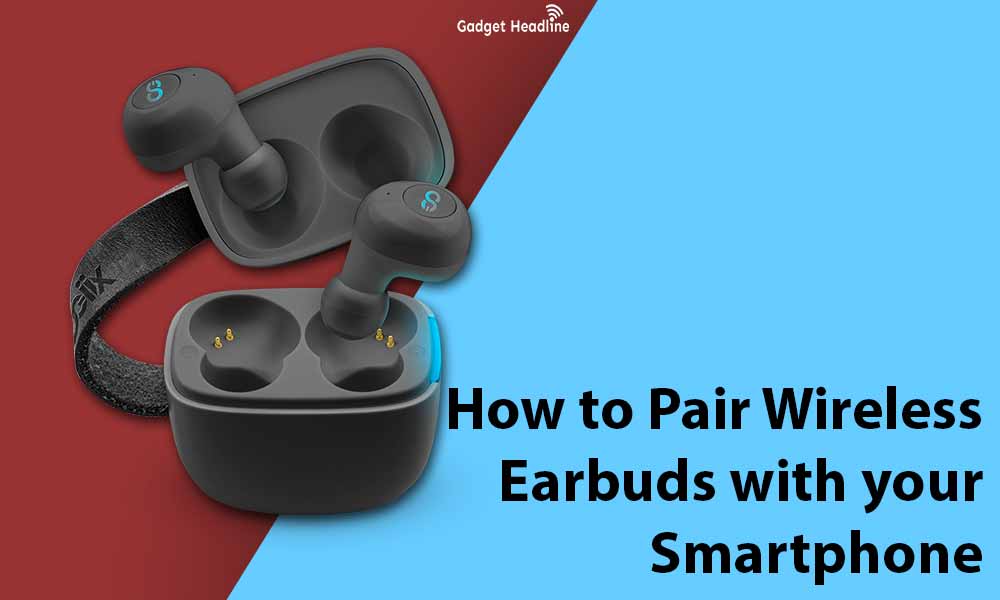
Guide to Pair Wireless Earbuds with your Smartphone Via Bluetooth
Pairing earbuds with your smartphone is much easier than you think. To pair the earbuds via Bluetooth on Android or iOS devices, users need to do the following:
- Open the charging case.
- Take out earbuds from the charging case.
- Press and hold the power button.
- Press the pairing button located on the charging case or earbuds.
You’ll get to see a blinking light, then you can pair the earbuds with a smartphone via Bluetooth without any issue.
How to Link Wireless Earbuds on Android
To Link Wireless Earbuds on Android, users need to do the following:
- Visit the notification panel by swiping down the home screen from the top of the screen.
- Press and hold the Bluetooth icon, to turn it on.
- Then hold on to the Bluetooth icon till it displays the list of paring devices.
- Tap on the Pair option.
Once done, the earbuds are all set to use on Android.
How to Link Wireless Earbuds on iOS
To Link Wireless Earbuds on iOS, users need to do the following:
- Visit Settings > Bluetooth.
- Toggle the Bluetooth option by turning it green, then iOS will automatically begin its search for pairing the devices.
- Tap on the Pair.
Once the device is paired, it will move towards My Devices.
That’s it for now. You can comment below for your further queries or your experiences. Till then stay tuned for more info. You can also follow us on Google News or Telegram group below for real-time notifications whenever Gadget Headline publishes any post.
[su_button url=”https://news.google.com/publications/CAAqLggKIihDQklTR0FnTWFoUUtFbWRoWkdkbGRHaGxZV1JzYVc1bExtTnZiU2dBUAE?oc=3&ceid=IN:en” target=”blank” style=”3d” background=”#32afed” size=”5″ center=”yes” radius=”0″ icon=”icon: newspaper-o” text_shadow=”5px 10px -5px #444f57″ rel=”nofollow”]Follow Us on Google News[/su_button]
[su_button url=”https://telegram.me/gadgetheadlinenews” target=”blank” style=”stroked” background=”#32afed” size=”5″ center=”yes” radius=”0″ icon=”icon: paper-plane” text_shadow=”5px 10px -5px #444f57″ rel=”nofollow”]Join Telegram for Tech Updates[/su_button]



![How to Use Bing AI Chat in Any Browser [Easy Steps]](https://www.gadgetheadline.com/wp-content/uploads/2023/10/How-to-Use-Bing-AI-Chat-in-Any-Browser-Easy-Steps.jpg)
