Have you ever seen an annoying ‘Fatal Error’ pop-up flash on your computer screen during any important work… If your answer is yes, then you have come to the right place. Here, we will see Fix Windows Fatal Error on Your System.
But, before getting into how the error can be fixed, it is important to understand what fatal error is. This is a message that may pop-up when you are trying to start, shut down, or even update your computer. It is an exception error that results in a program being force-closed and may sometimes lead to loss of data that the program was processing.
Here in this blog post, you will learn how you can solve this issue. Read on to find out what causes this and how you can fix fatal errors on your Windows system.
Reasons for Windows Fatal Error
There are some common reasons why the fatal error message comes up on your computer. These are:
- Installing or opening an untrustworthy third-party application.
- Corruption of configured data due to any virus or malware.
- Faults that occurred during Windows OS update.
- Accessing invalid data or operation.
- Corruption of boot partition.
Solutions to Fix Windows Fatal Error
If you are encountering the fatal error warning message, don’t worry because there are a few solutions that you can try on your own before approaching a recovery specialist.
Solution 1: Run the DISM command
- Click on the ‘Start’ button on the bottom left corner of the screen.
- Type ‘CMD’ in the search bar and launch the application.
- Type the following command and hit enter. (c is the drive letter where Windows OS is installed)
dism /image:c:\/cleanup-image /revertpendingactions
- Once the process is completed, check if the issue is resolved.
Solution 2: Repair the Registry
- Go to C: folder > Windows > System32 > Config.
- Copy the DEFAULT, SAM, SECURITY, SOFTWARE, and SYSTEM files to a different location for backup.
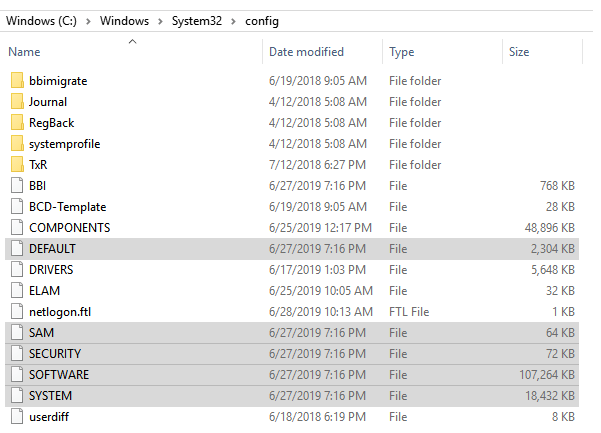
- Go to C: folder > Windows > System32 > Config > Regback and copy the contents within this folder.
- Paste the copied contents into C: folder > Windows > System32 > Config.
Step 5: Check to see if the issue is resolved.
Solution 3: Use System Restore
- Shut down your system and turn it on.
- As the system is rebooting, press the shift key repeatedly till you get a list of options.
- Select ‘Repair your computer’.
- Click on ‘Troubleshoot’ and then select ‘Advanced Options’.
- Opt for ‘System Restore’ and wait for the system to complete the repair process.
Solution 4: Clean Your System
- Click on the ‘Start’ button on the bottom left corner of the screen.
- Type ‘System Configuration’ in the search bar and press Enter.
- Go to the Services tab, check the ‘Hide All Microsoft Services’ box and click on ‘Disable All’.
- Click on the ‘Start’ button and open Task Manager.
- Within Task Manager, select all the options and then click on ‘Disable’.
- Close the Task Manager.
- Reboot your PC/Laptop and check if the issue is resolved.
This is how you can Fix Windows Fatal Error on Your System easily.
Using Professional Assistance
In case none of the solutions above work for you, it is recommended that you need to back up or recover the data first, because of data ma loss during fixing the fatal error process. Approach a professional data recovery expert like Stellar Data Recovery to recover data. You can also check out a full depth review of Stellar Data Recovery.
They can help you recover the data you have lost due to the fatal error warning. In order to get your data back, all you need to do is go to your nearest Stellar data recovery service center wherein an expert will assist you with the data recovery process. Stellar is an ISO 9001:2015 & 27001:2013 certified organization that means your data will be safe and secure.
Conclusion
It can be quite daunting to see the fatal error message flash up on your computer screen. While the Windows fatal error is one that you should not neglect, you don’t need to worry as it can be fixed easily. However, in order to completely avoid or at least reduce the extent of data loss, we will suggest you take backups of your data at frequent intervals. As damage is unpredictable, it is best to be prepared at all times.
You can either use the solutions provided above or consult a data recovery expert if you lost your data due to a fatal error. However, we will recommend you to do not try to get back your data through unauthorized data recovery service provider as this could disrupt your data and may even lead to permanent data loss.
To avoid this, approach an authorized and experienced professional like Stellar Data Recovery to take care of your data recovery needs.

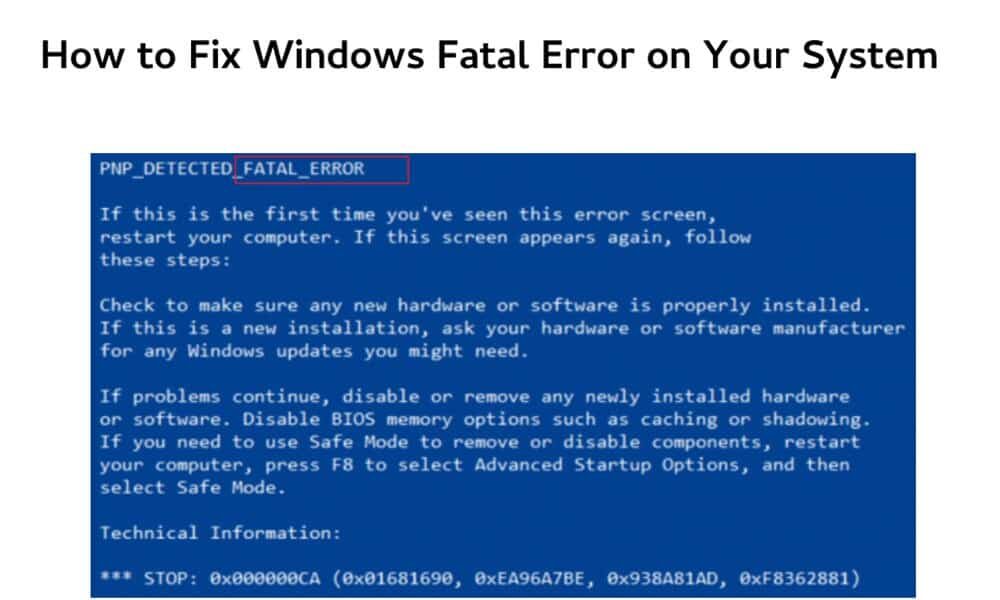
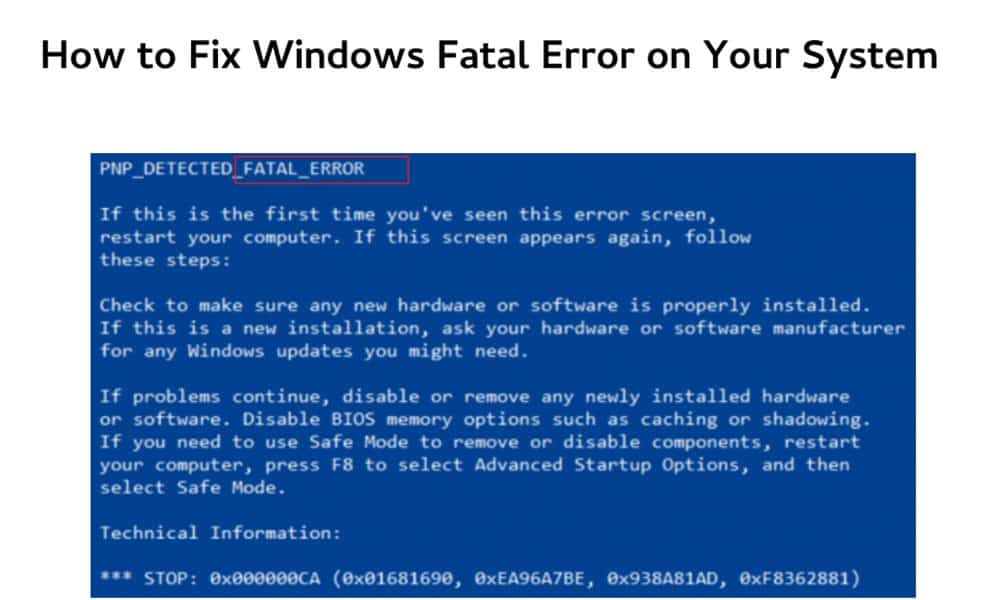
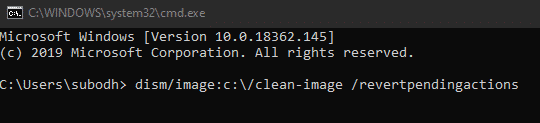

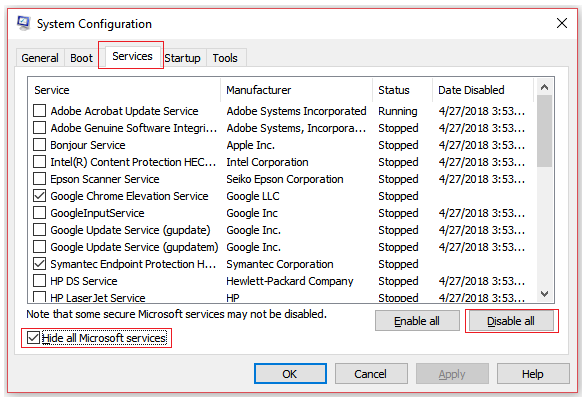






















![How to Use Bing AI Chat in Any Browser [Easy Steps]](https://www.gadgetheadline.com/wp-content/uploads/2023/10/How-to-Use-Bing-AI-Chat-in-Any-Browser-Easy-Steps.jpg)