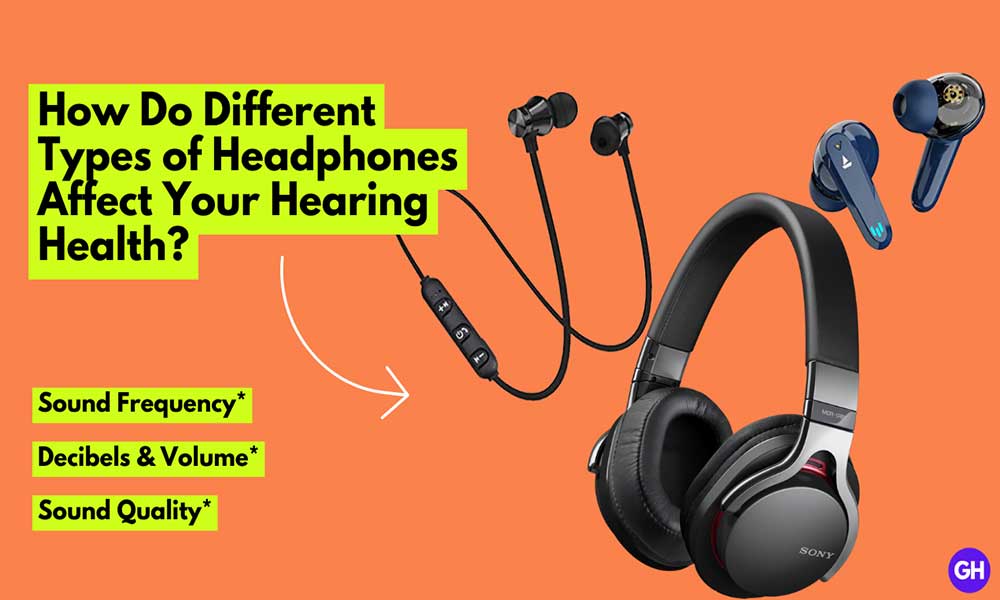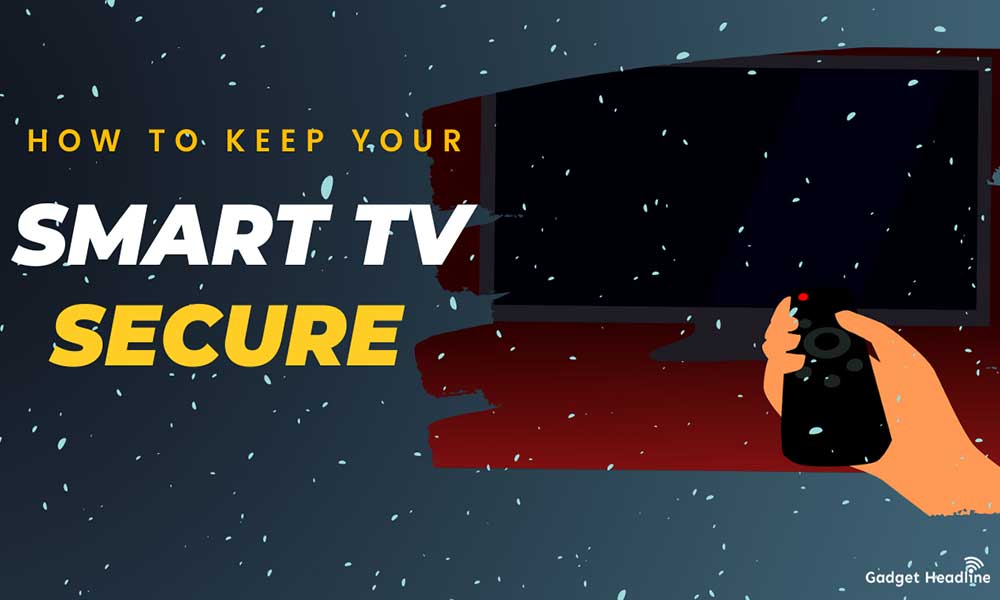The gaming journey of Xbox from its first console that was launched back in 2001 to the latest Xbox Series X|S is fascinating. The next-gen Xbox Series X as well as the Sony’s PlayStation 5 has been launched in the same timeline to bring the competition. Xbox launched its new feature known as Xbox Family Settings, which is the new arrival application that Microsoft has launched.
Here’s everything you must know about, Xbox Family Settings. We’ve managed to provide you simple guide about how to access the Xbox Family Settings. Without further ado, let’s get started.
About Xbox Family Settings
Keeping it short and simple, the company has released a new mobile application to help parents to manage to track the gaming habits of their children known as Xbox Family Settings.
Now, parents will know how much time their kids are spending on Xbox through features like screen time limits, content filters, Play and communication settings, and Activity reports. This application is available on both iOS and Android.
Easy Steps to use Xbox Family Settings
Introducing parental control on gaming is the wisest thing Microsoft has done. It seems now parents can have a better option to track their children’s gaming habits. It provides many features and functions like:
- Tracking children’s access to the game
- Tracking Children’s activity
- Customize and putting limits on certain things according to our need
Required Settings:
To know more about Xbox Settings, it’s mandatory to:
- Register to Microsoft account, or create one
- You can able to view the profiles of children, once you’ve logged in
- You’ve full control to give permission for multiplayer mode
- You’ve full control to set the game rating limit
- You’ve full control to block the communication
- You’ve full control to reject or accept friend requests including club access
- Track down screen time
- You can also manage to set a schedule for children
With the upcoming Xbox Series X, we can expect to see more settings and functions in the Xbox Family Settings app. But managing your kids to stay away from distractions, especially in terms of gaming is the toughest part. Hope you will get used to it.
That’s it for now. You can comment below for your further queries or your experiences. Till then stay tuned for more info. You can also follow us on Google News or the Telegram group below for real-time notifications whenever Gadget Headline publishes any post.
[su_button url=”https://news.google.com/publications/CAAqLggKIihDQklTR0FnTWFoUUtFbWRoWkdkbGRHaGxZV1JzYVc1bExtTnZiU2dBUAE?oc=3&ceid=IN:en” target=”blank” style=”3d” background=”#32afed” size=”5″ center=”yes” radius=”0″ icon=”icon: newspaper-o” text_shadow=”5px 10px -5px #444f57″ rel=”nofollow”]Follow Us on Google News[/su_button]
[su_button url=”https://telegram.me/gadgetheadlinenews” target=”blank” style=”stroked” background=”#32afed” size=”5″ center=”yes” radius=”0″ icon=”icon: paper-plane” text_shadow=”5px 10px -5px #444f57″ rel=”nofollow”]Join Telegram for Tech Updates[/su_button]


![How to Use Bing AI Chat in Any Browser [Easy Steps]](https://www.gadgetheadline.com/wp-content/uploads/2023/10/How-to-Use-Bing-AI-Chat-in-Any-Browser-Easy-Steps.jpg)