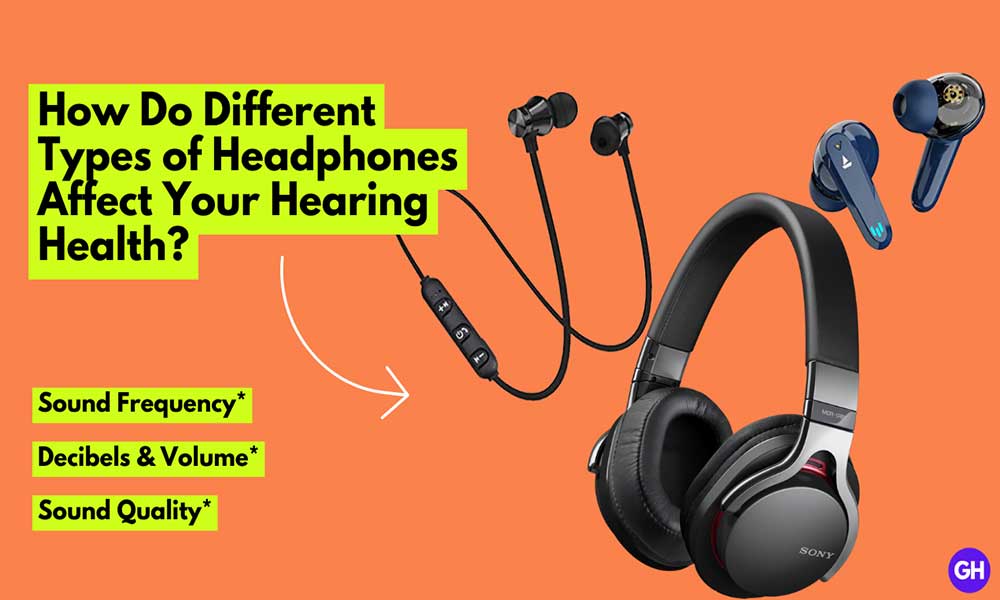Previously, Apple introduced a Picture-in-Picture (PiP) mode on the iPad way back in iOS 9. On the golden master version of iOS 14 on September 16, Apple finally provided pictures-in-picture for iPhone users on iOS 14 or later and it works the same as it does on iPad.
You can able to watch videos and take FaceTime calls while multitasking on your iPhone. Additionally, if you use Apple TV, you’ll know that this feature is already present for Apple TV+ content. However, Some popular apps like YouTube have not implemented Picture in picture support.
If you’re an Apple user looking for how to use Picture-in-picture mode on your iPhone, then follow this guide.
Guide to use Picture-in-picture on iPhone (iOS 14 or Above)
This guide is also applicable for iOS 15 and higher running iPhones.
- Visit a compatible video app like Apple Tv App
- Search for any video you to perform the PIP task
- Tap on the play button
- Tap on the picture-in-picture icon, located on the top left corner.
Now, you can drag the video wherever you want on the screen while doing multitasking. Additionally, you can increase the size and return to fullscreen mode.
Note: There’re some apps out there like YouTube that restricted Picture in picture mode. But you can use third-party apps to access the picture-in-picture feature.
That’s it for now. You can comment below for your further queries or your experiences. Till then stay tuned for more info. You can also follow us on Google News or Telegram group for real-time notifications whenever Gadget Headline publishes any post.

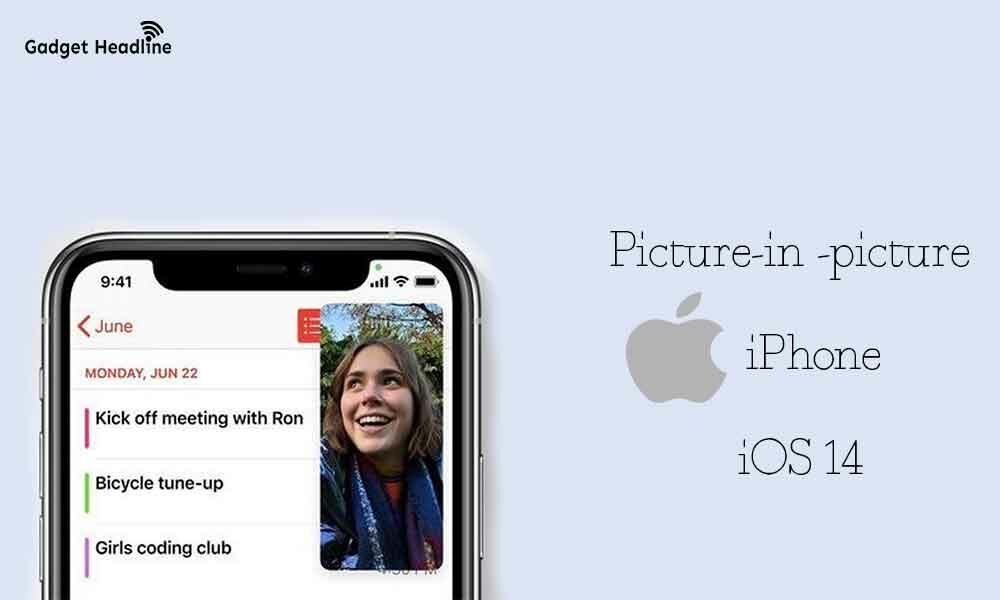

![How to Use Bing AI Chat in Any Browser [Easy Steps]](https://www.gadgetheadline.com/wp-content/uploads/2023/10/How-to-Use-Bing-AI-Chat-in-Any-Browser-Easy-Steps.jpg)