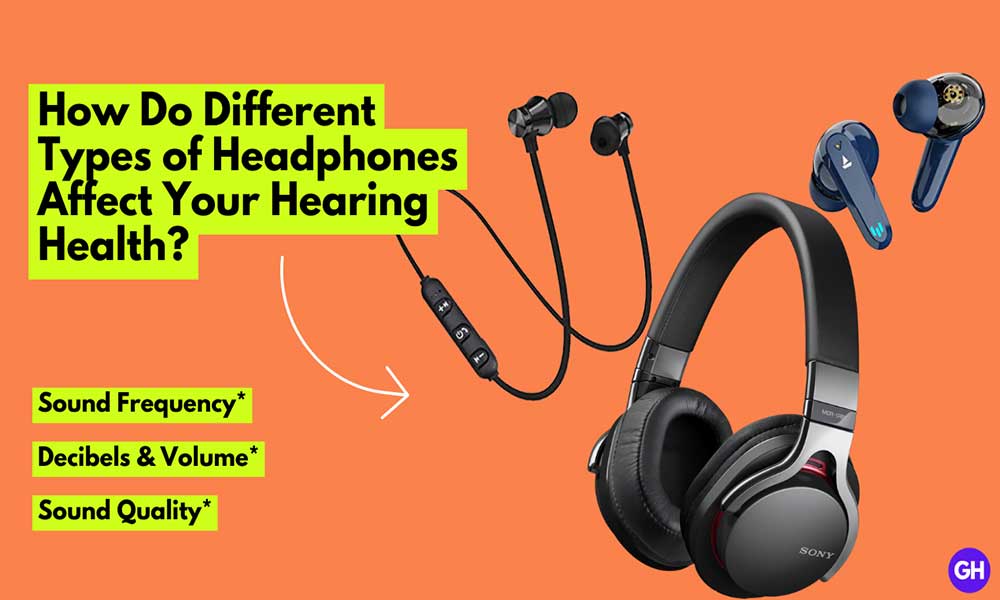“You will get what you see” that the slogan Apple basically follows. Recently Apple has created a buzz in the mobile market by releasing iPhone 12 Series. This time Apple has come with an advanced feature on its iPhone than its ancestors, iPhone 12 Series can shoot Hollywood-quality videos through HDR and Dolby Vision. We’ve managed to provide you simple steps How to Turn Off HDR Video Recording on iPhone 12 Series.
It’s really cool to capture video like Hollywood-quality, but this comes with some flaws. It will eat up your iPhone space to great extent, also there are some compatibility issues that we will make fall the curtains in this post.
Why we should disable Video Recording on iPhone 12?
There are two factors that are causing a bit of an effective issue, and that is noticeable.

1. Storage Space:
Capturing Hollywood-quality videos on iPhone 12 through HDR video recording is great, but it will consume space to a great extent than you think. However, the iPhone 12 and iPhone 12 mini comes with 64GB space which is already in limitation. And having this hefty Hollywood quality video might be not a smart option.
Estimate storage for every one minute by enabling the HDR video recording.
- 45 MB with 720p HD at 30 fps (space saver)
- 65 MB with 1080p HD at 30 fps (default)
- 100 MB with 1080p HD at 60 fps (smoother)
- 150 MB with 4K at 24 fps (film style)
- 190 MB with 4K at 30 fps (higher resolution)
- 440 MB with 4K at 60 fps (higher resolution, smoother)
Here’s a huge difference by disabling HDR video recording.
- 40 MB with 720p HD at 30 fps (space saver)
- 60 MB with 1080p HD at 30 fps (default)
- 90 MB with 1080p HD at 60 fps (smoother)
- 135 MB with 4K at 24 fps (film style)
- 170 MB with 4K at 30 fps (higher resolution)
- 400 MB with 4K at 60 fps (higher resolution, smoother)
For example, if you shoot videos in HDR for 5 hours at 4K/60fps it will consume up to 132Gb. On other hand, it will consume 120GB, so you will save 12GB just by disabling HDR video recording.
2. Compatibility issues:
Have you ever seen the videos captured on other devices that do not support Apple’s Dolby Vision format? It looks so odd because when you try to share the same video file on another device, iPhone 12 automatically converts that into SDR without any display issue but compatibility issue.
So, it’s better to turn off the HDR video recording on iPhone 12.
How to Turn Off HDR Video Recording on iPhone 12 Series
- Go to the Settings app on your iPhone 12 series device.
- Scroll down a bit and tap on Camera.
- Then select Record Video > Turn off the HDR video toggle.
- You will get to select an option to choose the FPS limit.
- Just select the FPS according to your preference.
- You’re good to go.
We assume now you’ve successfully turned off the HDR video recording which will definitely take much lesser space on your device storage as well iCloud storage.
That’s it for now. You can comment below for your further queries or your experiences. Till then stay tuned for more info. You can also follow us on Google News or Telegram group below for real-time notifications whenever Gadget Headline publishes any post.
[su_button url=”https://news.google.com/publications/CAAqLggKIihDQklTR0FnTWFoUUtFbWRoWkdkbGRHaGxZV1JzYVc1bExtTnZiU2dBUAE?oc=3&ceid=IN:en” target=”blank” style=”3d” background=”#32afed” size=”5″ center=”yes” radius=”0″ icon=”icon: newspaper-o” text_shadow=”5px 10px -5px #444f57″ rel=”nofollow”]Follow Us on Google News[/su_button]
[su_button url=”https://telegram.me/gadgetheadlinenews” target=”blank” style=”stroked” background=”#32afed” size=”5″ center=”yes” radius=”0″ icon=”icon: paper-plane” text_shadow=”5px 10px -5px #444f57″ rel=”nofollow”]Join Telegram for Tech Updates[/su_button]



![How to Use Bing AI Chat in Any Browser [Easy Steps]](https://www.gadgetheadline.com/wp-content/uploads/2023/10/How-to-Use-Bing-AI-Chat-in-Any-Browser-Easy-Steps.jpg)