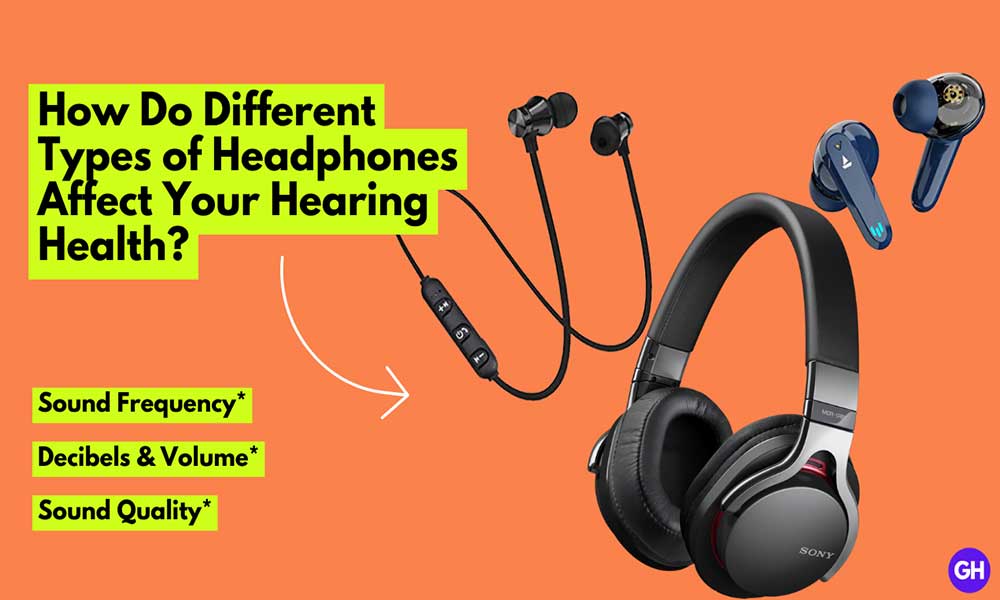Nowadays people want tasks to be done quickly as lightning speed. Users are mostly focused on short-keys rather than actual tapping or clicking on options. Apple launched the Back Tap option in iOS 14 on iPhone. Back Tap will allow you to quickly switch the apps, perform actions on the iPhone. Now, you can take screenshots, scroll, open the control center, visit the home screen, open the app switcher, and enable other functions.
So it basically, saves your time and allows you to perform the task quickly by tapping on the back of your phone. Here’s everything you should know about how to use the back tap touch on your iPhone. We’ve successfully managed to provide a short and simple guide on how to use the back tap touch function on the iPhone. Without wasting much of your time, let’s get started.
Steps to setup Back Tap Touch on iPhone
- Visit Settings
- Scroll down to Accessibility and tap on it
- Tap on Touch
- Tap on Back Tap
You can set functions and enable them by doing Doble Tap or Triple tap. There are two choices available, None and Accessibility shortcut. There are almost more than 10 to 12 options available to keep. Set them according to your need.
Note: It will take some of the time for options pages to open as it takes some time to analyze and retrieve lists of shortcuts.
Use Back Tap Touch on iPhone
The back tap touch option supports iPhone 8 or later. Now, you can set the back tap option according to your need for the functions even on iOS 15 or higher.
Double-tap and Tripple tap on the back of your iPhone to perform short keys function. This will cut off your extra time so that you can focus on your productive work.
Suppose you’re in a meeting and want to do voice recording, just reach try to reach your hands in your pocket or wherever the phone is located tap on the back and your work will be done.
That’s it for now. You can comment below for your further queries or your experiences. Till then stay tuned for more info. You can also follow us on Google News or Telegram group for real-time notifications whenever Gadget Headline publishes any post.

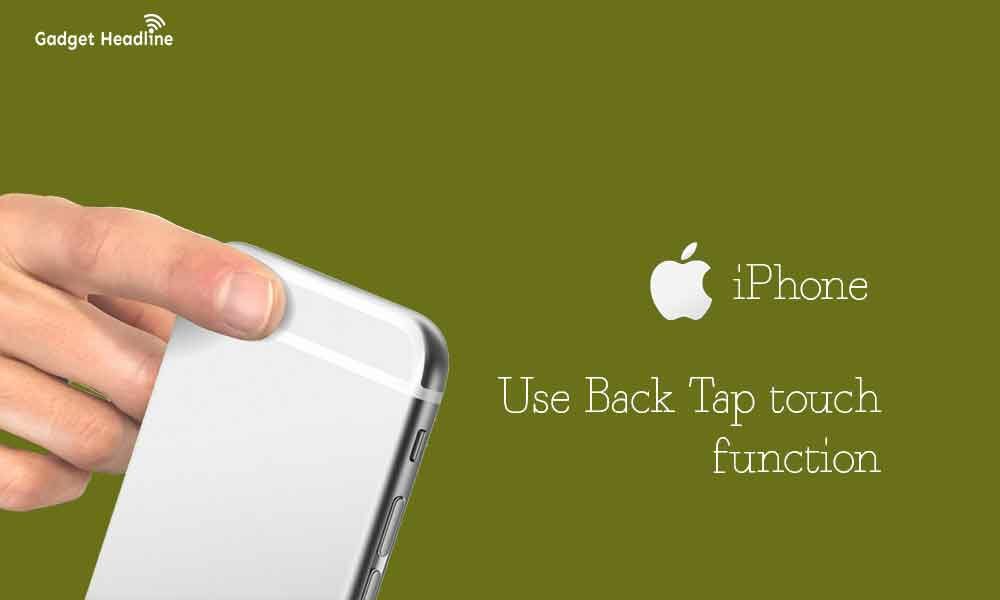

![How to Use Bing AI Chat in Any Browser [Easy Steps]](https://www.gadgetheadline.com/wp-content/uploads/2023/10/How-to-Use-Bing-AI-Chat-in-Any-Browser-Easy-Steps.jpg)