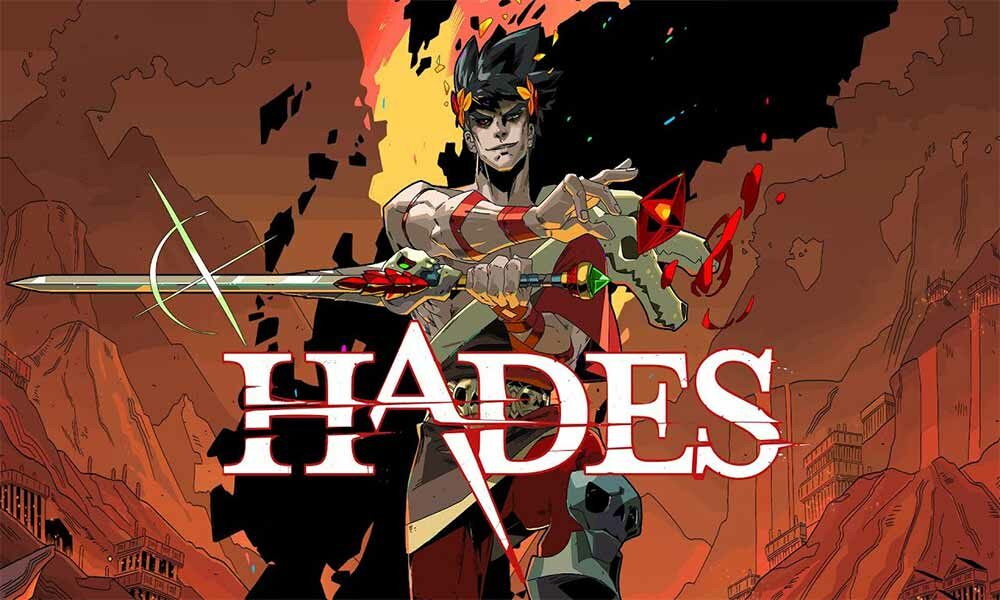Hades is a roguelike dungeon crawler in which you defy the god of the dead as you hack and slash your way out of the Underworld of Greek myth. It’s a phenomenal achievement in storytelling, gameplay, and an absolute treat for both your eyes and ears. Developed and published by Supergiant Games, the only thing is that the game is available on limited gaming systems like Nintendo Switch and PC. In this article, we’ll be discussing how you can use cross-saves in Hades.
The cross-saves can be accessed in both Nintendo Switch and PC, this feature will help you to take your progress between various devices. Here’s how you can use it, just follow the simple guide that will help you to use cross-saves in Hades. Without wasting much of your time, let’s get started.
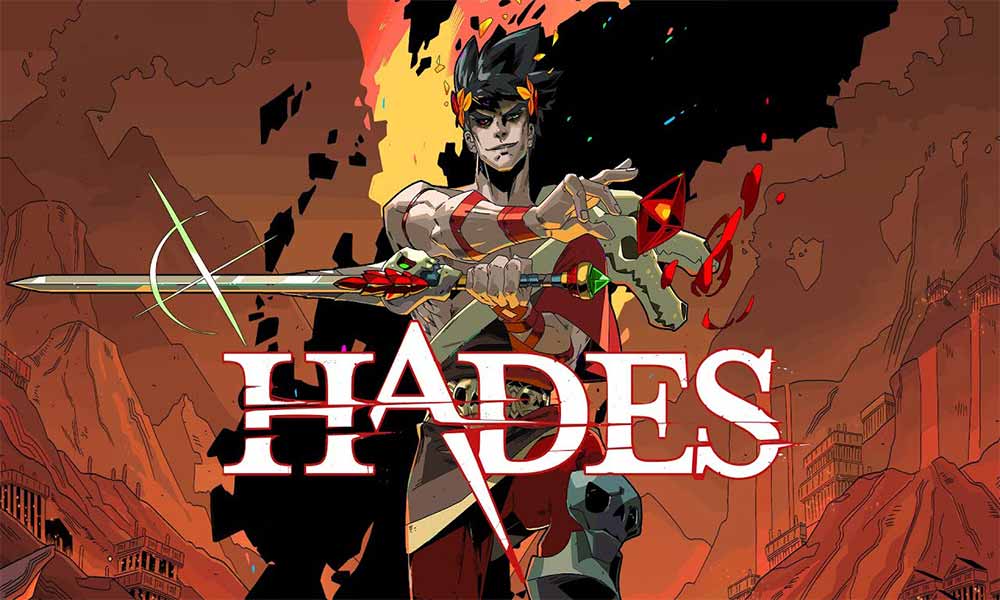
Steps to use cross-saves in Hades
As mentioned above, you can load the Nintendo Switch on PC using the cross-save feature, to do so, you first need to activate the cross-saves option on Nintendo Switch. You just need to run the game, check for updates, connect to your Steam or Epic Games account, finally upload the saves by selecting Sync & Quit from the pause menu. Let’s take a brief look into it.
- Run the game, and update it if the patch is available.
- Visit the main menu.
- Select the cross-saves option, (here you can connect both accounts that consist of Steam and Epic Games).
- Once done, upload the save file to the cloud to access, just select the Sync and Quit an option.
- Once the data is Synchronized, the file will be uploaded.
Note: If you’ve purchased the Hades on the Steam and Epic Games, the cross-saves will not work.
Now, you can play Hades on any platform as per your preference.
That’s it for now. You can comment below for your further queries or your experiences. Till then stay tuned for more info. You can also follow us on Google News or Telegram group below for real-time notifications whenever Gadget Headline publishes any post.
[su_button url=”https://news.google.com/publications/CAAqLggKIihDQklTR0FnTWFoUUtFbWRoWkdkbGRHaGxZV1JzYVc1bExtTnZiU2dBUAE?oc=3&ceid=IN:en” target=”blank” style=”3d” background=”#32afed” size=”5″ center=”yes” radius=”0″ icon=”icon: newspaper-o” text_shadow=”5px 10px -5px #444f57″ rel=”nofollow”]Follow Us on Google News[/su_button]
[su_button url=”https://telegram.me/gadgetheadlinenews” target=”blank” style=”stroked” background=”#32afed” size=”5″ center=”yes” radius=”0″ icon=”icon: paper-plane” text_shadow=”5px 10px -5px #444f57″ rel=”nofollow”]Join Telegram for Tech Updates[/su_button]