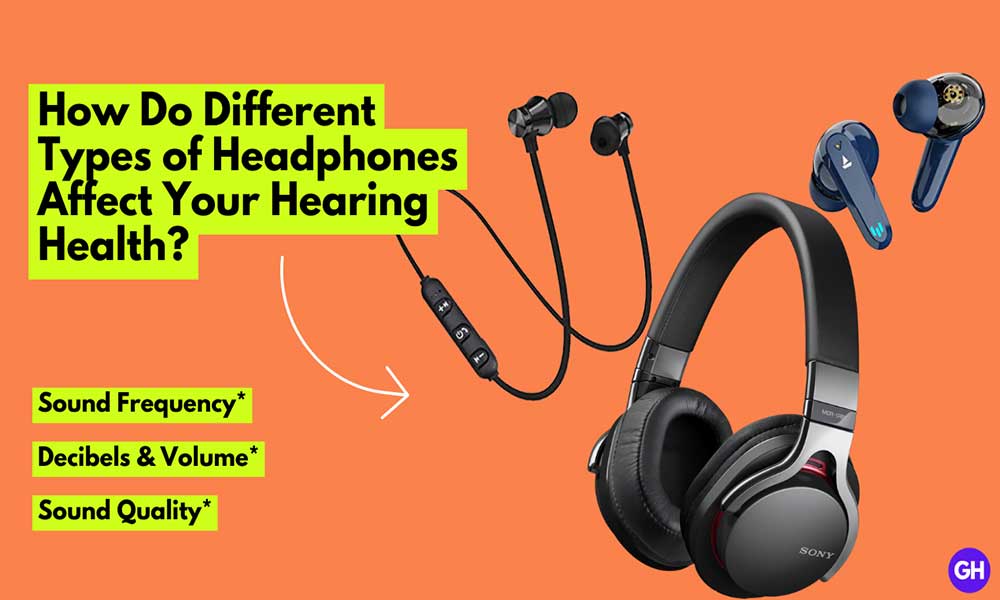PlayStation 5 is a long-awaited console for gamers since the first announcement by Sony. The company has completed its promise by releasing its next-generation console. Gamers are happy with PlayStation Plus Collection resulting you to play unlimited games as much as you want. Not everyone has a 4K TV but buying PlayStation 5 is totally worth it if you include yourself in the gaming era. However, some of the users don’t know the Steps to Update PS5.
In this article, we’ll be discussing how you can update your precious PlayStation 5 safely. Just like other technical devices like smartphones, tablets, or computers PlayStation 5 receives regular updates that unlock new features, security patches, and this can help in eliminating bugs and errors too. Just follow the explanatory guide that will help you to do so. Without further ado, let’s get started.

How to Update PlayStation 5
To update the PlayStation 5 console, users need to do the following:
- Turn on your PlayStation 5
- Visit Settings located at the top of the home screen
- Scroll down and select System
- Highlight System Software > select System Software Update and Settings
- Select Update System Software
You can also use the option Download Update Files Automatically and Install Update Files Automatically. This is very useful if you want to update your PlayStation 5 automatically even if you’re console is in rest mode. Make sure that your console is connected to the internet visit Settings > Power Saving > Feature Available in Rest Mode, ensure you stay connected to the internet. This will update the PS5 even in sleep mode.
Read More: Fix PS5 Error Code CE-117722-0
Update PlayStation 5 using Internet
- Turn on PlayStation 5
- Visit System Software Update
- Press the X button on the controller
- If it indicates that your system is already on the latest version, click here to know more
What if you can’t update your PlayStation 5?
Its is possible that you’re console is not connected to the internet connection, visit Settings > Network > Connection Status. Ensure that you’re not offline and connected to the PlayStation Network. If you’re one of them who prefers to remain offline then you can update the console using USB drive. Here’s how you can do that:
- Format the USB drive using FAT32
- Create a folder as “PS5” inside the folder make other folder as “UPDATE”
- Then download the PS5 updated file from Sony’s PS5 System page
- Update the file in the console
That’s it for now. You can comment below for your further queries or your experiences. Till then stay tuned for more info. You can also follow us on Google News or Telegram group below for real-time notifications whenever Gadget Headline publishes any post.
[su_button url=”https://news.google.com/publications/CAAqLggKIihDQklTR0FnTWFoUUtFbWRoWkdkbGRHaGxZV1JzYVc1bExtTnZiU2dBUAE?oc=3&ceid=IN:en” target=”blank” style=”3d” background=”#32afed” size=”5″ center=”yes” radius=”0″ icon=”icon: newspaper-o” text_shadow=”5px 10px -5px #444f57″ rel=”nofollow”]Follow Us on Google News[/su_button]
[su_button url=”https://telegram.me/gadgetheadlinenews” target=”blank” style=”stroked” background=”#32afed” size=”5″ center=”yes” radius=”0″ icon=”icon: paper-plane” text_shadow=”5px 10px -5px #444f57″ rel=”nofollow”]Join Telegram for Tech Updates[/su_button]



![How to Use Bing AI Chat in Any Browser [Easy Steps]](https://www.gadgetheadline.com/wp-content/uploads/2023/10/How-to-Use-Bing-AI-Chat-in-Any-Browser-Easy-Steps.jpg)