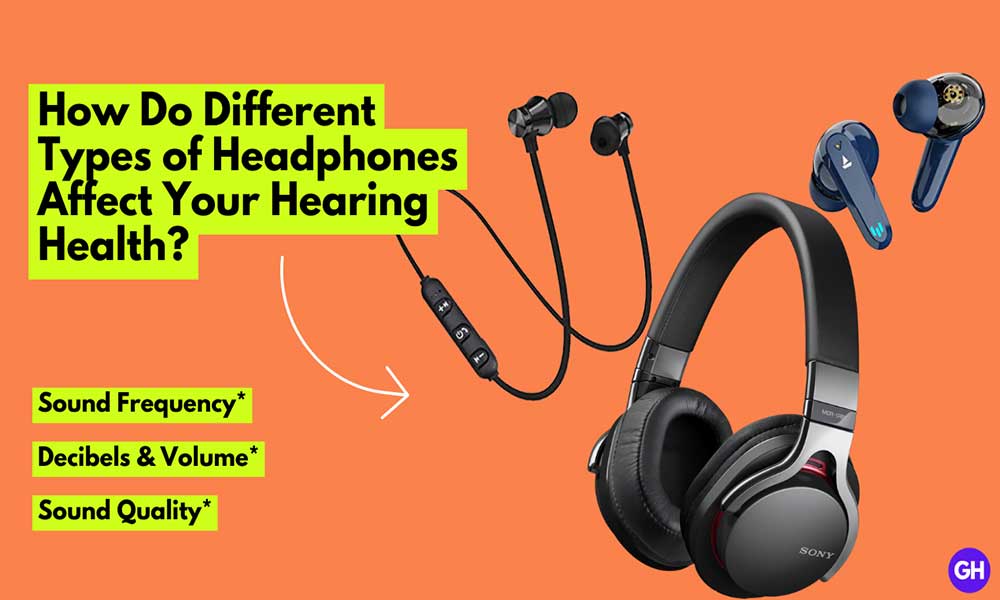If you work in the office or a college student or one of those who spent their time working on a computer you may come across many files. For eg. PDF or any other document files. You can open them easily in no time through a PDF viewer or in any other way. We’ve managed to provide you simple guide that will help you to access the ASPX file on Windows 10.
But, if you’ve come across with ASPX file, it won’t open that easily as it supposes to be. So, you can say that the ASPX file is hinder to open. Also, many people don’t know what is exactly ASPX file? Additionally, how you can open it easily on your Windows computer. Well, don’t worry. Now, without further ado, let’s get started.
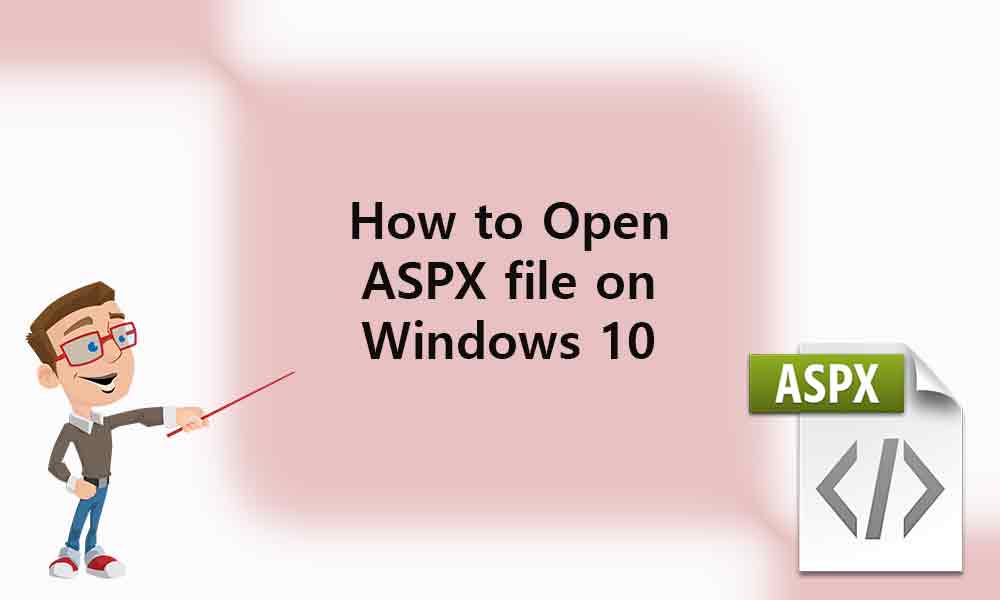
What is the ASPX file?
Before moving ahead you must know a little bit about the ASPX file. ASPX file is an Active Server page Extended file that is designed for Microsoft’s ASP.NET framework known as .NET web forams. You may be reached the ASPX file earlier by .aspx extensions that appear at the end of the URL on the address bar.
ASPX file is related to the backend so, it is not familiar to you because you access on frontend mostly. So it might possible that you came across the ASPX file accidentally, or someone sent you the file but you’re unable to open it. Stick till the end and we’ll show you how it’s done.
Steps to Open ASPX File on Windows 10
Keep in mind that the ASPX file is one of the rare file extensions to access or open it on Windows. Luckily, you can open the ASPX file by converting it to a PDF file. You can do this thing easily by just renaming the ASPX file. Here’s how you do that:
- Check that your Settings on Windows enable you to see extensions of files
- Press Windows + R key to open Run
- Enter “Control folders” > click on OK
- Visit the View tab and look for Hiding extensions for known file types
- Click on Apply to make changes and press OK
- Right-click on .aspx extension file and select Rename option
Only we’ve done with changing the extension from .aspx to .pdf, a half part is remaining of converting the APSX file in PDF. Here’s how you convert it:
- Drag the .aspx file in any browser’s URL address or search bar
- A browser window will open up, press the ctrl+P key to open print options
- Now, click on Designation and choose “Save as PDF”
- Then click on Save to make changes
Now your ASPX file is ready to open in PDF format.
Open ASPX file through Chrome browser
There are some utilities or converter tools available that will help you out to convert the ASPX file into PSD format. Here’s how can open the ASPX file on the Chrome browser:
- Drag the .aspx file in the browser’s URL address or search bar.
- A browser window will open up, press the Ctrl + P keys to open print options.
- Now, click on Designation and choose “Save as PDF”.
- Make sure to click on Save to make changes.
Also, if you’re looking for any quick tool to open the ASPX file, Microsoft Visual Studio will do your work, this also lets you edit the ASPX file. An alternate way does exist, Adobe Dreamweaver allows you to access the ASPX file, but this software comes with a price tag. Now, you can open the ASPX file or access it wisely.
That’s it for now guys. You can comment below for your further queries or your experiences. Till then stay tuned for more info. You can also follow us on Google News or the Telegram group below for real-time notifications whenever Gadget Headline publishes any post.
[su_button url=”https://news.google.com/publications/CAAqLggKIihDQklTR0FnTWFoUUtFbWRoWkdkbGRHaGxZV1JzYVc1bExtTnZiU2dBUAE?oc=3&ceid=IN:en” target=”blank” style=”3d” background=”#32afed” size=”5″ center=”yes” radius=”0″ icon=”icon: newspaper-o” text_shadow=”5px 10px -5px #444f57″ rel=”nofollow”]Follow Us on Google News[/su_button]
<
p style=”text-align: center;”>[su_button url=”https://telegram.me/gadgetheadlinenews” target=”blank” style=”stroked” background=”#32afed” size=”5″ center=”yes” radius=”0″ icon=”icon: paper-plane” text_shadow=”5px 10px -5px #444f57″ rel=”nofollow”]Join Telegram for Tech Updates[/su_button]

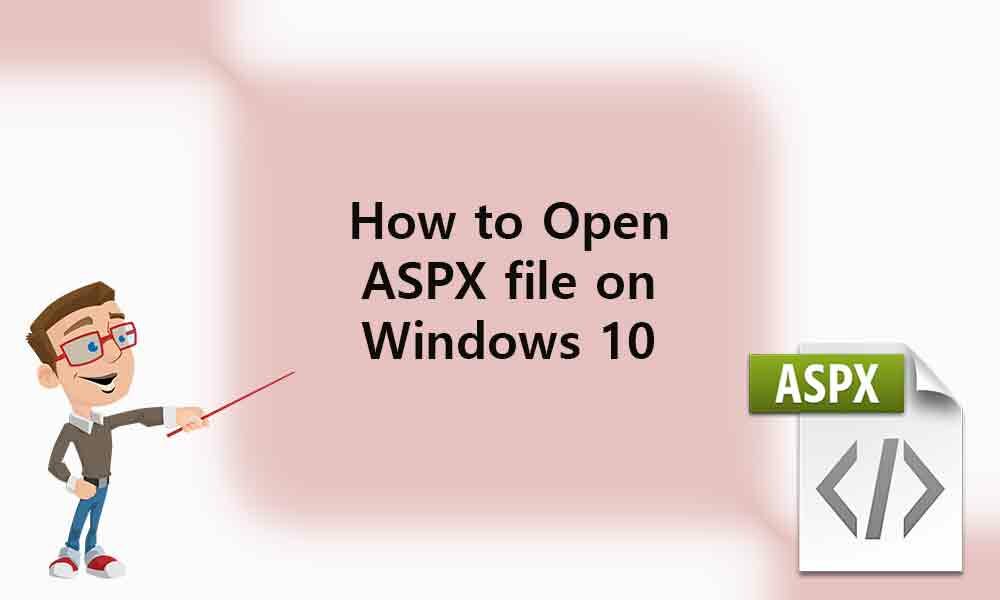

![How to Use Bing AI Chat in Any Browser [Easy Steps]](https://www.gadgetheadline.com/wp-content/uploads/2023/10/How-to-Use-Bing-AI-Chat-in-Any-Browser-Easy-Steps.jpg)