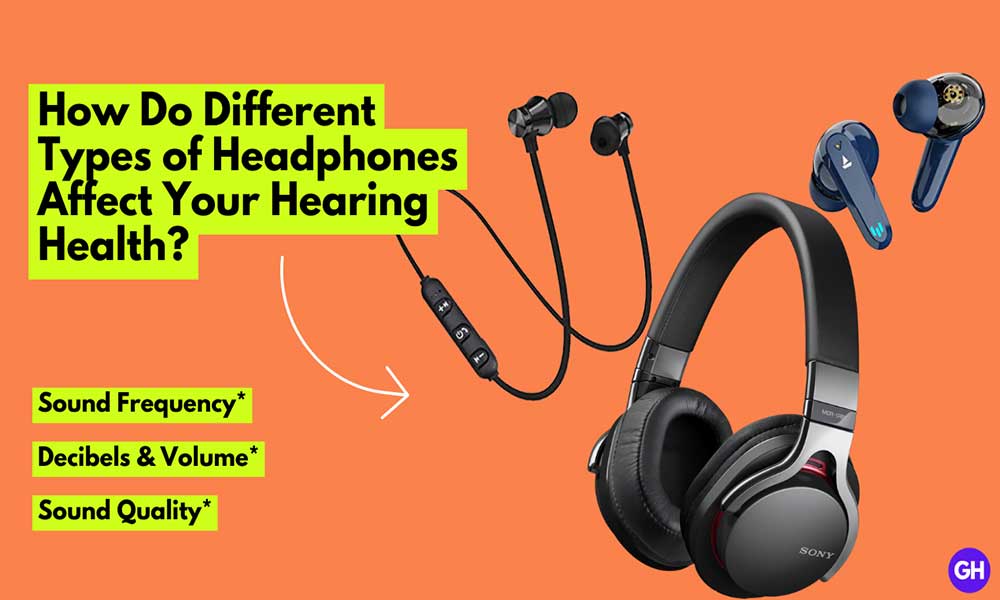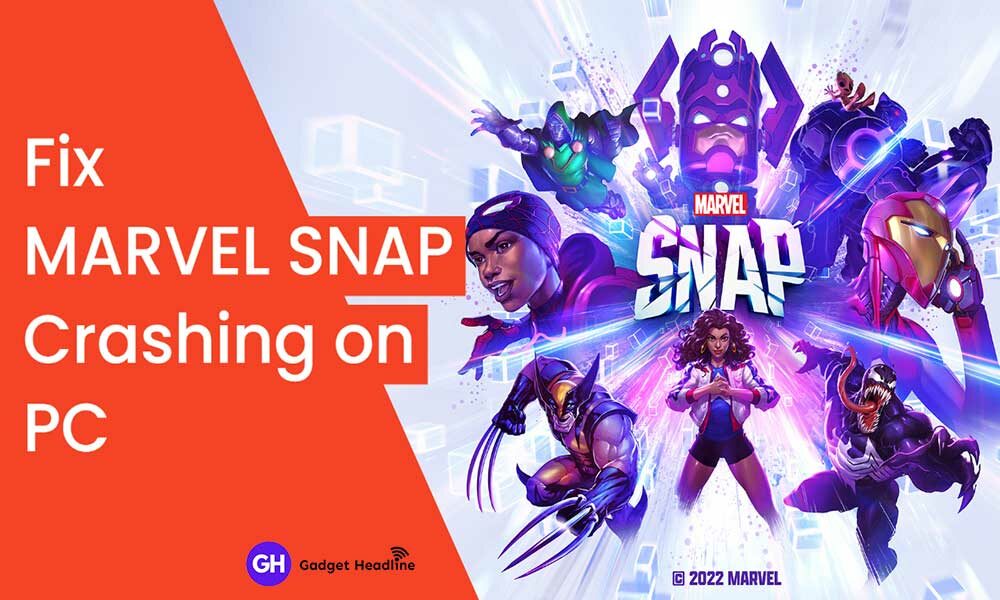Do you want to quickly read your Emails on your Apple Watch? For most people, there are many ways to read their emails. But if you have an Apple Watch you can check your mails on your wrist. The Apple Watch comes with excellent features that enable you to read and unread messages and notifications on a small screen. Here we’ve shared with you the way to Mark Email on Apple Watch as Read or Unread.
Moreover, it gives a decent mail experience on a small screen. So, you don’t have to unlock every time for just reading emails. However, the Apple Watch only allows read or unread mark emails and you can’t compose a new email and reply to existing ones.
Steps to Mark Email on Apple Watch as Read or Unread
For some people emails are junk and they want to keep those aside. And some people want to read them quickly. But, in the end, everyone wants to remove the notifications from the home screen. So, if you want to clear the mark emails on Apple Watch just follow the steps:
- Long press the crown button and open the home screen
- Raise your watch and say ‘Hey Siri mail’. Either it takes you by mail or directly to the inbox
- You can use a fingertip to scroll your emails or command Siri to open
- Tap on the subject line of the email you want to read
- The email you open will flash up on your Apple Watch screen
- Long press on email to open actions like, read or unread, flag, trash, and more
You can also follow us on Google News or Telegram group for real-time notifications whenever Gadget Headline publishes any post.

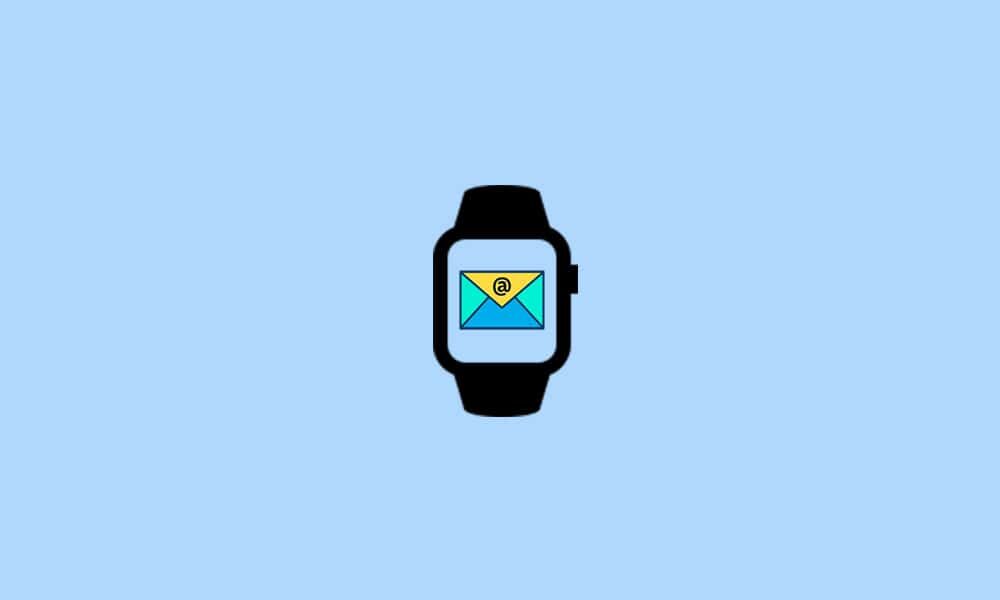
![How to Use Bing AI Chat in Any Browser [Easy Steps]](https://www.gadgetheadline.com/wp-content/uploads/2023/10/How-to-Use-Bing-AI-Chat-in-Any-Browser-Easy-Steps.jpg)