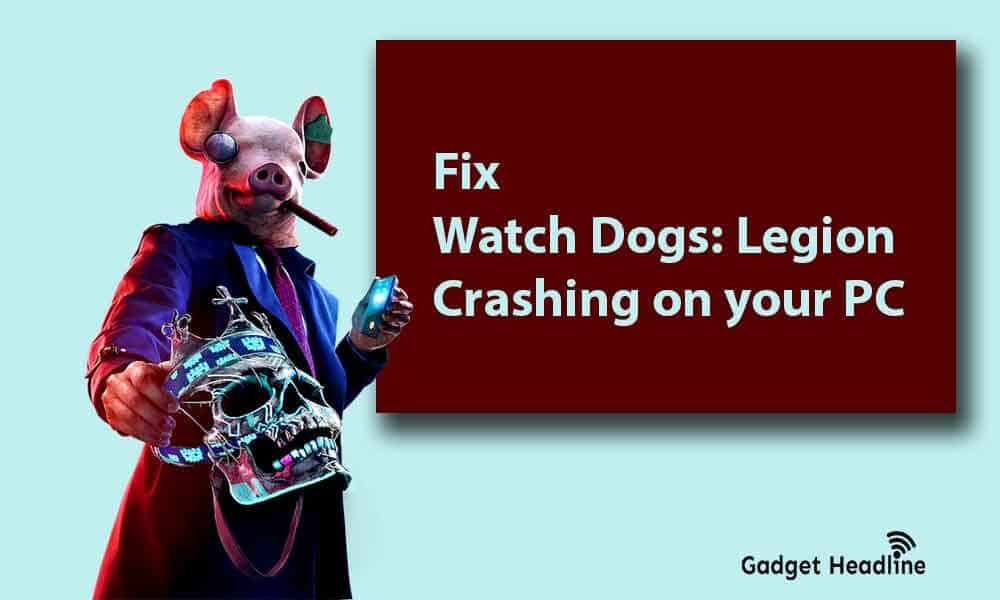Ubisoft is back with its well-known franchisee Watch Dogs: Legion, it’s the third installment to the Watch Dogs series and sequel of Watch Dogs 2. The game takes place in the fictionalized representation of near-future London. According to Metacritic, the review aggregator website given Watch Dogs: Legion a “generally favorable” reviews.
Gamers are reporting that they’re encountering crashing experience while playing Watch Dogs: Legion. Well, that’s annoying because no was expecting bugs and issues with the final release of the game. If you’re victimized with the same consequence, you’re on the right post. Here’s how you can fix that.
In this article, we’ve managed to provide you a simple guide that will help you to fix Fix Watch Dogs Legion Crashing on your PC. Without further ado, let’s get started.
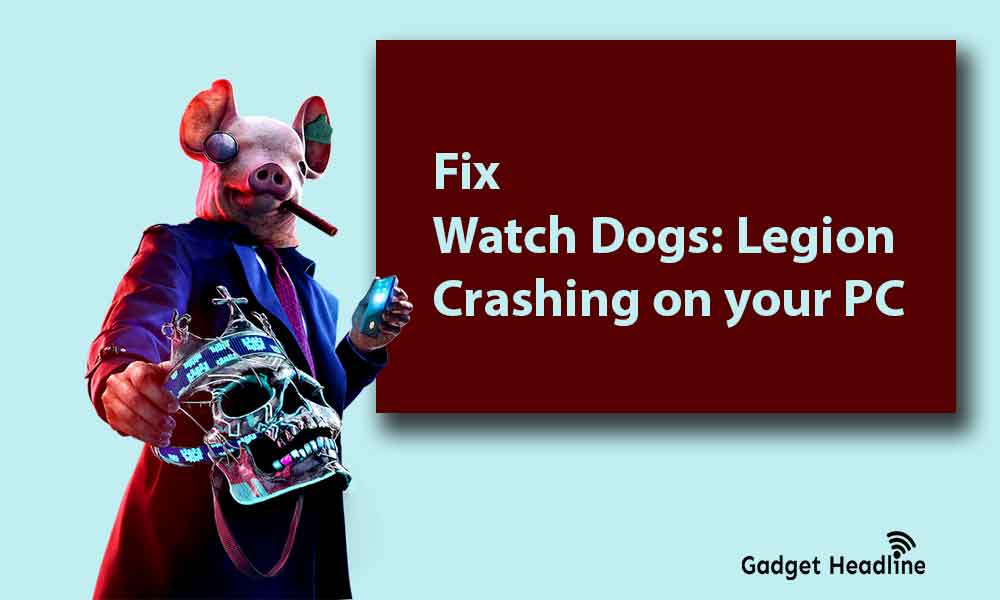
What are the reasons behind the crashing of Watch Dogs: Legion?
There could much reason if you’re having a crashing experience while playing the game, here are a few of those:
- Slow performance issue on PC or consoles
- Your PC has not met the game requirements
- Corrupted or damaged game files
- Outdated GPU drivers
- Random software glitches
Steps to Fix Watch Dogs Legion Crashing on your PC
They’re more than one solutions are provided below, stick the guide till the end to resolve the issue.
Restart your PC or Console
Restarting your PC or respective consoles is the major thing you can do. This will remove the small random glitches on your systems. Try to power cycle your system. Turn off your system completely, then unplug from the socket, wait for at least 30-40 seconds and turn the system on and try the game.
Check for the graphics card updates
You might know that there was an NVIDIA update for Watch Dog: Legion. So don’t wait for the miracle to happen to get fix itself, update the graphic drivers if it’s available.
Check whether your hardware supports the game or not
Make sure that your PC is supporting the game requirements, try that they can meet at least minimum requirements.
Minimum Requirements
- OS – Windows 10 (x64)
- CPU – Intel Core i5-4460 3.2 GHz, AMD Ryzen 5 1400 3.2 GHz
- GPU – NVIDIA GeForce GTX 970/GeForce GTX 1650
- VRAM – 4 GB
- RAM – 8 GB (Dual-channel setup)
- Storage Space – 45 GB
Recommended Requirements
- OS – Windows 10 (x64)
- CPU – Intel Core i7-4790 3.6 GHz, AMD Ryzen 5 1600 3.2 GHz
- GPU – NVIDIA GeForce GTX 1060/GeForce GTX 1660 Super
- VRAM – 6 GB
- RAM – 8 GB (Dual-channel setup)
- Storage Space – 45 GB
Also Read: Mobile Legends Login Error on Android – Fix
In both cases, a Ubisoft account is required.
Repair the game files
Corrupted or damaged game files can cause this problem. Here’s how you can use the Windows 10 repair tool.
- Click on Start > Search for Watch Dogs: Legion
- Right-click the game application
- Select App settings
- Hit the repair button
If you’re playing the game on Epic.
- Visit the Epic Games Launcher
- Visit Library
- Click on the three dots located next to Watch Dogs: Legion
- Click on Verify
Adjust your compatibility mode
Tweaking the comparability modes can resolve the issues, here’s how you can do that:
- Visit game installation folder of Watch Dogs: Legion
- C:\Program Files\Epic Games\WatchDogsLegion\WatchDogsLegionGame\Binaries\Win64\
- Locate the game .exe file
- Right-click on it > Properties
- Click on Compatibility options
- Check the box next to Run this program in compatibility mode for.
- Select Windows 7 or 8
- Check the box next to Disable fullscreen optimizations
- Click on Apply and then OK.
- Relaunch the Watch Dogs: Legion
You May Also Like: NHL 21 Unable to Connect to EA Servers
Switch back to DirectX 11
It’s good that if you’re running the game on DirectX 12, many of the game recommends that. But some players on forums and community mentioned that the issue is resolved when they switched back to DirectX 11. Here’s how to run the game on DirectX 11:
- Visit Epic Games Launcher
- Click on Settings
- Scroll down and look for Watch Dogs: Legion
- Look for the Additional Command Line Arguments
- Input d3d11 and go back to the main menu
- Finally, launch the game
What if nothing works?
If the solutions mentioned above don’t work at all then it’s time to reinstall the game from the scratch. Uninstall the game completely, then install reinstall it. this will take some time. But the issue will get resolved.
That’s it for now. You can comment below for your further queries or your experiences. Till then stay tuned for more info. You can also follow us on Google News or Telegram group below for real-time notifications whenever Gadget Headline publishes any post.
[su_button url=”https://news.google.com/publications/CAAqLggKIihDQklTR0FnTWFoUUtFbWRoWkdkbGRHaGxZV1JzYVc1bExtTnZiU2dBUAE?oc=3&ceid=IN:en” target=”blank” style=”3d” background=”#32afed” size=”5″ center=”yes” radius=”0″ icon=”icon: newspaper-o” text_shadow=”5px 10px -5px #444f57″ rel=”nofollow”]Follow Us on Google News[/su_button]
[su_button url=”https://telegram.me/gadgetheadlinenews” target=”blank” style=”stroked” background=”#32afed” size=”5″ center=”yes” radius=”0″ icon=”icon: paper-plane” text_shadow=”5px 10px -5px #444f57″ rel=”nofollow”]Join Telegram for Tech Updates[/su_button]