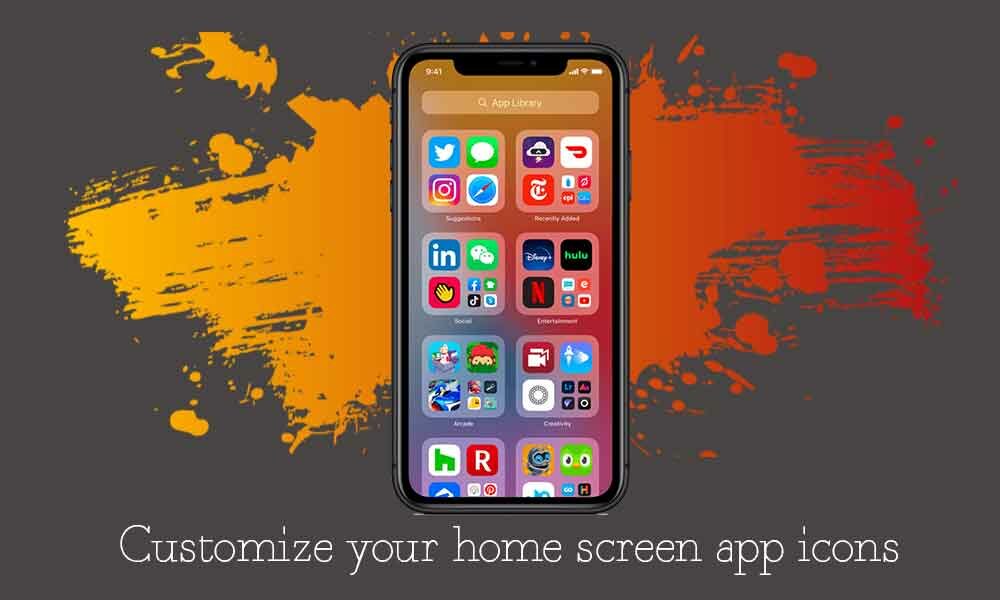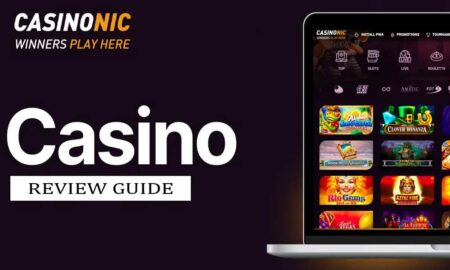Having a notable phone is great, but it’s an external factor. Despite having a lot of customization options available, if you still choose to keep the internal factor the same, it’s not great. The iOS 14 provides you a bunch of professional customization options, so you can keep apps organized and personalized on the point.
So no more sticking to those rows upon rows of boring-looking home screen app icons. And no more wasting time finding apps that are placed in an unorganized manner. If you want to customize the home screen app icons, you’re on the right post.
We’ve successfully managed to provide you simple steps to customize home screen icon apps in iOS 14. So without wasting much of your time, let’s get started.
Steps to customize home screen app icons in iOS 14
You just need to visit the Shortcuts app to customize home screen app icons. Additionally, you should also know that, while customizing home screen app icons with images or photos it will replace them originally on the home screen. By doing this, it will automatically redirect you to the main app through a shortcut app. So the new customized app will be added to the App Library.
Read Also: 30 Hidden Features of iOS 14 that you should know
Here’s how you do that:
- Visit the Shortcut app.
- Just click on the “+” symbol at the top of the screen to create a new shortcut.
- then Add Action > Scripting > Open App > Choose
- Now Customize the app icon you can select from the list of your installed apps.
- Tap on “Done.”
- Click on the “…” symbol on your new app shortcut to open it up for customization.
- Now tap the arrow symbol at the bottom of the screen and “Add to Home Screen.”
- Tap on the smaller icon in the blue box and locate it from “Take Photo,” “Choose Photo,” or “Choose File.”
- Just add a new icon or image whatever you like.
Here you can personalize home screen app icons, and show up creativity.
That’s it for now. You can comment below for your further queries or your experiences. Till then stay tuned for more info. You can also follow us on Google News or the Telegram group below for real-time notifications whenever Gadget Headline publishes any post.