We use gadgets on daily basis, and for a long time too. We’re at this point where some people are already got addicted to devices like Android, TV, and PC. Whether it’s playing games on surfing on our social media account for hours and hours on smartphones, which results in an increase the screen time. People straightly ignore the fact that we generally spend an average of three hours and 15 minutes on our phones every day.
In this article, we’ll be discussing how to check screen time on Android. This topic is actually helpful to track your every day’s screen time so that there will no strain on your eyes and use your time on productive things that you were wasting. Just follow the explanatory guide that we’ve managed to provide you to check screen time on Android. Without further delay, let’s get started.
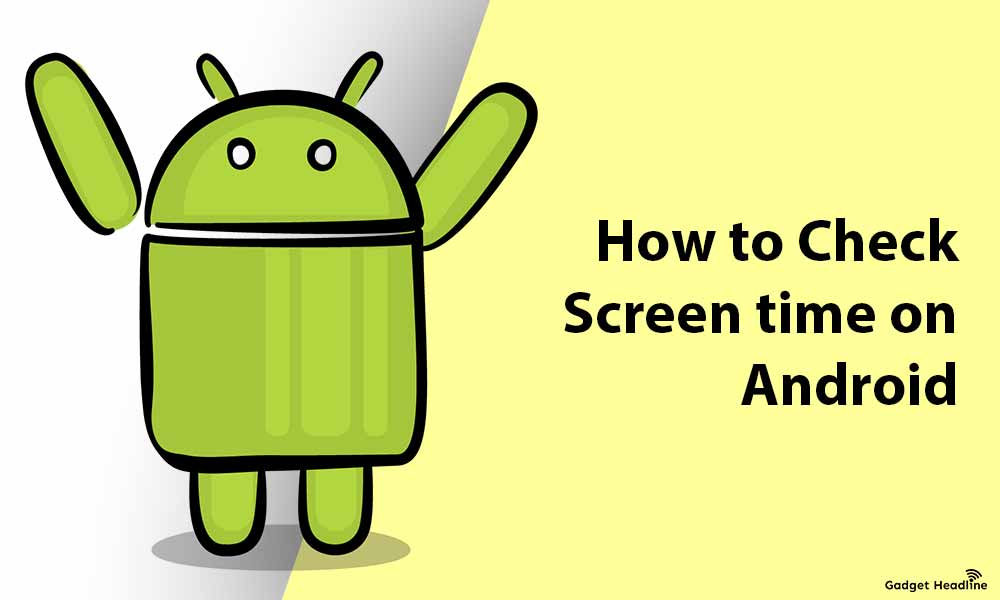
Steps to Check Screen Time on Android
This can be done using a feature available on Android known as Digital Wellbeing. Here’s how you set that:
- Visit Settings.
- Scroll down, find, and tap on Digital Wellbeing and parental controls.
- Toggle on Daily device usage.
- Now, you can track screen time usage including specifics apps too.
Read More: Android 12 will feature Restricted Networking Mode
You can also set up the app timers, to cut down on screen time, this can be done by using a daily timer. Once you’ve set the screen time limit, and it will notify you so that you can have control over your screen time. Here’s how you can do that:
- Tap on Dashboard.
- A list of applications that you have used will appear, tap on the hourglass icon to set a timer.
- Set a time limit and tap on OK.
- Tap on the garbage icon to remove it.
Note: All timers reset or synchronized at midnight.
That’s it for now. You can comment below for your further queries or your experiences. Till then stay tuned for more info. You can also follow us on Google News or Telegram group below for real-time notifications whenever Gadget Headline publishes any post.
[su_button url=”https://news.google.com/publications/CAAqLggKIihDQklTR0FnTWFoUUtFbWRoWkdkbGRHaGxZV1JzYVc1bExtTnZiU2dBUAE?oc=3&ceid=IN:en” target=”blank” style=”3d” background=”#32afed” size=”5″ center=”yes” radius=”0″ icon=”icon: newspaper-o” text_shadow=”5px 10px -5px #444f57″ rel=”nofollow”]Follow Us on Google News[/su_button]
[su_button url=”https://telegram.me/gadgetheadlinenews” target=”blank” style=”stroked” background=”#32afed” size=”5″ center=”yes” radius=”0″ icon=”icon: paper-plane” text_shadow=”5px 10px -5px #444f57″ rel=”nofollow”]Join Telegram for Tech Updates[/su_button]

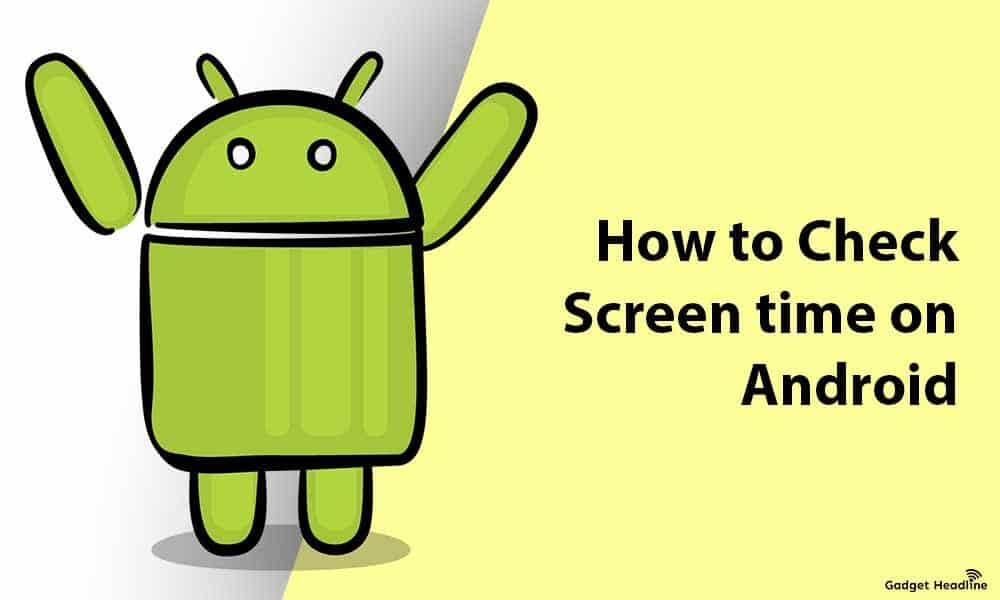

![How to Use Bing AI Chat in Any Browser [Easy Steps]](https://www.gadgetheadline.com/wp-content/uploads/2023/10/How-to-Use-Bing-AI-Chat-in-Any-Browser-Easy-Steps.jpg)
