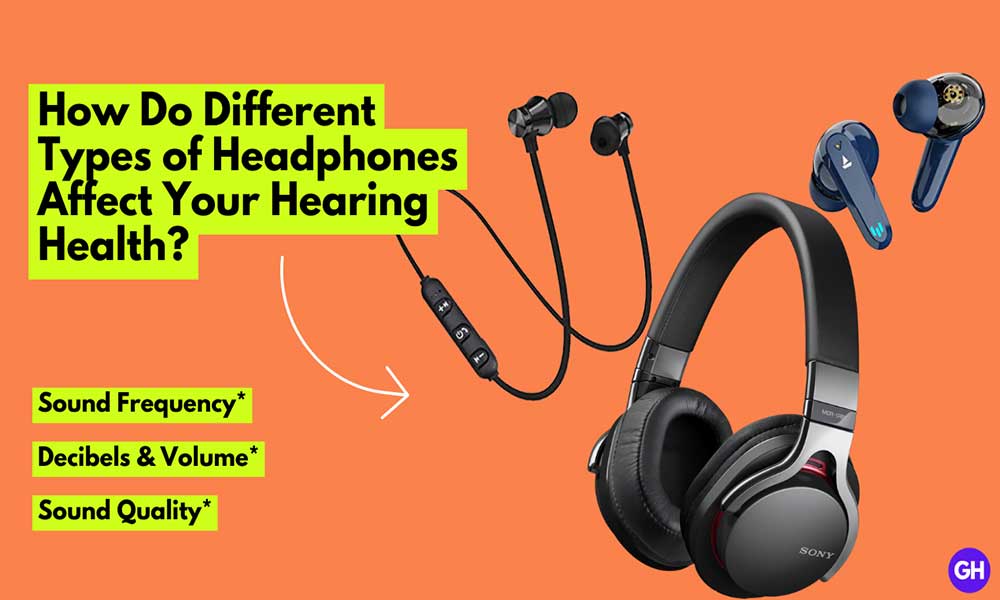iPhone has become way more advanced in performance, camera, and optimization from its ancestors. Apple never fails to impress us, who knows what the company might be planning overnight that will change the whole technical scenario related to smartphones. Apple is very strict related to privacy and security, and this becomes stronger when the developers provide the security patches that need to be updated when you update the device’s firmware.
Apple has provided to its users an alternate appearance to iPhone in the Face ID, your face will get recognized even if you’re wearing a helmet or sunglasses. Sometimes your face structure changes a lot due to the lifestyle and aging process, so it becomes device hard to figure out the actual owner and it won’t open up. In this article, we’ll be discussing how to Add Another Face ID on iPhone. Without further ado, let’s get started.
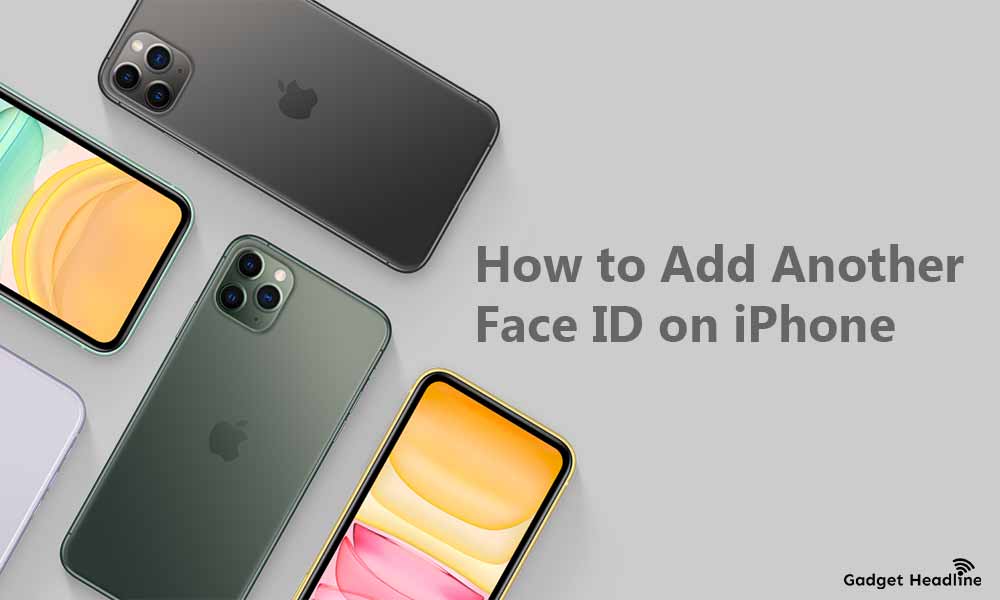
Steps to Add Another Face ID on iPhone
To add another Face ID on iPhone, users need to do the following:
- Visit Settings
- Scroll down and select Face ID & Passcode
- Enter your respective passcode to your Face ID & Passcode
- Tap on the Set Up an Alternate Appearance
- Follow the guide that helps to set up your Face ID and tap on Get Started
- Allow the iPhone to recognize your face
- Once done, when the first Face ID scan is completed, tap to Continue to begin the second scan
- Once done, you get a notification that your Face ID is now set
- Tap on Done and return to the Face ID & Passcode settings page
Note: You can also set up an alternate Face ID, which means another person can access your iPhone. Its recommended that set the alternate Face ID of the person you trust.
That’s it for now. You can comment below for your further queries or your experiences. Till then stay tuned for more info. You can also follow us on Google News or Telegram group below for real-time notifications whenever Gadget Headline publishes any post.
[su_button url=”https://news.google.com/publications/CAAqLggKIihDQklTR0FnTWFoUUtFbWRoWkdkbGRHaGxZV1JzYVc1bExtTnZiU2dBUAE?oc=3&ceid=IN:en” target=”blank” style=”3d” background=”#32afed” size=”5″ center=”yes” radius=”0″ icon=”icon: newspaper-o” text_shadow=”5px 10px -5px #444f57″ rel=”nofollow”]Follow Us on Google News[/su_button]
[su_button url=”https://telegram.me/gadgetheadlinenews” target=”blank” style=”stroked” background=”#32afed” size=”5″ center=”yes” radius=”0″ icon=”icon: paper-plane” text_shadow=”5px 10px -5px #444f57″ rel=”nofollow”]Join Telegram for Tech Updates[/su_button]

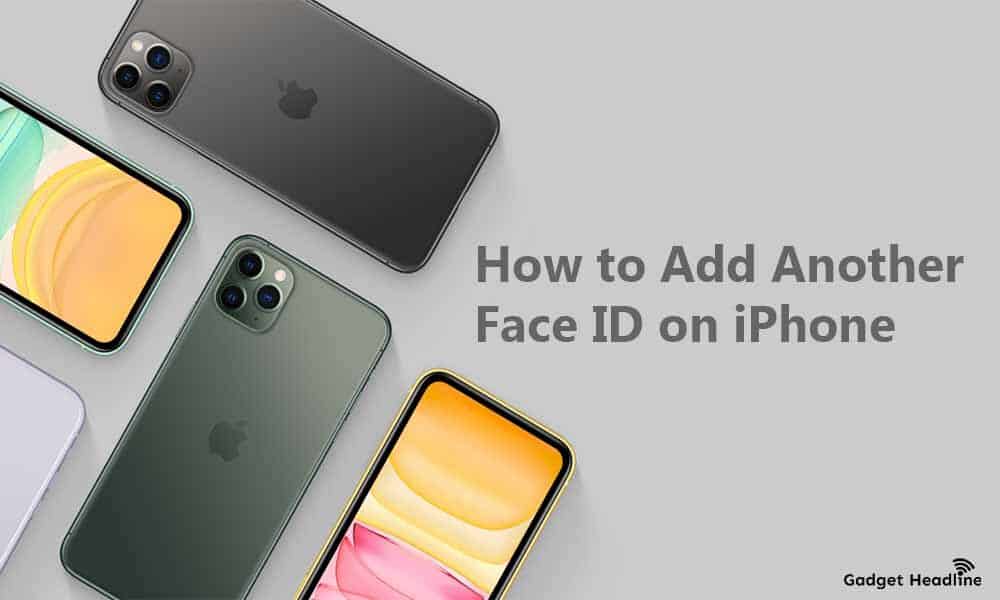

![How to Use Bing AI Chat in Any Browser [Easy Steps]](https://www.gadgetheadline.com/wp-content/uploads/2023/10/How-to-Use-Bing-AI-Chat-in-Any-Browser-Easy-Steps.jpg)