If you’re running the latest Android Q on your device, you can now share Wi-Fi password with anyone via a QR code. Even the guest person don’t use Android 10 still, you can share Wi-Fi Password in Android Q with a QR code easily. However, some of the Custom Skinned Android smartphone OEMs already using this feature for long.
You can also do this task with any iOS device user as well. In addition, the Wi-Fi password sharing comes in handy via a QR code most of the times. Whether you have guests, friends, or family and need to connect their devices with your Wi-Fi network, follow the steps given below.
Step 1: How to Get the QR Code
- Go to the device Settings > Network & Internet option.
- Now, tap on Wi-Fi > Turn it on > tap on the Wi-Fi icon or text to get into the list. [You can directly go to Wi-Fi from the Notification Panel]
- You will see all of your connected Wi-Fi networks. Just select the active connected Wi-Fi network from the list.
- Now, you can see a couple of options to manage the Wi-Fi network. Just tap on the Share option.
- It may ask to enter the device Pin/Password/Pattern/Fingerprint scan. That’s necessary.
- The QR Code will be revealed now on your device screen.
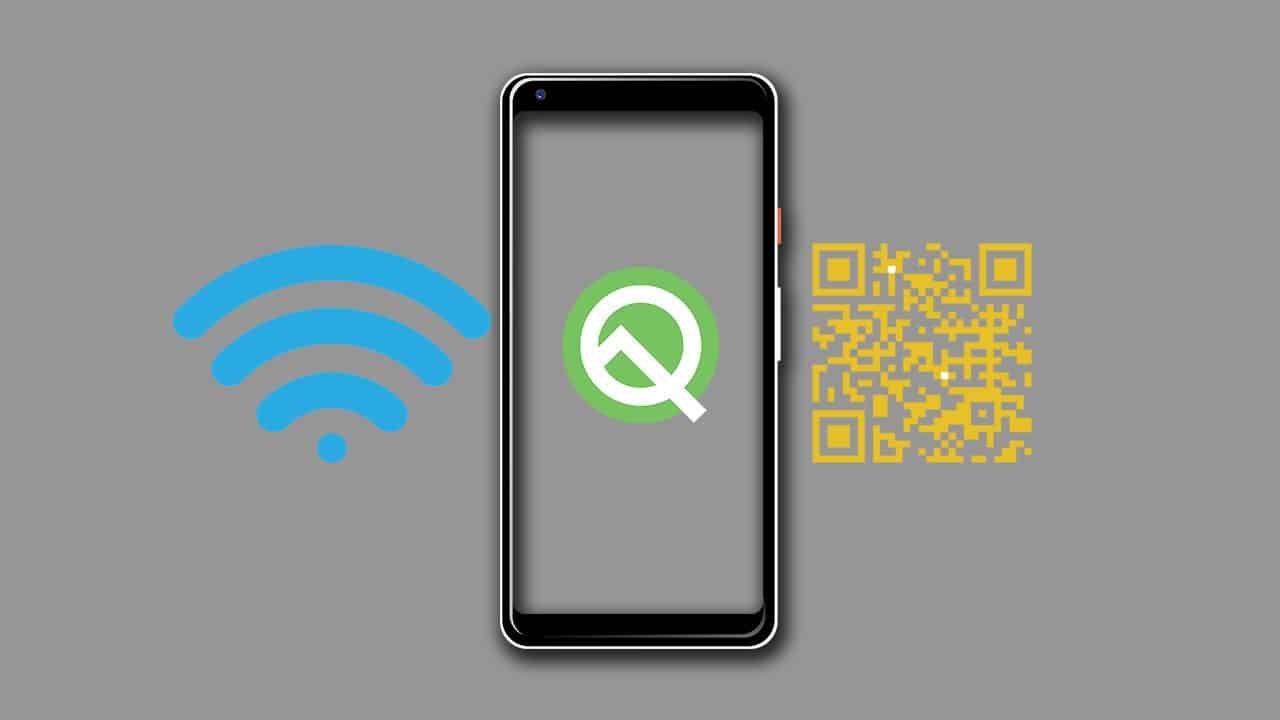
Must Read: Android Q expected list of eligible devices and release date
- Now, tell your friends or guest person to scan that QR code to connect with your Wi-Fi network.
- Most of the flagship or Pixel phones or newly launched Android devices and iOS devices offers inbuilt QR code scanner in the native camera app. [Just open the camera app and capture the code and tap on Connect]
- If the person/friends using any other Android device which lacks that inbuilt feature to scan the QR code, tell them to install a third-party application from the Play Store.
- Install the QR Code Reader and Scanner app by Kaspersky Lab. [Recommended]
[appbox googleplay com.kaspersky.qrscanner]
- After installing the app, just open it and scan the QR code from your device.
- It will scan automatically and prompt to join the network. Just tap on Connect and you’re done. 😀
More From Android Q:
- Android Q Expected Name in 2019 – Detailed Overview, Expected Features, Release Date
- Download Android Q Stock Wallpapers Right Now
- Log in/Sign up to Gadget Headline via email or social profiles.
- Sign up to our daily newsletter list to stay updated.
- Follow us on Pinterest, Reddit, Twitter, and Facebook.

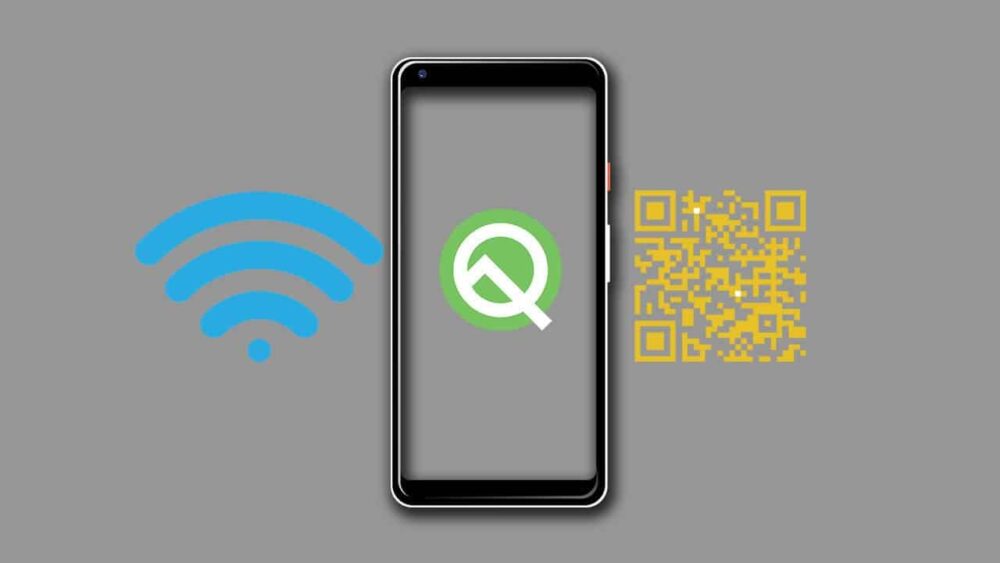

![How to Use Bing AI Chat in Any Browser [Easy Steps]](https://www.gadgetheadline.com/wp-content/uploads/2023/10/How-to-Use-Bing-AI-Chat-in-Any-Browser-Easy-Steps.jpg)
