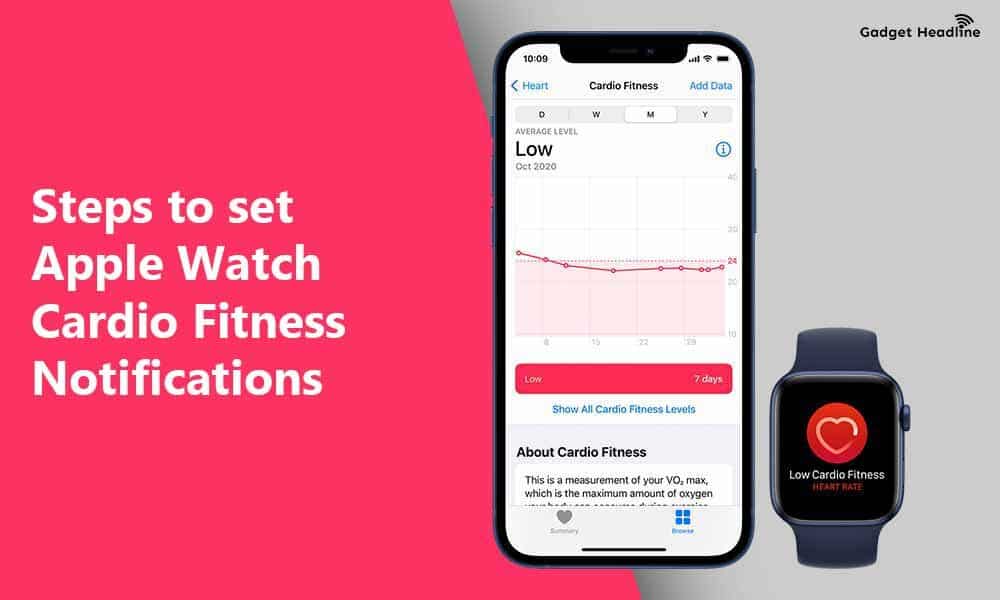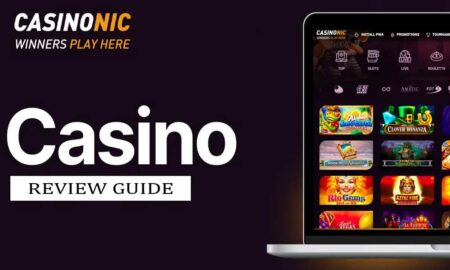In the market of gadgets, Apple Watch is the perfect and the most correct device that will track your fitness details and make you available right at your fingertips. The latest Apple Watch 6 can also detect and track your blood oxygen levels that can be helpful in these days of pandemics. Not only this, but you can also track your VO2 Max data to track fitness through the heart rate sensor that can send notifications too.
With the latest iOS 14.3 and WatchOS 7.2 updates, it is possible to get cardio fitness notifications. This feature is very helpful when you want to track everything. Here’s how you can set cardio fitness notifications, no need to follow those complicated tutorial guides. Just follow the short and simple guide that we’ve managed to provide you that will help you to setup Cardio Fitness Notifications. Without further ado, let’s gets started.
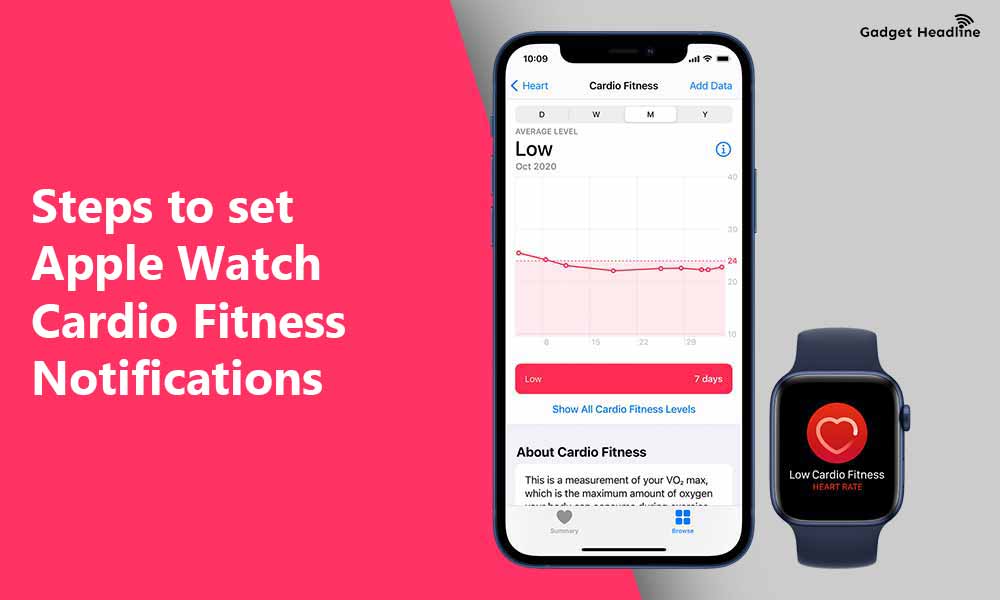
Steps to set Apple Watch Cardio Fitness Notifications
To set Apple Watch Cardio Fitness Notifications, players need to do the following:
- Visit the Health app on your iPhone
- Find Cardio Fitness Levels card > Set Up
- Tap on Next, after reading those summaries
- Tap on Next, after adding/verifying your physical details
- Select Next, after reading the factors that affect your cardio fitness
- Tap on Next, after going through the VO2 Max levels
- Tap on Turn On Notifications button, to get reminders when your device tracks low VO2 Max levels
- Finally, tap on Done
Once done, it will take 24 hours of time to initialize the information or after some workout sessions.
That’s it for now. You can comment below for your further queries or your experiences. Till then stay tuned for more info. You can also follow us on Google News or Telegram group below for real-time notifications whenever Gadget Headline publishes any post.
[su_button url=”https://news.google.com/publications/CAAqLggKIihDQklTR0FnTWFoUUtFbWRoWkdkbGRHaGxZV1JzYVc1bExtTnZiU2dBUAE?oc=3&ceid=IN:en” target=”blank” style=”3d” background=”#32afed” size=”5″ center=”yes” radius=”0″ icon=”icon: newspaper-o” text_shadow=”5px 10px -5px #444f57″ rel=”nofollow”]Follow Us on Google News[/su_button]
[su_button url=”https://telegram.me/gadgetheadlinenews” target=”blank” style=”stroked” background=”#32afed” size=”5″ center=”yes” radius=”0″ icon=”icon: paper-plane” text_shadow=”5px 10px -5px #444f57″ rel=”nofollow”]Join Telegram for Tech Updates[/su_button]