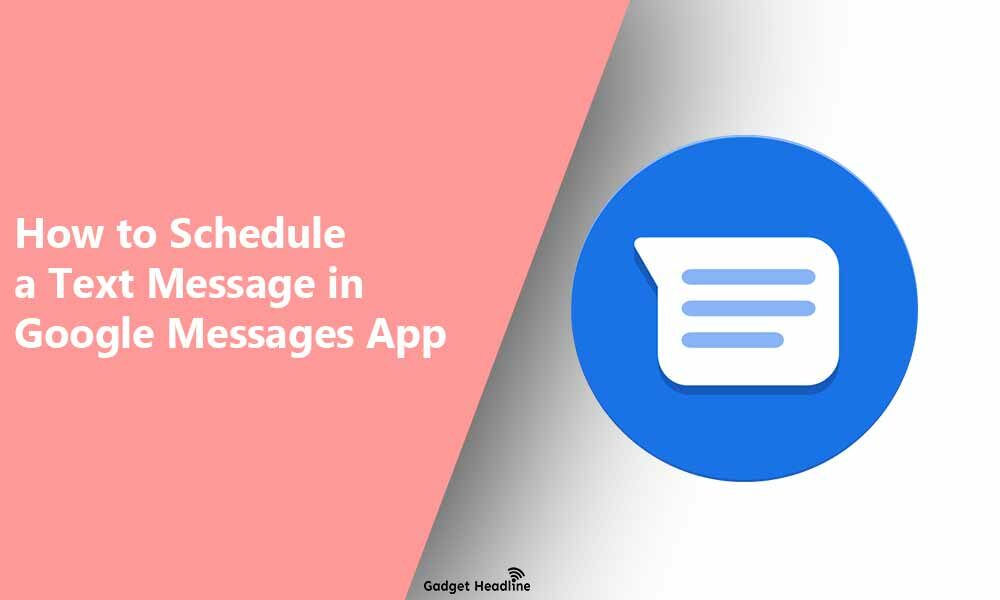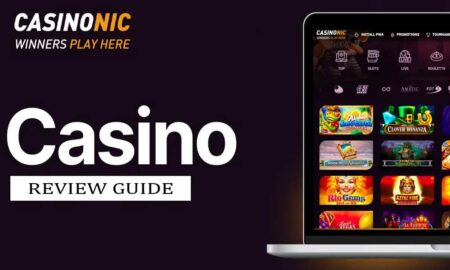In the year 2014, Google launched its SMS and instant messaging application for Android mobile OS. The Google Messages App supports RCS’s Universal Profile, which is marketed to the consumers as a “Chat Feature”. There’re many message applications are available on the Google Play Store, but the Google Messages app is quite different. In this article, we’ll be discussing how you can set the feature of schedule a text message in Google Messages application.
You can schedule text messages in the Google Message application according to you as prefer. However, the beta tester will initially be able to access the feature first, and then it will arrive for the Android users. Just follow the guide that we’ve managed to provide you till the end. Without further ado, let’s get started
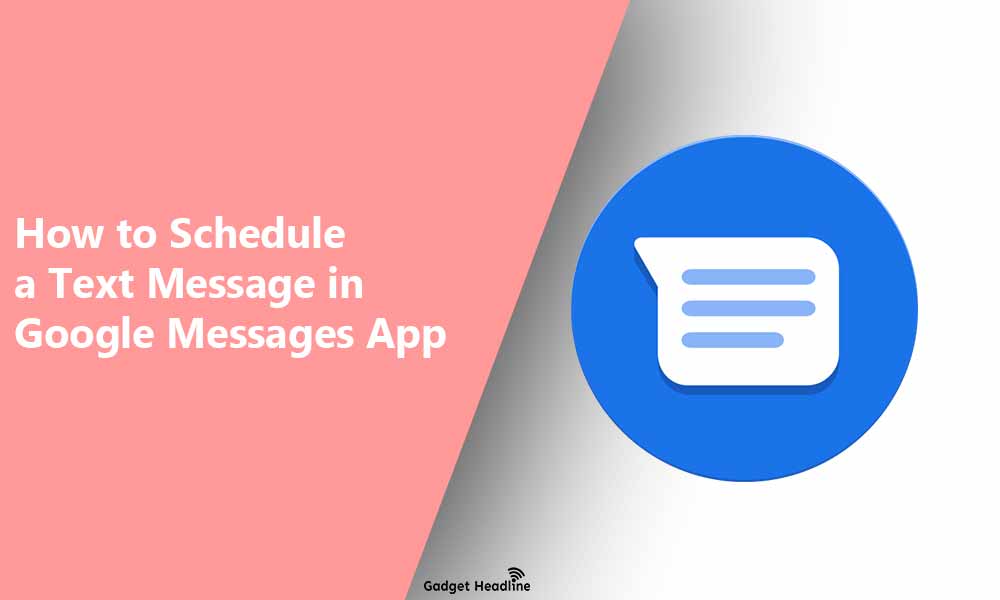
How to Schedule a Text Message in Google Messages App
Enabling this feature is not any kind of rocket science task, you schedule a text message smoothly and easily.
To schedule a text message in Google Messages App, users need to do the following:
- If you haven’t downloaded the app, head towards Playstore, and download Google Messages.
- Now, click on the install button (update the application if you’ve already had one).
- Now, you just start an afresh conversation or you can continue with existence one.
- The next step is to set a scheduled message to send.
- Tap and Hole the send button for 2-3 seconds till a window appears asking to schedule a message.
- In the pop-up window, just select Date and Time accordingly.
- Now, select the exact time that you would like to send the text message.
- Now, click on the “Send” button.
Now you’re all set to send a scheduled text message to anyone you like, this feature seems very useful when you want to schedule an important text according to the time you choose to ‘Send’. Let me inform you that this feature might be not available on all devices yet, you can check for the app update in Playstore to ensure that the feature is available on your Android device.
That’s it for now. You can comment below for your further queries or your experiences. Till then stay tuned for more info. You can also follow us on Google News or Telegram group below for real-time notifications whenever Gadget Headline publishes any post.
[su_button url=”https://news.google.com/publications/CAAqLggKIihDQklTR0FnTWFoUUtFbWRoWkdkbGRHaGxZV1JzYVc1bExtTnZiU2dBUAE?oc=3&ceid=IN:en” target=”blank” style=”3d” background=”#32afed” size=”5″ center=”yes” radius=”0″ icon=”icon: newspaper-o” text_shadow=”5px 10px -5px #444f57″ rel=”nofollow”]Follow Us on Google News[/su_button]
[su_button url=”https://telegram.me/gadgetheadlinenews” target=”blank” style=”stroked” background=”#32afed” size=”5″ center=”yes” radius=”0″ icon=”icon: paper-plane” text_shadow=”5px 10px -5px #444f57″ rel=”nofollow”]Join Telegram for Tech Updates[/su_button]