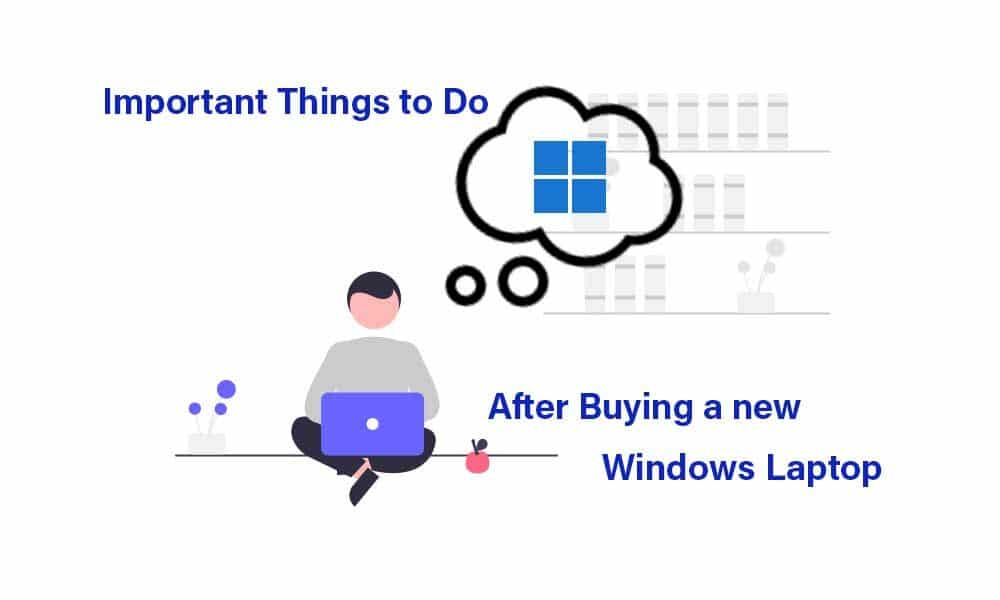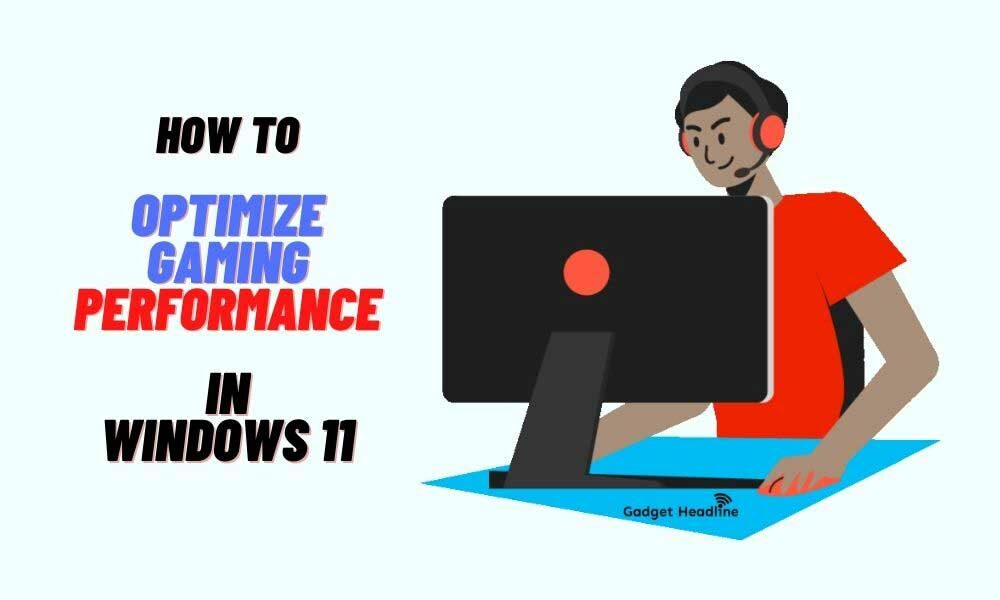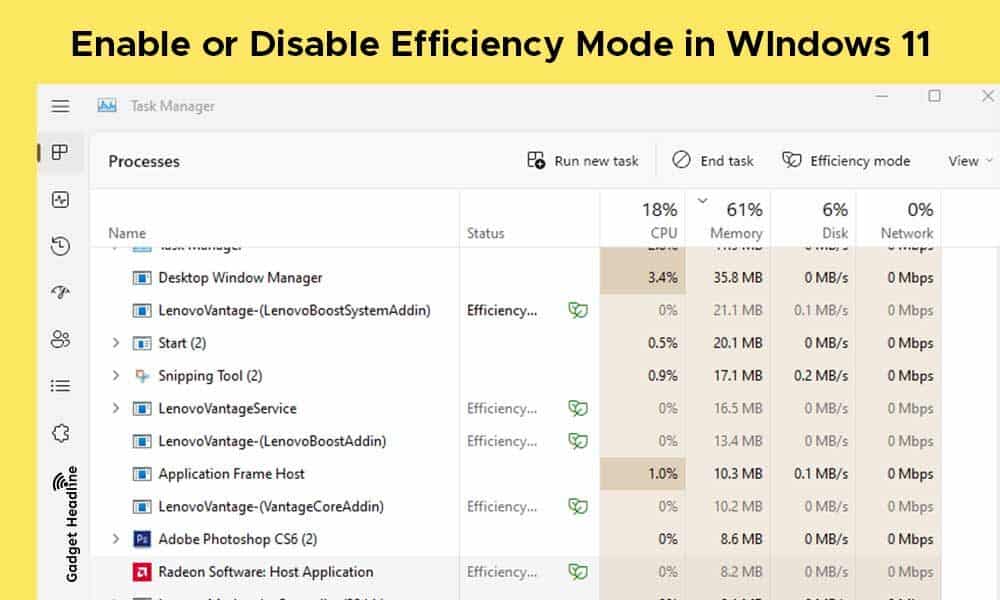In today’s era, many people like to buy PCs (desktops/laptops), etc from online stores because of the low prices, a large variety of stocks, and get delivered to their home/office within a few days. But sometimes people get a defective product or wrong/fake item or easily get scammed from online stores or you can say by the delivery partners. That’s why here we’ve shared some common yet important things to do after buying a new Windows laptop. Currently, at the time of writing this article, Windows 11 has been released and will soon be available on laptops out of the box.
Whereas the existing Windows OS users are mostly on Windows 10 as the current generation and most stable version. We all know that before taking a new laptop for work or study or a gaming laptop, we all do a lot of research, comparisons, closely analyzing reviews, ratings, etc.
Then we try to know which laptop specifications will be good for us according to our budget apart from the price-to-performance ratio (another important factor). But after getting it delivered, we either forget or feel unnecessary to check whether all features and components are working properly or not on our laptop.
Here we should highlight that every online store or delivery partner has a term of returning or refunding the delivered item in the intact condition within the respective days (7-15 days mostly). But if in case, you already have received a seal broken item or the box is partially damaged from the outside or even the laptop is damaged or has some scratches, etc, then you should straightly return it.
Important Things to Do After Buying a New Windows Laptop
After taking the delivery of our new laptop, we usually get so excited that We forget to check whether all the features of the laptop are working properly or not.
That’s why all of the mentioned checklists things will gonna help you to cross-check all important features of your laptop apart from potential issues before the end of the exchange and return period of the online store.
1. Record an Unboxing Video
As soon as your laptop gets delivered, don’t get too much excited. and make sure to take a video Before unboxing your new laptop. A lot of people make the silly mistake they unboxing the laptop without making a video.
If you make an unboxing video of your new laptop, then it will be your advantage because after getting delivery of your new laptop, you find out that you get a damaged laptop or It may also happen that instead of a laptop you get something else.
In such a situation, if you have made a video while unboxing your laptop, then it will only benefit you because now You will have video proof to say that what you are saying is correct.
2. Check Hardware Info
While checking the laptop also check the Model no and specification of your new laptop because these days laptop companies offer 4 – 5 different varieties of laptops of the same model.
That’s why it is important to check the model number also, to make sure you have got the same laptop, which you had ordered. To Check the Model No and specification of your new laptop, you have to click on the Windows Start button then click on Setting, then click on System and then scroll down and click on About.
Here you can see the specifications overview of your laptop which should be considered as one of the most important Things to Do After Buying a Windows Laptop.
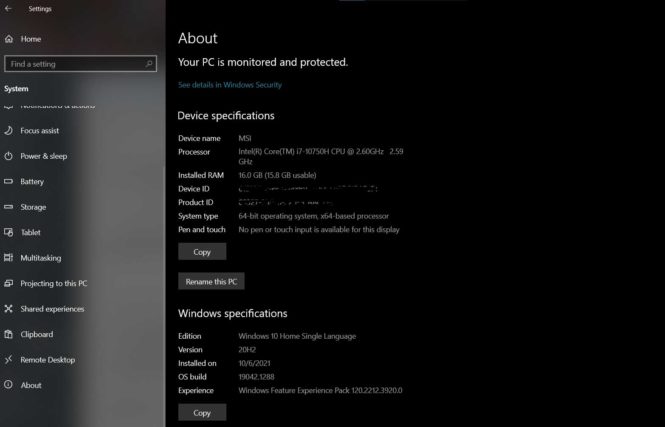
3. Screen Bleeding Test
Screen bleeding is one the most important things you have to check immediately after taking delivery of your new laptop. These days screen bleeding has become a very common issue that you see in almost every laptop.
Nowadays most laptop companies use IPS panels in their laptop screen because IPS panels produce good color contrast but the only drawback of using IPS panels is that the screen is bleeding.
Screen bleeding mostly happens in the IPS panel, which irritates you in a dark room or when some dark scene comes in a movie or video. Because all laptops use IPS panels, some get major screen bleeding issues and some get minor screen bleeding. You can use the JScreenFix online tool for free.
That’s why you have to check your laptop screen immediately after taking delivery to ensure that your laptop does not have a major screen bleeding issue. If your laptop has a minor screen bleeding issue then it’s ok but if your laptop has a major screen bleeding issue, return your laptop as soon as possible.
4. Check all the keys of the keyboard
Now you must be thinking that checking the keys of the laptop will be done while setting up the laptop, so what to check in it?
But we forgot that While setting up a new laptop, we are only able to check all those popular keys or those keys which we use every day but forget to check those keys, which we use rarely.
Therefore, before the return period of the laptop is over, you should check all the keys of your laptop, so that if any key is not working, then you will be able to return the laptop in the return period itself so that you will not face any further problems.
To check all the keys of the laptop, go to Google Search and check for the keyboard tester.
Read More: Download Windows 11 Stock Wallpapers (optimized for any smartphones)
5. Check all the ports
Just like you had checked all the keys of your new laptop, in the same way, you have to check all the connection ports of your laptop. These days in new laptops you get to see so many connection ports and if your laptop is a gaming laptop, then you get to see even more connection ports in it.
In such a situation, it is very important to know whether all the ports of your laptop are working properly or not, to avoid further problems.
6. Check All Connectivity Options
While checking all the ports of your laptop it is also very important to check all the internal features like Bluetooth, Wi-Fi, Camera, Speaker, Mic, Volume level, Battery charging, Airplane mode, and Screencast to make sure all the features are working properly. Most people don’t check them out wisely but we consider it as one of the most important Things to Do After Buying a Windows Laptop.
To Check the Bluetooth of your new laptop, you can connect your laptop with any Bluetooth headphone or speaker that is available in your home. This helps you to know that your laptop’s Bluetooth is working fine.
To check the laptop’s Wi-Fi, you can connect your laptop by giving a hotspot from your mobile phone. In this way, you get to know whether your laptop’s Wi-Fi working properly or not.
To check the camera of your laptop you will have to open the camera application. To open the camera of the laptop, you have to click on the search bar next to the Windows Start button, after clicking on the search bar type the camera in it, after that, it will start showing you the camera application, click on it and your camera will open.
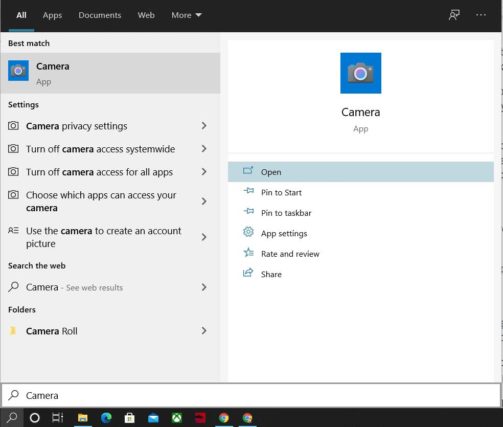
Still, after this, if your camera is still not opening try pressing ( FN + F6 ) together, this will open your camera. Due to the security region approx. all the laptop companies send you a laptop only after turning off the camera, which you can turn on/off with the help of (FN + F6) keys.
After all these steps your camera application will open, so now you record a video in it so that you will get an idea about both mic and camera quality. Similarly, to check the screencast feature of your laptop, you need First any smart TV that supports the screencast feature and your laptop.
To cast your laptop screen first open the notification panel in your laptop, in which you will get to see an option named connect, after opening it, it will start showing you all the options for external displays, after that choose one of them in which you want to cast your laptop screen.
7. Check Windows Activation
These days all laptop companies offer original Windows which is already activated with your new laptop. and if the Windows are not activated then they get activated as soon as they connect to the internet.
So if you have also taken your new laptop then the original windows will be activated in it, and if the windows will not be activated then it will be activated as soon as you connect to the internet.
That is why while taking a new laptop, it must be checked whether the windows of your laptop are activated or not, if your laptop is showing “Windows Not Activated” then you can exchange that laptop and take a new one.
8. Check CPU & GPU Usage and Temperature
Checking this setting is not very important in a normal laptop, but if you are taking delivery of a gaming laptop, then it is very important to check the CPU and GPU of that laptop as one of the most important Things to Do After Buying a Windows Laptop.
By checking this setting, you will know whether your laptop’s CPU and GPU are both working well or not, and you also get to know whether your laptop has an overheating issue or not. To check this setting, you will need two things, first MSI Afterburner, and second, any game that requires heavy graphics.
By running a game with heavy graphics, you will be able to check the usages of both CPU and GPU and with the help of MSI afterburn software, you will also be able to check FPS, CPU Usages, GPU usages, and CPU temperature, GPU Temperature.
If your laptop’s GPU usage goes more than 90%, then it indicates that your laptop’s GPU is working properly, if the CPU temperature remains around 90, then that is also correct. If the CPU temperature of your laptop goes to 95 plus and does not decrease, then you need to worry.
For the satisfaction of your heart, you can call the customer care of your laptop company and ask whether the temperature is normal or not. According to my observation, 90 to 95 temperature in a gaming laptop is quite normal but If you think that your laptop has an overheating issue, then you can exchange it and get a new one.
9. Check Storage Performance
Checking app opening & closing time is also very important if your laptop has SSD installed. After performing this step, You will get an idea of how fast your SSD performing. It’s also one of the most important Things to Do After Buying a Windows Laptop.
To perform this step, you have to open so many tabs and heavy software at the same time. and try to switch between those software and tabs and try to open and close them so many times.
If you see any lag while performing these steps, then try to find out where that software was installed. If that software is installed in your SSD then there is a chance that your SSD is defective. You can also free up storage space using this guide here.
To get to know whether your SSD performing well or not. You have to find out your SSD read and write speed. For this, you have to install software known as CrystalDiskMark. It’s free software. Download this software and run it.
This Software tests your SSD speed and shows you maximum read and write speed. If your read and write speed goes to 500 MBps then it shows that your laptop SSD is working properly.
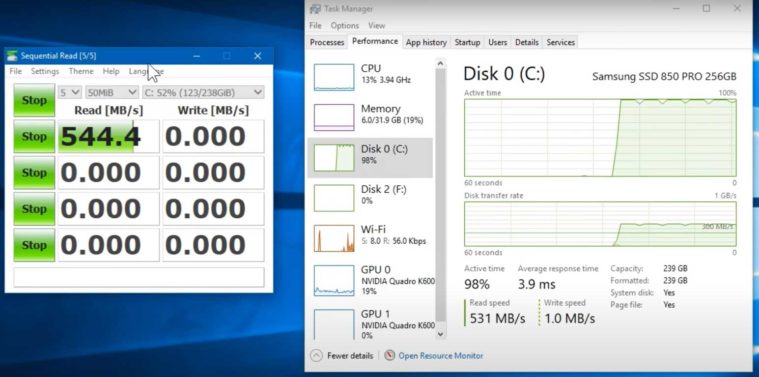
You can also see your live SSD Read and write with the help of the Task Manager.
Read Also: What is Disk Cleanup? Steps to use Disk Cleanup on Windows 10
10. Try avoiding malicious sites to visit
This is also one of the most important Things to Do After Buying a Windows Laptop. If you have taken a new laptop and in your laptop, there is no antivirus software installed in it, then you should not visit untrusted and malicious sites because no one would like to get a virus on his new laptop.
Now if you are thinking about how will you find out which site is untrusted and malicious, then for this you have to follow these two simple steps to make sure you do not visit any untrusted and malicious site.
First, update the Windows Defender on your laptop, and second try to use the Google Chrome browser. Google Chrome Browser helps you not go into any untrusted and malicious site.
And even if you accidentally go to an untrusted and malicious site, Windows Defender makes sure that you are not able to download any malware software from that site.
Before downloading any software from any website, Windows Defender tries to scan that software before downloading to make sure that the software does not contain any viruses.
If Windows Defender feels that there is a virus in that software, then it will already give you a warning and will not allow that software to be installed. So, in this way, you can protect your new laptop from viruses with the help of Windows Defender and Google Chrome browser.
11. Check Missing or Corrupted Device Drivers
If you have taken a new laptop then it is very important to check whether all the necessary drivers are installed in your laptop or not. Yes! We’ve listed out this step as one of the most important Things to Do After Buying a Windows Laptop.
When we take our new laptop, then many drivers in it have become old or some have been missing or corrupt, because your laptop does not have the right updated driver installed in it, you may face a lot of problems.
It may also happen that some features of your laptop and computer stop working, that’s why immediately after getting a new laptop, check if there any drivers are missing or corrupt in your new laptop.
To know whether the drivers of your laptop are missing or corrupted is not a difficult task, but if you are doing all this for the first time, then you may find this task a bit difficult.
In such a situation, today I am going to tell you about such software, with the help of which you can do this work without difficulty and in very little time.
The name of this software is Driver Identifier – With the help of this software, you will be able to update or download all the drivers of your laptop and computer in a very short time.
This software scans your laptop and shows you the list of all the drivers that are outdated or which are missing. After which you will be able to easily download and update those drivers with the help of this software.
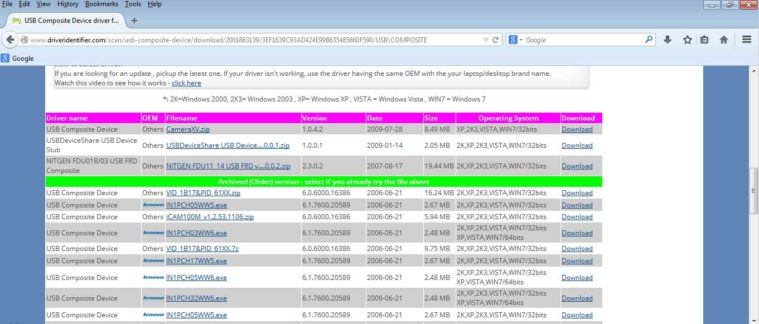
This is free software so you don’t even need to spend money.
12. Check and Register Laptop’s Warranty
After getting a new laptop, many people face the problem of a warranty, they do not understand how to claim a warranty in the future.
Whenever you take a new laptop, you get an invoice, whether you have taken it from an online store or an offline store. With the help of that invoice, whenever you need to claim the warranty later, you can do it.
By the way, whenever you connect your new laptop to the internet, it is automatically registered on the company’s server and its warranty period starts. You can also call them to find out when your laptop was connected to the internet for the first time, so this way you get to find out whether you get a new laptop or not.
Conclusion
If you need any other help then you can ask us by commenting, we will try to reply to your comment as soon as possible.
If you know anything else from this topic “Important Things to Do After Buying a New Windows Laptop” which can help others, then you can tell us by commenting below. We will try to add that information to our content if something falls under necessary.
Join our Telegram Channel for more info.
That’s it for now. For more news updates and guides, follow this blog. If you have any queries just mention them in the comment section below, till then stay tuned.
You can also follow us on Google News or Telegram group for real-time notifications whenever Gadget Headline publishes any post.