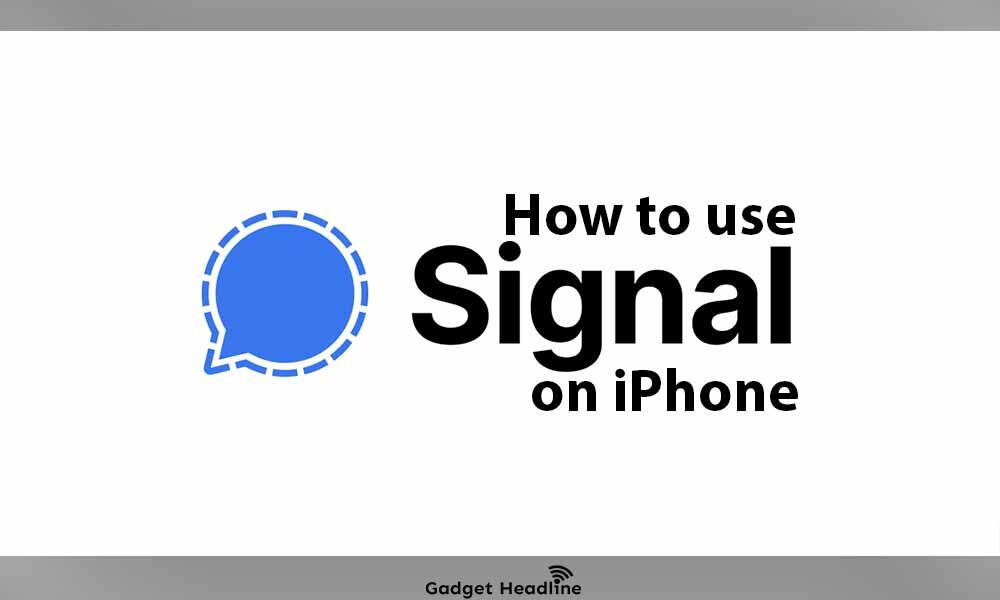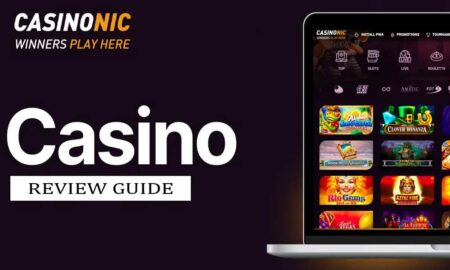So you’ve decided to switch on Signal Messenger? It seems you are a privacy lover. For your kind information, Signal is safer and more secure than most messaging applications available just because it uses end-to-end encryptions. Neither Signal nor your phone company, nor the government will able to access your data or your messages. It’s nothing wrong to say that, WhatsApp lacks encrypted communication at the app level.
Obviously, this can protect your messages in case of theft however you probably won’t gain that much security because most people will probably not choose good passwords here for usability reasons. In this article, we’ll be discussing How to Use Signal Messenger on the iPhone. Let me tell you that, using Signal Messenger on the iPhone is much easier than you think.
Whatever might be the reason you’ve switched on Signal, you’ve made a smart decision in terms of privacy. To know more about the very good application and how to use it on iPhone, follow the explanatory guide that we’ve managed to provide you. Without further ado, let’s get started.
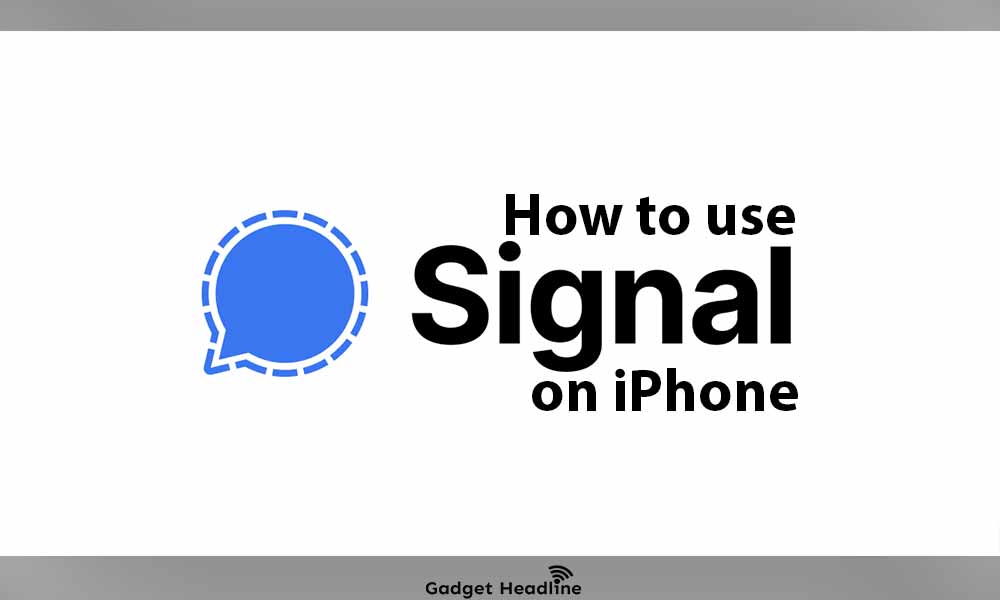
How to Use Signal Messenger on iPhone
You just need a valid phone number that you wish to continue to use and get Signal messages on your iPhone. If you have that, then half work is done then and there.
To use signal messenger on iPhone, users need to do the following:
- Very first, just download the Signal Messenger by visiting the App store > Tap on “Get” to install the application on your iPhone.
- Now, just give permission that the app required contacts and notifications. Tap on the “Enable Permission” to continue.
- Now, select your respective country code > type in your phone number > tap on “Next”, to proceed further.
- Enter the verification code, that signal will be sent you on your phone number, just type in the one you received.
- Now, it’s time to add your first and last name, and the profile picture and tap on “Save”.
- Now, this feature is unique, just create a PIN that will be helpful to secure your data just like you’ve one for the ATM, create a PIN > tap on “Next”.
- Now, the next screen you will land on the Signal app’s home screen, just tap on the pencil application located at the top-right corner to start a new chat.
- Once done, you will able to see all the names of the contacts who’re currently using the Signal Messenger > tap on the names to start a conversation, you can also create a new group.
Note- It’s not necessary to give permission for the contacts, you can add it manually, add Signal contacts by entering their phone number separately.
You can also invite the person that is not on Signal messenger, to have a conversation with. The process will be the same if you want to use the Signal messenger on iPad. The signal does support cross-platform means you can access the service from Windows OS and macOS too. Thanks to the service for making us provide privacy at the top priority.
That’s it for now. You can comment below for your further queries or your experiences. Till then stay tuned for more info. You can also follow us on Google News or Telegram group below for real-time notifications whenever Gadget Headline publishes any post.
[su_button url=”https://news.google.com/publications/CAAqLggKIihDQklTR0FnTWFoUUtFbWRoWkdkbGRHaGxZV1JzYVc1bExtTnZiU2dBUAE?oc=3&ceid=IN:en” target=”blank” style=”3d” background=”#32afed” size=”5″ center=”yes” radius=”0″ icon=”icon: newspaper-o” text_shadow=”5px 10px -5px #444f57″ rel=”nofollow”]Follow Us on Google News[/su_button]
[su_button url=”https://telegram.me/gadgetheadlinenews” target=”blank” style=”stroked” background=”#32afed” size=”5″ center=”yes” radius=”0″ icon=”icon: paper-plane” text_shadow=”5px 10px -5px #444f57″ rel=”nofollow”]Join Telegram for Tech Updates[/su_button]