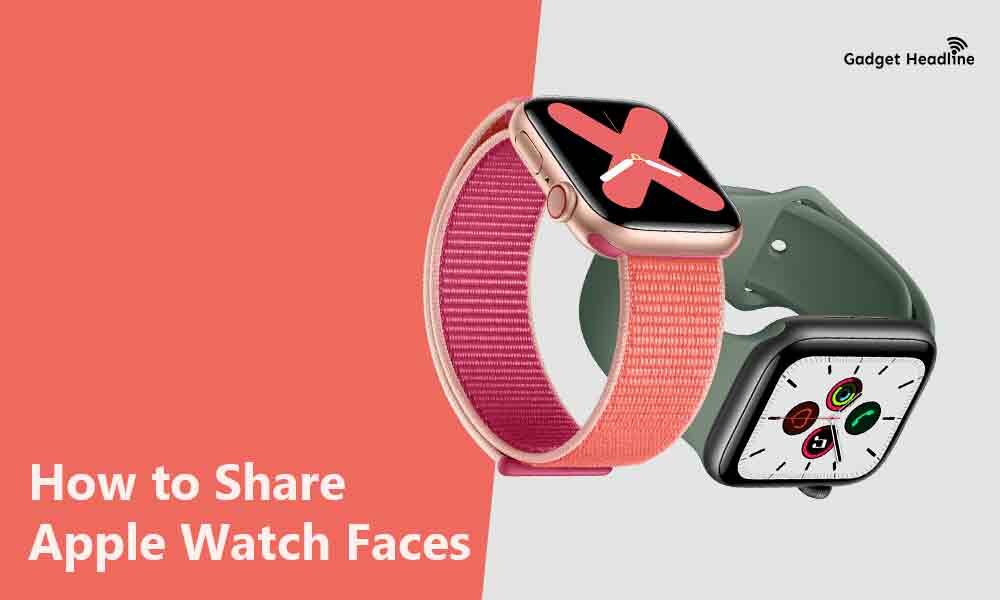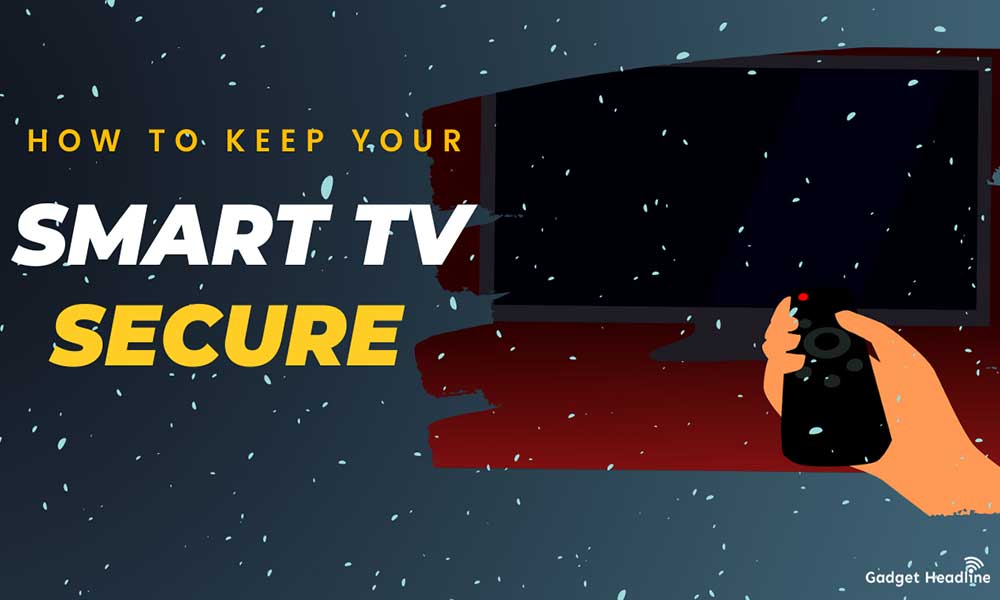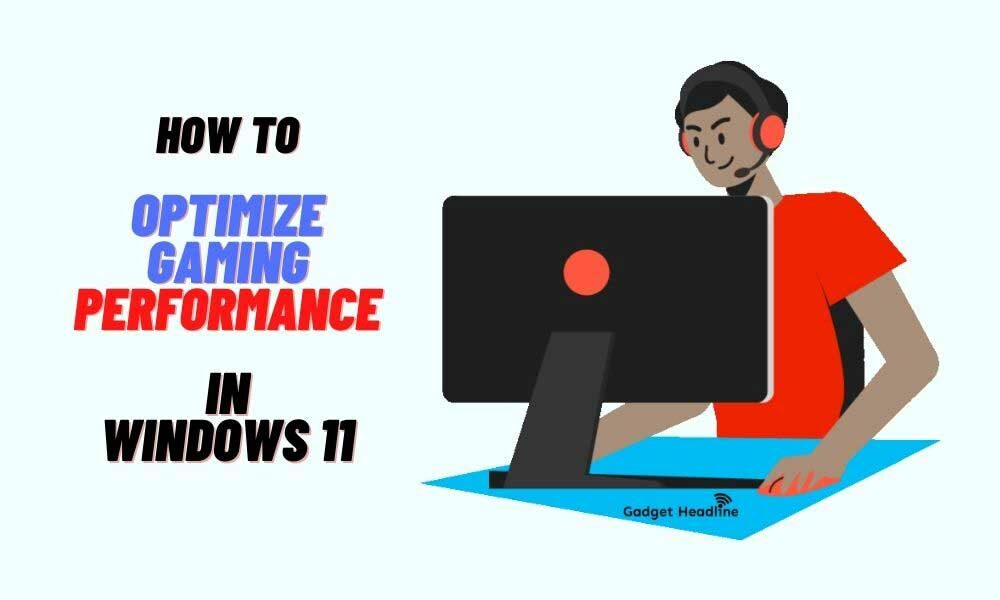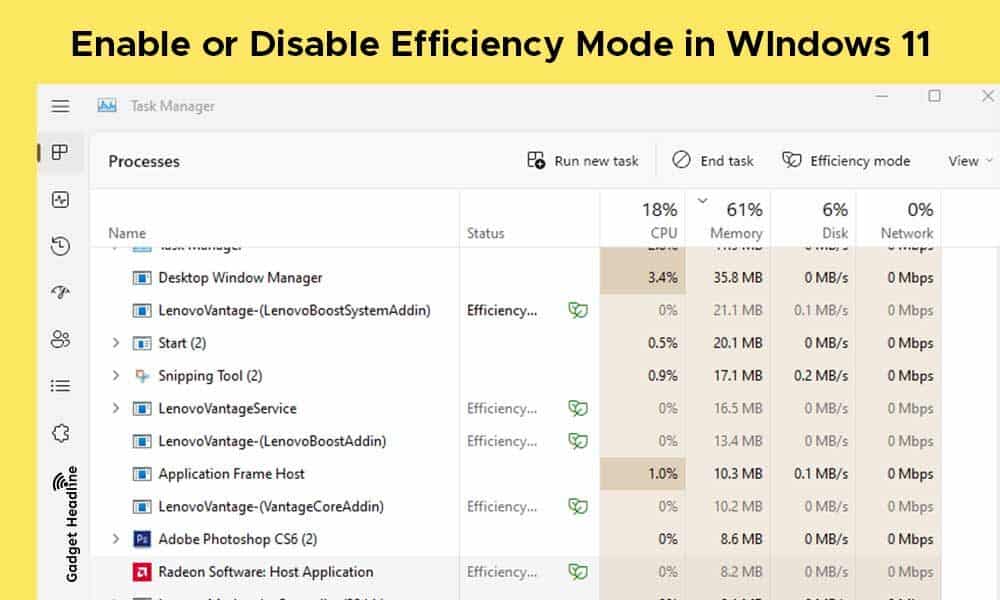Apple Watch is a fascinating device, quick to use, easy to handle, and effective to use. Apple Watch comes with different varieties of watch faces, and good thing is that it’s customizable. In this article, you will get to know how to share Apple Watch Faces in an easy way.
Each watch faces can carry different features, Facer is an online community for Apple Watch users that provides free watch faces that you can download. Also, it’s not necessary that every particular watch face will be available in every region.
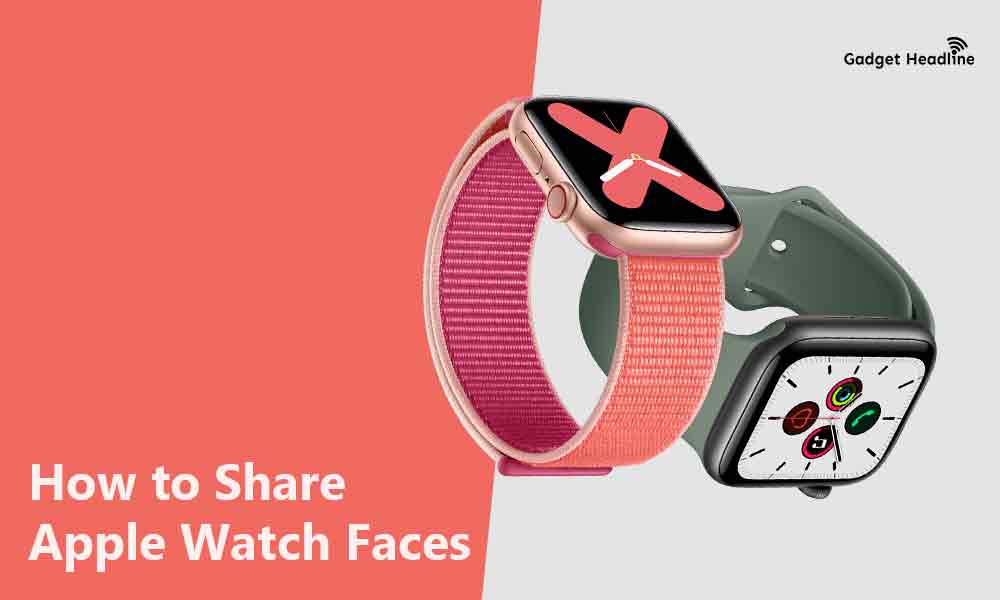
We’ve managed to provide you a simple guide that will help you to share watch faces easily. Without further ado, let’s get started.
There are more ways than watch faces can be shareable, stick the guide till the end, and we’ll show you how it’s done.
- Just open the watch face that you want to share.
- Touch and hold display > Tap on the Share button.
- Tap on Add Contact > select recipients lists
- Now, type the name of the watch faces with or without complications or data > then tap on done.
- Also, you can add a note to the recipients by tapping on Create Message > Tap on Done.
- Tap on Send.
Note: The sharing is only possible on Apple Watch Series 3 or above devices with the watchOS 7 or above version.
- Visit the Watch App on your iPhone.
- Select the My Watch tab or face the Gallery tab.
- Tap on the Share button > Choose how you want to share.
Watch faces are shareable on websites, blogs, and even on social media accounts by uploading it on a specific platform. This could be done by email:
- Visit Watch app on your iPhone > Select watch face that you want to share.
- Tap on the Share button > Choose share to Mail.
- Email the watch face to your own Email.
- Open the email > Find the attachment that ends with “.watchface” at bottom of the text.
- Touch and hold the .watchface file > Tap on Share.
- Tap on Save files > select a location > Tap on Save.
- Visit the file app and search for it .watchface file that you’ve saved.
- Touch and hold the .watchface file > Next, tap on Share.
- Tap in Add people.
- Tap on Share Option > Choose the “Anyone with the link” option.
- Now, tap on the black arrow to go back > Swipe left on the sharing app icons > Then tap on Copy Link.
- Access the link as you want by copying it on any platforms that you like.
Similarly, you can get and download the watch faces online provided by others. Just download it on the iPhone, if a particular watch face doesn’t have any download options. Then follow the below steps:
- Tap on the Share button.
- Tap Watch to access it in Watch app > Tap on Add to My faces.
Steps to Receive an Apple Watch Face
You can receive shared Apple watch faces sent to you in Messages or Mail, or even by clicking on a link online. To do this:
- Open a text, email, or Apple Watch Face link which has been shared with you.
- Tap on the shared watch face > Next, tap on Add.
- You’re done.
Please Note: If you receive a watch face with a complication from a third-party app, then you will need to tap on the price of the app or install the app from the App Store first. However, if you don’t want to install the app, then make sure to tap on “Continue Without This App” to receive the watch face without getting the third-party complication on the watch face.
That’s it for now. You can comment below for your further queries or your experiences. Till then stay tuned for more info. You can also follow us on Google News or Telegram group below for real-time notifications whenever Gadget Headline publishes any post.
[su_button url=”https://news.google.com/publications/CAAqLggKIihDQklTR0FnTWFoUUtFbWRoWkdkbGRHaGxZV1JzYVc1bExtTnZiU2dBUAE?oc=3&ceid=IN:en” target=”blank” style=”3d” background=”#32afed” size=”5″ center=”yes” radius=”0″ icon=”icon: newspaper-o” text_shadow=”5px 10px -5px #444f57″ rel=”nofollow”]Follow Us on Google News[/su_button]
[su_button url=”https://telegram.me/gadgetheadlinenews” target=”blank” style=”stroked” background=”#32afed” size=”5″ center=”yes” radius=”0″ icon=”icon: paper-plane” text_shadow=”5px 10px -5px #444f57″ rel=”nofollow”]Join Telegram for Tech Updates[/su_button]
Credit: Apple Support