Google is now mainly focused on AI (Artificial Intelligence). The machine learning system is the future of software improvement and development. Now, coming to the Android-powered devices are also coming with AI enhancements. While Google Pixel smartphones come with built-in AI features, some other AOSP based Android smartphones are also capable. The new Samsung Galaxy S10 comes with hidden features that can be useful. The adaptive battery option is one of them and you can improve battery life on Samsung Galaxy S10.
The latest One UI based on Android 9 Pie comes with recently launched Samsung Galaxy S10, S10+, and S10e out-of-the-box. While the adaptive battery and brightness one of the core features of Android Pie, Samsung has disabled it. The Adaptive Battery uses machine learning technology which manages background running apps and tasks to prevent battery drainage.
Must Read: How to hide the navigation bar and enable gesture on Galaxy S10
Thanks to the Samsung that the option is still there and you can turn it on easily without any extra effort.
Advantages of Enabling Adaptive Battery
The Android Pie is developed for the smarter and smoother user experience based on power efficiency and machine learning technology. The Adaptive Battery and Adaptive Brightness both are significantly capable of saving the battery juice. Both the features running actively in the background without any extra space or RAM management. All the unused and higher CPU or RAM consuming apps or tasks can be controlled easily.
Meanwhile, most of us some times use a few apps and you never use them again or use them very rarely. But you don’t want to uninstall or disable those apps normally. If you don’t use your Android device for a day still, your device battery drains quickly.
That’s why Apple devices come with very decent or average battery power but they last for quite longer than any Android device during standby. Because Apple typically prevents apps and other tasks to run in the background. Here is why the deep sleep battery saving mode comes in handy most of the time.
Read More: Download Samsung Galaxy S10 and S10+ Camera Cutout Wallpapers
If still, you think that Adaptive Battery mode won’t work as expected, you can turn it on for once and use it for a week.
How to Enable Adaptive Battery on Galaxy Devices
Samsung didn’t enable this feature by default on the Galaxy S10 out-of-the-box. But you can turn it on by yourself from the device settings.
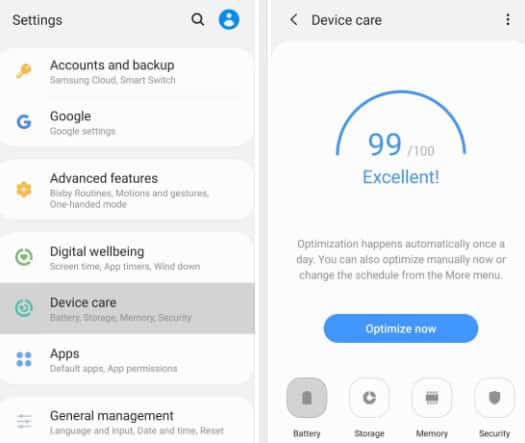
- In order to start the battery saver option, go to the device Settings menu > select Device Care.
- Tap on the Battery icon > select Power mode > keep it Optimized.
- Then turn on the Adaptive power saving toggle.
- Optional: You can reboot your device after doing this to start the effect immediately.
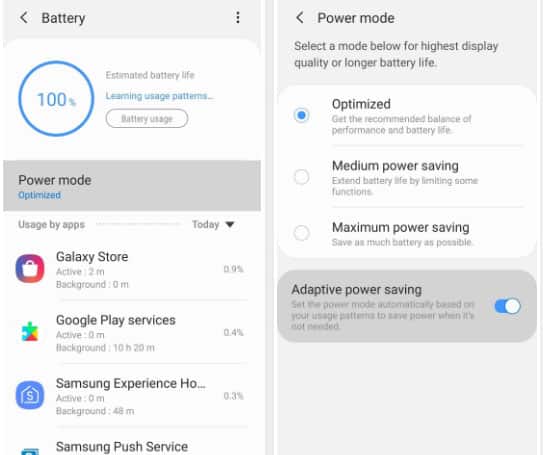
Set Standby Apps Mode
If you want to turn on the device apps in standby mode according to your usage pattern, you need to follow the below steps.
- Go to device Settings > enable Developer options.
- Now, head over to the Standby apps option.
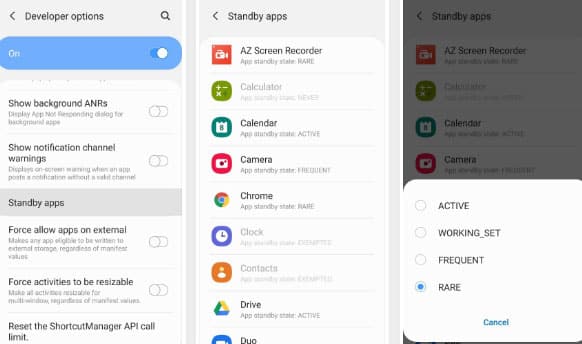
- You’ll see a list of all apps. Choose the apps which you use very rarely.
- Tap on the app(s) individually and select the RARE option from the prompt.
- You’re done. Enjoy!
We hope you found this article useful and feel free to ask any queries in the comments below.
- Log in/Sign up to Gadget Headline via email or social profiles.
- Sign up for our daily newsletter list to stay updated.
- Follow us on Pinterest, Reddit, Twitter, and Facebook.


![How to Use Bing AI Chat in Any Browser [Easy Steps]](https://www.gadgetheadline.com/wp-content/uploads/2023/10/How-to-Use-Bing-AI-Chat-in-Any-Browser-Easy-Steps.jpg)
