In the year 2019, Android users want dark mode in everywhere. While the night mode or dark mode feature increases the battery life and AMOLED displays look more soothing to the eyes. Most of the popular social and online apps already using dark mode feature on Android. Now, the Dark Mode in the Google Feed on Nova Launcher has been recently added.
The Google Discover, mostly known as Google Feed which provides informative and useful content of the websites all over the World. It’s based on search history and content preferences. While Nova Launcher is one of the most popular and customizable user-friendly Android Launcher. It also offers you to enable the Google Feed just like the Stock Android devices.
Steps to Enable Dark Mode in the Google Feed on Nova Launcher
However, some of the launchers like Pixel Launcher comes with built-in Google Feeds with dark mode feature. But here in this method, we’ll share with you How to Enable Dark Mode in the Google Feed on Nova Launcher easily.
Nova Launcher Beta: Download
The Dark Mode feature is only available in the Beta version of Nova Launcher currently. However, it’s highly recommended to stick with the stable version as the beta software contains more bugs and crashes than a stable one. Still, you can use the Nova launcher beta app without any major issue on your Android device.
The beta version app is only available on the official Nova Launcher website and the APK file can be downloaded via third-party sites easily.
Read More: How to enable Dark Mode in Facebook Messenger for Android
- APK Download Link: Nova Launcher Beta (free)
- Download the APK file from here on your Android device and install it anyway.
- Make sure to enable Unknown Sources in your device (Android 7.0 or before) or the Install Unknown Apps (Android 8.0 or above). [This will give the permission to the system to install external APK files]
- After installing the app, set it up completely according to your preference.
Enable Dark Mode From Launcher
- Open the Nova Launcher Beta app.
- Go to the launcher settings > choose Integrations > tap on Theme (drop-down menu).
- Now, choose any one option – Light, Dark, or Follow night mode.
Install Nova Google Companion
- After enabling the dark mode in the launcher settings, you can find the option called Nova Google Companion integration on the same option.
- You can check out the installed version of it from here (if already installed). Otherwise, follow the next point.
- Download: Nova Google Companion App (APK File – Free)
- Just tap on it to install the Google Feed app compatible with Nova Launcher Beta.
- Now, you’ve successfully enabled the Google Feed on Nova Launcher.
Finally, go back to the device home screen and swipe to the right from left and you’ll see the Google Feed dashboard in dark mode. The background should be turned into dark grey color and text into white color.
- We hope you found this article useful and feel free to ask any queries in the comments below.
- Sign up to our daily newsletter list to stay updated.
- Follow us on Pinterest, Reddit, Twitter, and Facebook.

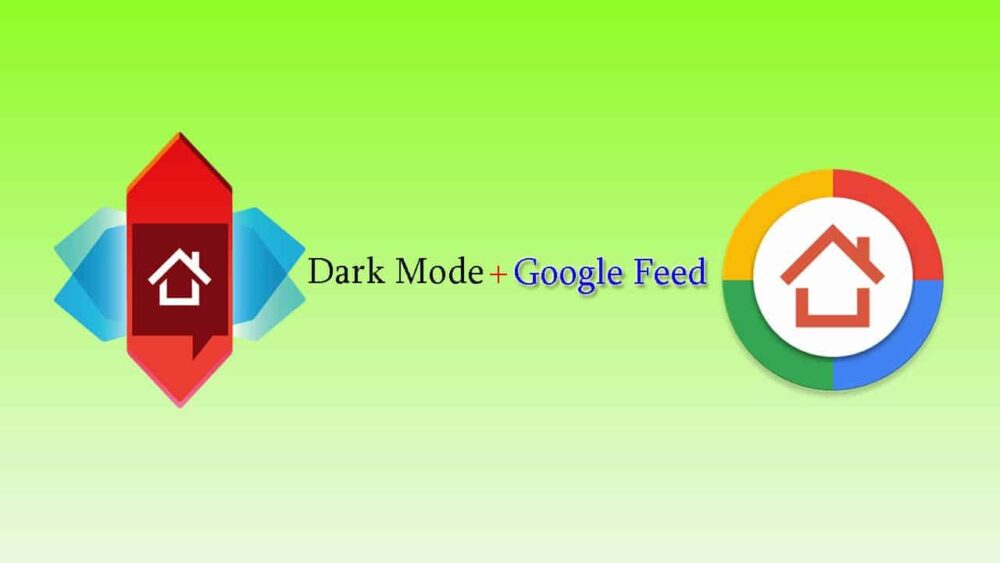
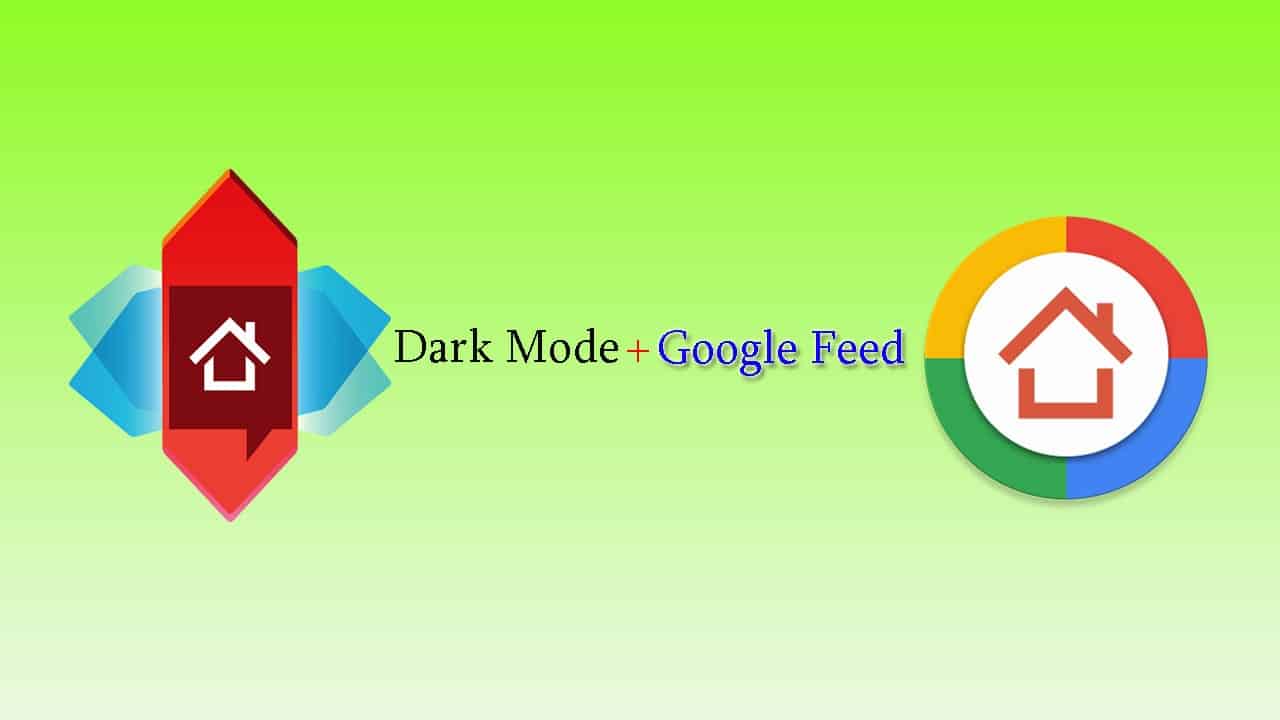

![How to Use Bing AI Chat in Any Browser [Easy Steps]](https://www.gadgetheadline.com/wp-content/uploads/2023/10/How-to-Use-Bing-AI-Chat-in-Any-Browser-Easy-Steps.jpg)
