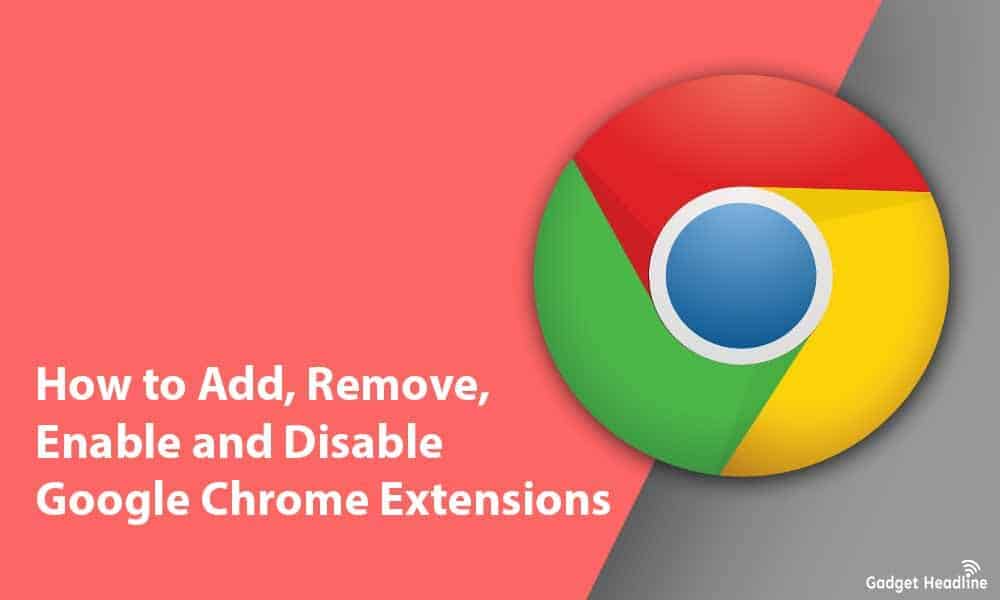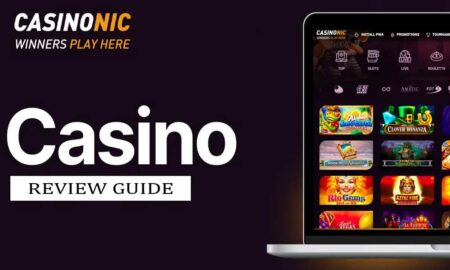For better understanding, Google Chrome Extensions are a program that you can install on your Chrome browser, you can also say that extensions are the functions to make it more convenient for people like us. It’s good to use the Extension on your Google Chrome browser as it can improve productivity, but if you add a bunch of unnecessary and unwanted Extensions, it can make your Google Chrome browser slow.
In this article, we’ll be discussing how How to Add, Remove, Disable Google Chrome Extensions. If you’re looking for the same, don’t worry we got you all covered up. Just go through the useful explanatory guide that we’ve managed to provide you to use those Google Chrome Extensions. Without wasting much of your time, let’s get started.
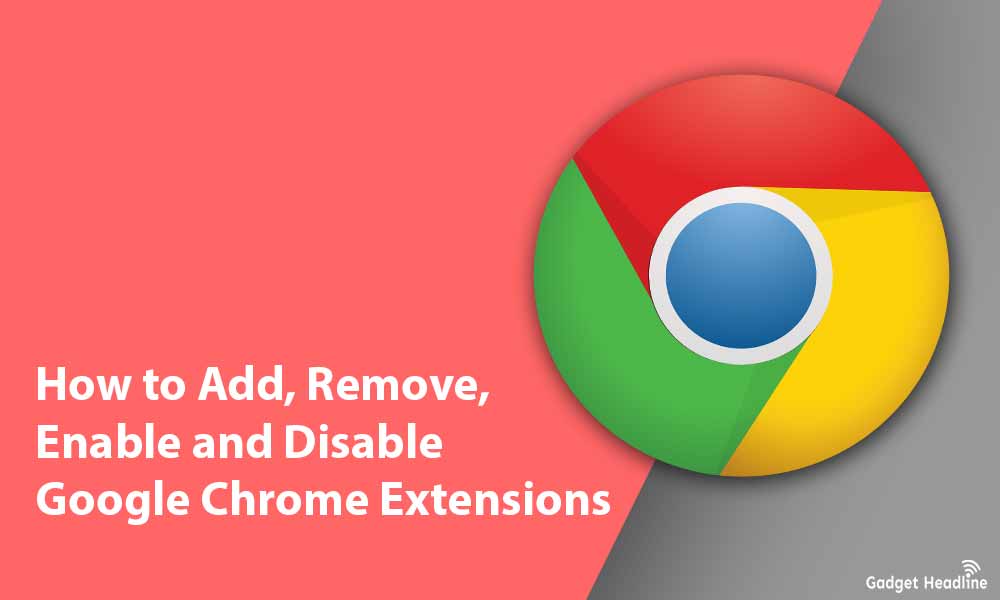
How to Add, Remove, Disable Google Chrome Extensions
Accessing Google Chrome Extensions is much easier than you think, perhaps it’s not rocket science. Make sure you read the whole article for better understanding. Here we go…
How to Operate Chrome Extensions?
You might have installed Chrome Extensions earlier knowingly or unknowingly, so it’s important to operate them.
To operate the Chrome extensions, users need to do the following:
- Open the Chrome browser.
- Visit Settings.
- Click on the hamburger icon located in the top left corner of the browser screen.
- Select Extensions.
Now, you can operate the extensions. Not only this you can even add, remove, and enable/disable the extensions.
An alternate way to do this step is to simply type chrome://extensions/ in the URL bar.
How to Add Chrome Extensions?
If you want to add an extension to the Chrome browser, just follow the steps:
- Just browse or you can search for the particular extension.
- Select and install the extension.
- Now, hit the Add to Chrome button.
- The button will indicate “Checking”.
- Once done, just click on “Add Extension”.
How to Remove Extensions?
You can remove the unwanted and unnecessary extensions, as they will make the browsing experience slow. Here’s how to do that:
- Click on the extension icon in the toolbar located next to the URL bar.
- Click on the three dots of the extension that you want to remove.
- And then select Remove from Chrome.
How to Enable and Disable Chrome Extensions?
To enable and disable Chrome extensions, users need to do the following:
- Visit Settings.
- Click on the hamburger icon located in the top left corner of the browser screen.
- Select Extensions.
- Just toggle off the extension that you don’t want to use anymore.
There you go! Now, you know everything about accessing the Google Chrome Extensions, this will surely make an impact and boost your browsing experience.
That’s it for now. You can comment below for your further queries or your experiences. Till then stay tuned for more info. You can also follow us on Google News or Telegram group below for real-time notifications whenever Gadget Headline publishes any post.
[su_button url=”https://news.google.com/publications/CAAqLggKIihDQklTR0FnTWFoUUtFbWRoWkdkbGRHaGxZV1JzYVc1bExtTnZiU2dBUAE?oc=3&ceid=IN:en” target=”blank” style=”3d” background=”#32afed” size=”5″ center=”yes” radius=”0″ icon=”icon: newspaper-o” text_shadow=”5px 10px -5px #444f57″ rel=”nofollow”]Follow Us on Google News[/su_button]
[su_button url=”https://telegram.me/gadgetheadlinenews” target=”blank” style=”stroked” background=”#32afed” size=”5″ center=”yes” radius=”0″ icon=”icon: paper-plane” text_shadow=”5px 10px -5px #444f57″ rel=”nofollow”]Join Telegram for Tech Updates[/su_button]