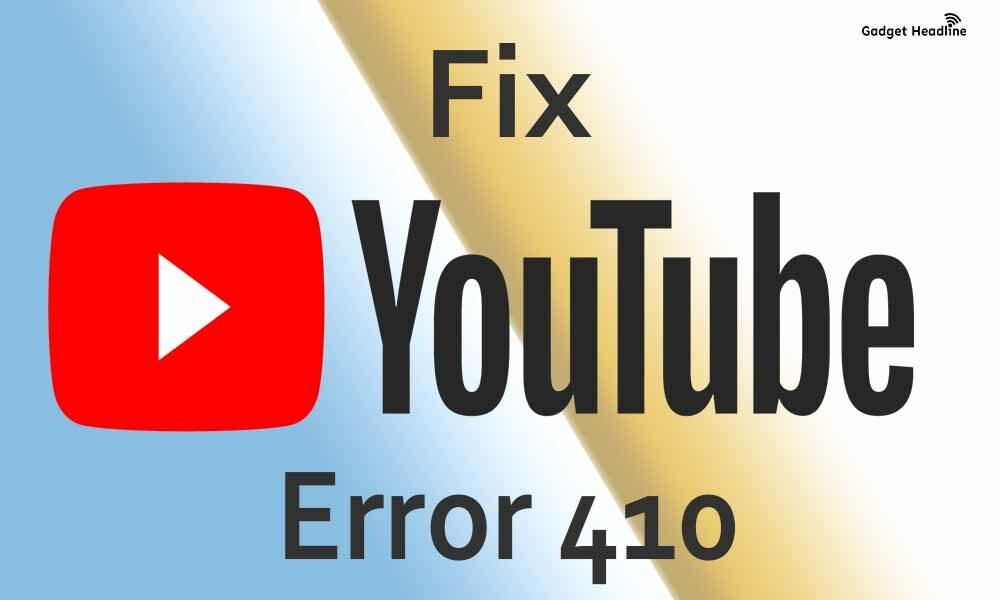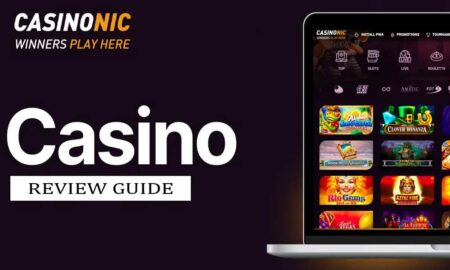Google has launched YouTube on December 15, 2005, and thought that it will turn out to be a good platform to showcase one’s talent. YouTube is one of the apps that is used heavily across the globe, even official movies and music albums prefer to launch the content on YouTube. Some unfortunate YouTube users are encountering error 410.
It can annoy you when you know that your friend’s YouTube app is working just fine but you’re only victimized with the YouTube error 410. Just follow our explanatory guide that will help you to fix YouTube Error 410. Without further ado, let’s get started.
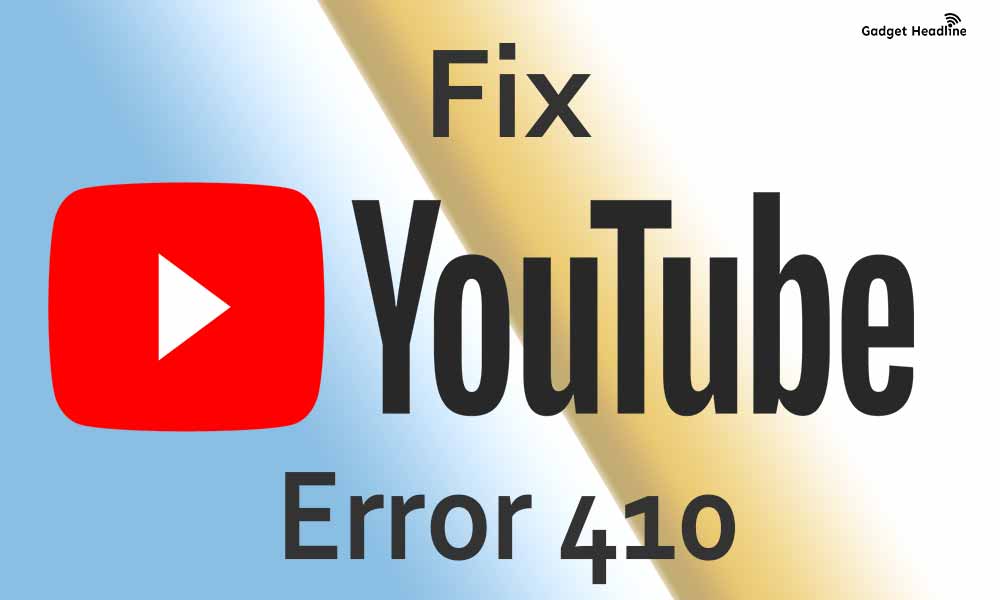
Fix YouTube Error 410
Eliminating the Fix YouTube Error 410 is not very tough as it sounds to be, this error might be caused due to a corrupt cache. Read the complete article and it will get fixed in no time.
1. Clear YouTube application cache
When you use any application that needs an internet connection to work, it will collect a tremendous amount of cache which consumes some space. Deleting this cache can resolve most of problem-related to the specific application. Here’s how you can do that:
- Visit settings
- Go to the applications and notifications option
- Tap on See all apps
- Move to the list of applications
- Find YouTube applications
- Delete cache
2. Disable VPN
Google usually needs to know your location, you might know that certain apps work within certain regions, and you can be anonymous by using VPN. So VPN might be the culprit, disabling VPN can fix your YouTube Error 410.
3. Re-login into YouTube account
This trick has worked for many users, the streaming issues or any app-related issues have vanished just by doing re-login to your YouTube account.
- Open YouTube application
- Go to your profile
- Click on Sign Out
- Terminate the application
- And Sign-in yourself again
What if Nothing Works?
If the solutions above won’t work out for you then the major thing you can perform is to visit Google Play Store and update the YouTube application if there’s any update available. Besides this, there might be connectivity failure with the application. So, check out your Wi-Fi and try running other applications to ensure that there are no connectivity issues. Additionally, you can switch on mobile data.
That’s it for now. You can comment below for your further queries or your experiences. Till then stay tuned for more info. You can also follow us on Google News or Telegram group below for real-time notifications whenever Gadget Headline publishes any post.
[su_button url=”https://news.google.com/publications/CAAqLggKIihDQklTR0FnTWFoUUtFbWRoWkdkbGRHaGxZV1JzYVc1bExtTnZiU2dBUAE?oc=3&ceid=IN:en” target=”blank” style=”3d” background=”#32afed” size=”5″ center=”yes” radius=”0″ icon=”icon: newspaper-o” text_shadow=”5px 10px -5px #444f57″ rel=”nofollow”]Follow Us on Google News[/su_button]
[su_button url=”https://telegram.me/gadgetheadlinenews” target=”blank” style=”stroked” background=”#32afed” size=”5″ center=”yes” radius=”0″ icon=”icon: paper-plane” text_shadow=”5px 10px -5px #444f57″ rel=”nofollow”]Join Telegram for Tech Updates[/su_button]