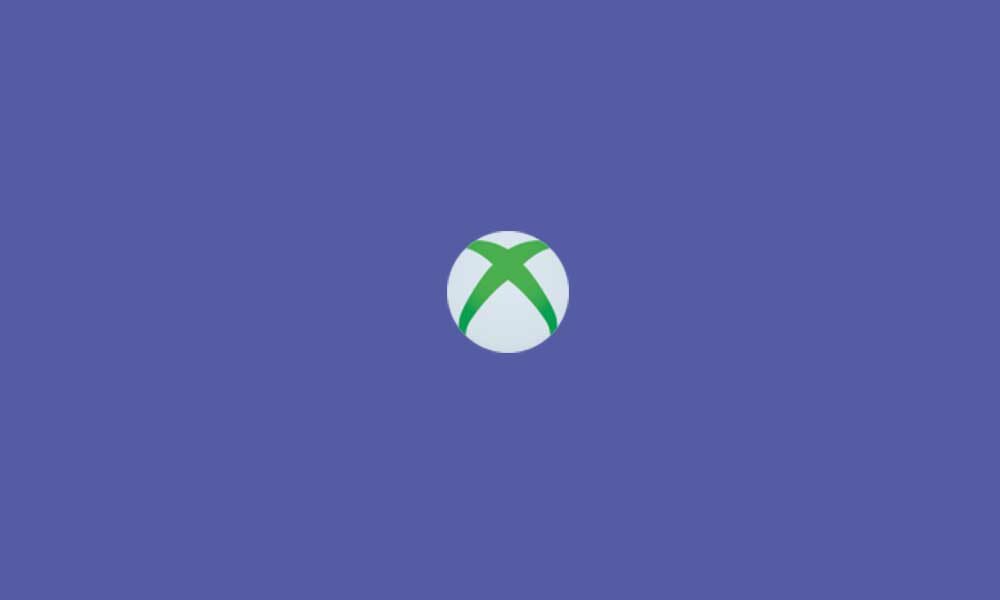Microsoft Xbox services or servers seem too congested for a while because plenty of console users have reported that they’re getting the Something went wrong with your party error quite often that includes the error code 0x8015DC24. It basically prevents users from playing with friends across Xbox One and Xbox Series X|S consoles.
If you’re also facing the same error for a while and unable to join the party with your friends then you’re in the right place. Here we’ve shared all the possible workarounds that should fix this particular error completely. Talking about the error message, it says “Something went wrong with your party. Try again later. [0x8015DC24]”.
Steps to Resolve Xbox Something went wrong with your party error (0x8015DC24)
Initially, it seems that there is an issue with the internet connection at your end. But that’s not the case for everyone and every time. A couple of reports are coming out that most of the affected Xbox users have a good internet connection and bandwidth. So, there shouldn’t be any issue with the internet connection whatsoever.
However, if your internet connection isn’t that fast or stable enough then make sure to check out the network speed test using multiple online services for free. Once you’re sure about it, you can contact your ISP (Internet Service Provider) for further assistance.
Whereas most of the users are able to fix the particular error by following the methods below. If there is no issue with the internet, then check out the solutions one by one until the problem gets fixed.
Read More: Xbox Family Settings: All You Need To Know
1. Check Xbox Live Status
The first thing you should do is simply check the Xbox Live Status from the official website to ensure there is no server downtime or outage ongoing in the background. Usually, the Xbox service status shows all operational and active with the green color signals.
But if there is an issue with the services, you’ll be able to Limited (Yellow) and Major Outage (Red) notice on the page. At the time of writing this article, there is no issue with the Xbox services from the server end whatsoever.
2. Test Network Status
As we’ve already mentioned above, you should check out the network status or speed using any of the third-party services online. Meanwhile, you can also do the same directly from the Xbox console. To do so:
- Head over to the Xbox Settings menu > Go to Network Settings.
- Select Test Network Connection and check properly.
If the internet connection signal is looking good and fast enough then you can move to the next method. If not, try increasing the internet speed or ask for technical help from your respective internet provider.
3. Create or Join Another Party
It’ll be better to create or join another party with your friends if the problem still appears. Make sure to close the existing party and go for another one. We’ll recommend you to ask one of your friends to create the party and you can easily join it.
4. Restart Wi-Fi Router
Try restarting your Wi-Fi router to check if there is a networking glitch or software cache issue. Make sure to simply turn off the router and wait for around 30 seconds before turning it on. Some of the Xbox console users have found this trick useful.
5. Switch Internet Connection
You can also try switching your internet connection whatsoever. If you’re using a wired (ethernet) connection then switch it to Wi-Fi or vice versa to check if that helps you or not. Whereas you can also try using another wireless connection or even the mobile data to check for the issue.
If using another wireless connection or mobile data fixes the issue then you should cross-check your existing internet network properly. You can also ask your service provider to create a new IP address for you and set a new DNS address too.
Must Read: How to use Gameshare on Xbox One
6. Perform Hard Reset Your Xbox Console
We’ll recommend you perform a hard reset of your Xbox console to fix most of the issues. It’ll basically restore the console to the factory default settings as a new one. To do that:
- Press the Xbox button on your Xbox controller to open the guide.
- Select Profile & system > Go to Settings.
- Select System > Select Console info.
- Choose Reset console > Here you’ll get three options to choose from:
- Reset and remove everything: This option will wipe out all the user data, settings, installed games or apps, accounts from the console.
- Reset and keep my games & apps: You cna choose this option if you want to keep intact all of your data, settings, user accounts on the console like before.
- Cancel: If you don’t want to hard reset your console then select this option to go back.
Once you select your preferred option from the list (option 1 or 2), just confirm the process to start it. The hard reset process may take some time to complete. Once done, the console will reboot automatically and it’ll be restored to its default settings.
If you’ve chosen ‘Reset and remove everything’ then you’ll have to sign in to your existing Xbox account once again. Apart from that, you’ll also have to go through the initial setup screen and reinstall apps or games that you want.
7. Contact Xbox Support
If none of the methods worked for you and still receiving the Xbox Something went wrong with your party error (0x8015DC24) then you should contact the Xbox Support team for further assistance. Make sure to include enough details and screenshots to allow them to fix the issue quickly.
We’re also expecting that if the Xbox Support is aware of this issue then they’ll resolve it asap from the server-side or by releasing a patch update.
For more news updates and guides, follow this page. If you have any queries just mention in the comment section below, till then stay tuned. You can also follow us on Google News or Telegram group for real-time notifications whenever Gadget Headline publishes any post.