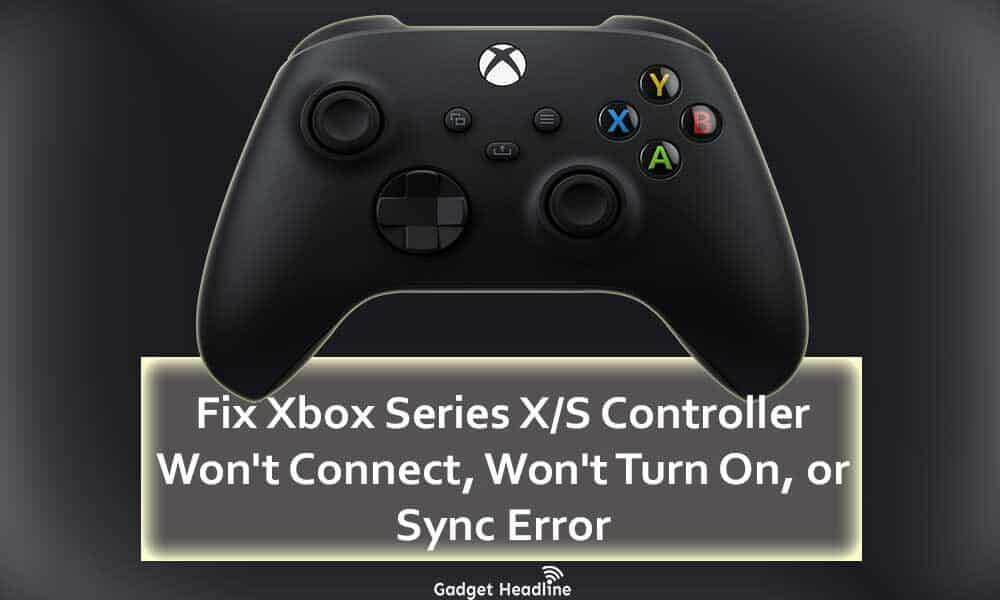Next-generation consoles have become sensational since the day it was announced. Xbox Series X looks dark and beautiful and Xbox Series S looks pretty with white skin. The controllers play a huge part while playing the game on the respective console, and if the controllers won’t work, it can scare you. Here we’ve provided possible ways to Fix Xbox Series X/S Controller Won’t Connect, Won’t Turn On, or Sync Error.
The new Xbox Series X|S controller won’t connect, or turn on, or unable to sync for the Xbox Series X|S users, which can really scare you. This issue appears with the first startup, this can be fixed, just follow the fixed guide that we’ve managed to provide you. Without wasting much of your time, let’s get started.
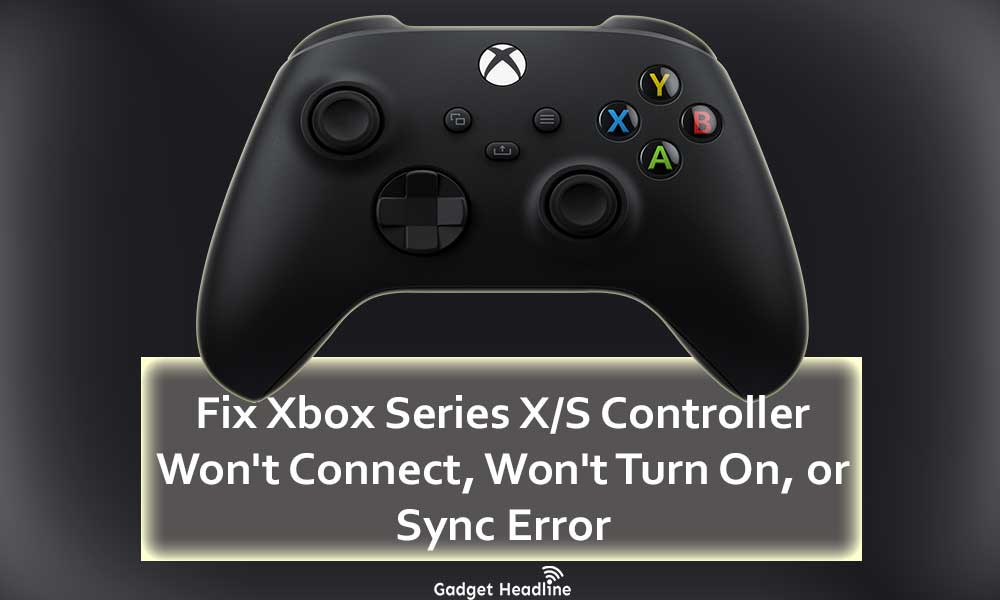
Fix Xbox Series X/S Controller Won’t Connect, Won’t Turn On, or Sync Error
To resolve this issue, means to fix the Xbox Series X|S controller won’t working problem, you need to first sync the controller with the respective console. There will be chances that it will prohibit you from doing so, then follow the steps to sync the controller with the console.
- Reset the Xbox Series X|S console just holding the power button
- Unplug the console from the power source
- Power off the Xbox Series X|S controller and then remove the batteries
- Plugin and turn on the console
- Turn on the controller
- Press the pairing button located on the Xbox Series X|S and hold it
- Press the pairing button located on the controller but don’t hold it
This will sync your Xbox Series X|S controllers with your console. If the steps mentioned above don’t work out, then try to plug in your controller to the console through the USB-C cable. This will pair your controllers with the console, if you unplug it, the controller will work again.
Once done your controller will be successfully connected to the console. Now, you can enjoy playing the games as many as you want, in case if the problem shows up again. Then follow the same steps. Happy gaming!
That’s it for now. You can comment below for your further queries or your experiences. Till then stay tuned for more info. You can also follow us on Google News or Telegram group below for real-time notifications whenever Gadget Headline publishes any post.
[su_button url=”https://news.google.com/publications/CAAqLggKIihDQklTR0FnTWFoUUtFbWRoWkdkbGRHaGxZV1JzYVc1bExtTnZiU2dBUAE?oc=3&ceid=IN:en” target=”blank” style=”3d” background=”#32afed” size=”5″ center=”yes” radius=”0″ icon=”icon: newspaper-o” text_shadow=”5px 10px -5px #444f57″ rel=”nofollow”]Follow Us on Google News[/su_button]
[su_button url=”https://telegram.me/gadgetheadlinenews” target=”blank” style=”stroked” background=”#32afed” size=”5″ center=”yes” radius=”0″ icon=”icon: paper-plane” text_shadow=”5px 10px -5px #444f57″ rel=”nofollow”]Join Telegram for Tech Updates[/su_button]