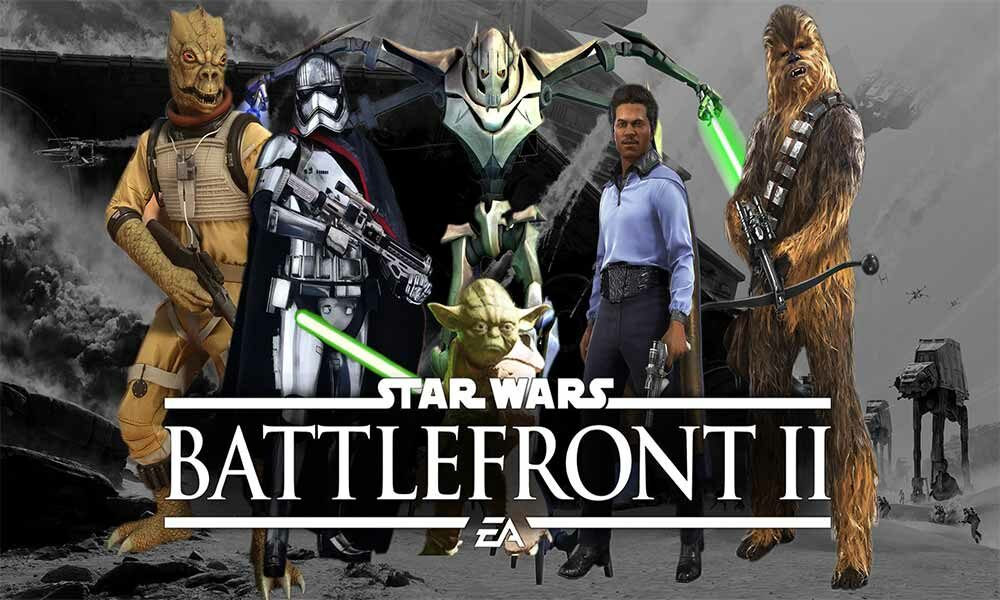Star Wars: Battlefront II is the fourth installment of the Star Wars: Battlefront series, and also the sequel to the 2015 reboot of the same series. Nowadays, not every game supports the split-screen, you can play split-screen mode in Star Wars: Battlefront II, but you can’t play online against other players. The game is available on gaming platforms including PlayStation 4, Xbox One, and PC. Some unfortunate players are encountering Star War: Battlefront II error code 721.
As a result, the error will keep you away from playing the game in multiplayer mode. Here’s how you can fix that, just follow the explanatory guide that we’ve managed to provide you to fix Star Wars: Battlefront II error code 721. Without wasting much of your time, let’s get started.
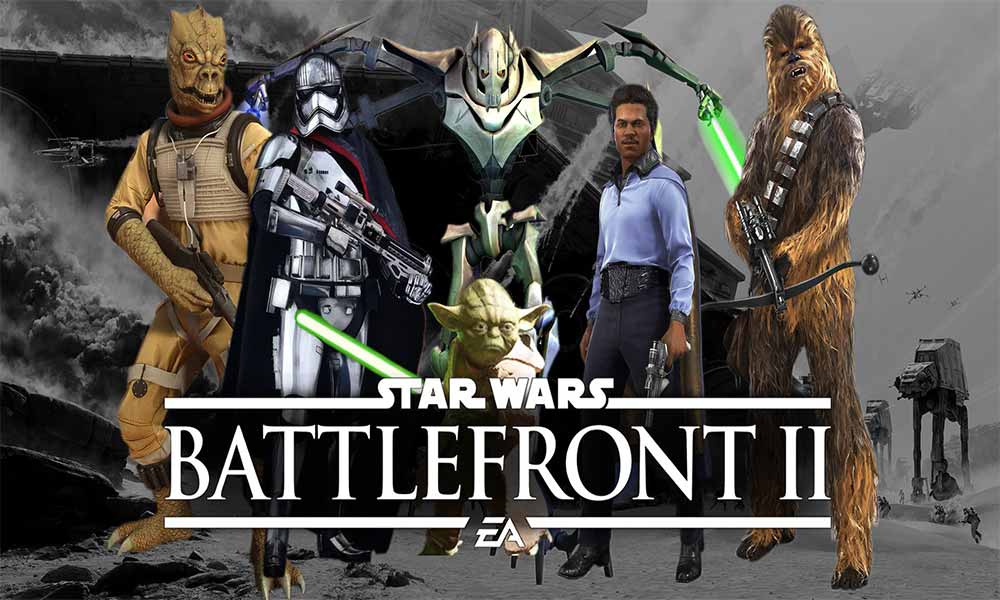
Fix Star Wars Battlefront II Error Code 721
Let it’s known that fixing the error code 721 in Star Wars: Battlefront II is not difficult but a bit complicated. EA does provide a solution to players to unplug the router/modem for a couple of minutes and then recommended to try it out.
For PlayStation 4:
- For PlayStation 4, EA suggested to players to keep the press and hold the power button of the controller till the console beeps twice and then suggested to play the game.
- You can also try to change the DNS number for that, visit Settings > Networks > Set Up Internet Connection > choose wired or wireless device connection > Change the Primary DNS to 8.8.8.8 and secondary to 8.8.4.4.
For PC:
As EA suggested, just change the DNS settings, set Primary DNS on 8.8.8.8 and secondary on 8.8.4.4. Here’s how to do that:
- Type “cmd” in the Windows search bar (Start menu).
- Now, right-click on it and select Run as administrator.
- Type in ipconfig/release and press Enter.
- Then type in ipconfig/renew and press Enter.
- Go to the Control Panel from the Start menu.
- Click on Network and Internet.
- Now, click on the Change adapter options.
- Right-click on the current network adapter.
- Go to Properties > Double-click on Internet Protocol Version 4 TCP/IPv4.
- Click on Use the following DNS addresses.
- Type 8.8.8.8 for the Preferred DNS address and 8.8.4.4 for the Alternate DNS address.
- Launch the game and check for the issue again.
Now, you can play them without any issue, the error is might be from the EA’s side but following the workarounds by EA itself will help you to fix that.
That’s it for now. You can comment below for your further queries or your experiences. Till then stay tuned for more info. You can also follow us on Google News or Telegram group below for real-time notifications whenever Gadget Headline publishes any post.
[su_button url=”https://news.google.com/publications/CAAqLggKIihDQklTR0FnTWFoUUtFbWRoWkdkbGRHaGxZV1JzYVc1bExtTnZiU2dBUAE?oc=3&ceid=IN:en” target=”blank” style=”3d” background=”#32afed” size=”5″ center=”yes” radius=”0″ icon=”icon: newspaper-o” text_shadow=”5px 10px -5px #444f57″ rel=”nofollow”]Follow Us on Google News[/su_button]
[su_button url=”https://telegram.me/gadgetheadlinenews” target=”blank” style=”stroked” background=”#32afed” size=”5″ center=”yes” radius=”0″ icon=”icon: paper-plane” text_shadow=”5px 10px -5px #444f57″ rel=”nofollow”]Join Telegram for Tech Updates[/su_button]