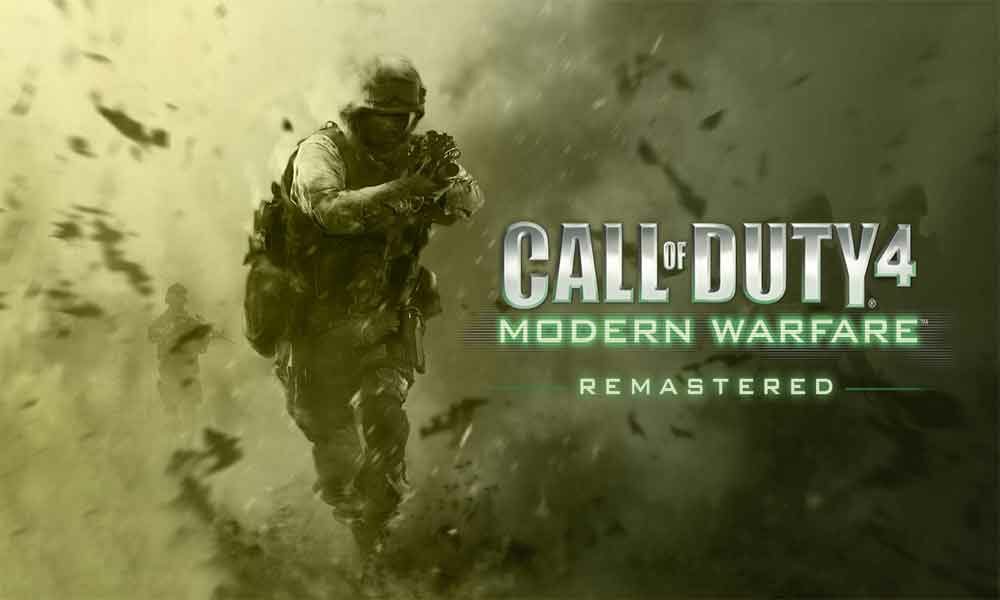Call of Duty 4: Modern Warfare is 4th main installment in the COD series. Its action thriller game will give you the most cinematic action experience ever. However, the game is not a sequel of Cod: Modern warfare. Some players are encountering with NTVDM error in Call of Duty 4 Modern Warfare.
They’re unable to play the game asking to terminate the application. If you’re victimized by the NTVDM error then you’re on the right post.
Call of Duty 4: Modern Warfare is available across platforms on PlayStation 3, PC, Xbox 360, Nintendo DS, and Wii. The players who played the game have given good reviews, especially in terms of a great story and its multiplayer mode. Also, there is no problem in installing the game on the system and even there are no high system requirements are needed.
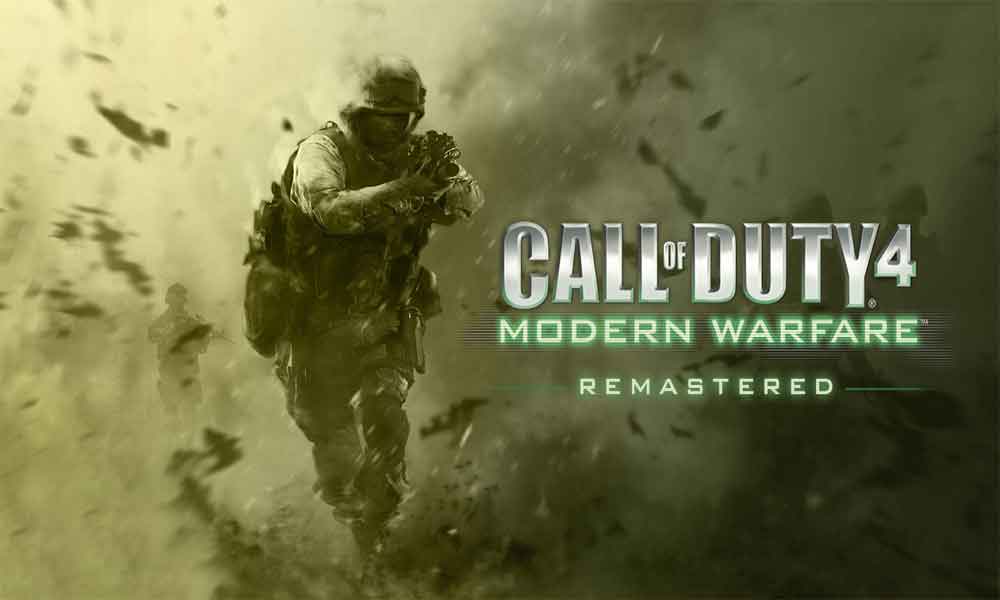
Why NTVDM error is occurring?
When you try to launch the game, you encounter an annoying popup showing that “16 bit MS-DOS Subsystem. <Program’s name>. NTVDM has encountered a System Error. The handle is invalid. Choose ‘Close’ to terminate the application.”
This problem is causing because you’re trying to launch a 16-bit application on your Windows system i.e Windows 10 (32 bit). Remember, that you’re not the only one who is facing the error.
Just stick with the post till the end and follow the simple troubleshooting guide.
How to Fix NTVDM error in Call of Duty 4 Modern Warfare
Now, without wasting any more time, let’s get into it.
For Windows XP and 7:
[su_note note_color=”#dde2e5″ text_color=”#000000″ radius=”0″]Please Note:
- If you’re using Windows XP, then you just need to change the compatibility mode DOS program. Change it to “Windows98/Windows ME”. If the problem still encounters then follow the instructions and uninstall the updates KB2707511 and KB2709162.
- If you’re using Windows 7, then do the same as mentioned above for Windows XP and directly jump on step 3.
[/su_note]
Step 1 – Enable the NTVDM Component
- Just press Windows+R keys to summon the run command.
- Type control panel and press on ok.
- Now, just change the view, choose to keep a small icon by clicking on top-right on the control panel items.
- Open programs and Features and then click Turn Windows Features on or off from the left side corner option list.
- Choose Legacy Components, and click the NTVDM option and click OK.
Step 2 – Enable the Legacy Console
- Just press Windows+R keys to summon the run command.
- Visit the command prompt by typing cmd in run command box.
- Now, right-click on the command prompt at the top bar and choose properties.
- A box will pop up, at the bottom check “Use the Legacy Console” and click on OK.
- Close the command and open the MS-DOS application, and run the game.
Step 3 (Optional) – Enable Access to 16-bit Applications from Registry or Group Policy
The step is applicable to both Windows 7 and 10 Home or Pro.
- Just press Windows+R keys to summon the run command.
- Open Registry Editor by typing regedit on run command.
- Navigate to the following key from the left:
HKEY_LOCAL_MACHINE\SOFTWARE\Policies\Microsoft\Windows
- Right-click on Windows and choose New > Key.
- Just, name the key App Compat and press Enter.
- Click on the AppCompat key and then right-click at the right pane and choose New > DWORD (32-bit) Value.
- Name the new value VDMDisallowed and press Enter.
- Double click at the VDMDisallowed value and type 1 in the data box and click on OK.
- Now, just close the Registry Editor.
- Restart your System.
For Windows 7 & 10 Pro: NTVDM error Call of Duty 4 Modern Warfare
- Press Windows + R keys to summon the run command.
- Open the Local Group Policy Editor by typing on gpedit.msc
- Now, navigate to: Computer Configuration > Administrative Templates > Windows Components > Application Compatibility from the left side.
- Open Prevent access to 16-bit applications from the right pane.
- Disable it by clicking on OK.
- Close Group Policy Editor and try to run the game.
We assume that you won’t find the NTVDM system error bug anymore.
If you’ve any queries or thoughts, feel free to mention in the comment section below. Till then stay tuned for more info. You can also follow us on Google News or Telegram group below for real-time notifications whenever Gadget Headline publishes any post.
[su_button url=”https://news.google.com/publications/CAAqLggKIihDQklTR0FnTWFoUUtFbWRoWkdkbGRHaGxZV1JzYVc1bExtTnZiU2dBUAE?oc=3&ceid=IN:en” target=”blank” style=”3d” background=”#32afed” size=”5″ center=”yes” radius=”0″ icon=”icon: newspaper-o” text_shadow=”5px 10px -5px #444f57″ rel=”nofollow”]Follow Us on Google News[/su_button]
[su_button url=”https://telegram.me/gadgetheadlinenews” target=”blank” style=”stroked” background=”#32afed” size=”5″ center=”yes” radius=”0″ icon=”icon: paper-plane” text_shadow=”5px 10px -5px #444f57″ rel=”nofollow”]Join Telegram for Tech Updates[/su_button]